Do you want to know how to add recipe schema markup in WordPress?
Adding schema recipe to your web pages that allows Google to show delicious-looking recipe snippets in the search results is what will make your recipes stand and beat your competition.
In this post, we’ll show you how to add recipe schema markup in WordPress the easy way. We’ll also cover what recipe schema markup is and how to create recipe snippets.
Please feel to use the quick links below to jump straight to different sections:
- What Is Recipe Schema Markup?
- How to Create Recipe Snippets?
- Adding Schema Recipe in WordPress The Easy Way
What Is Recipe Schema Markup?
Recipe schema markup is the code that you use to tell Google what your page is about and to enhance your content in the search results.
It creates delicious-looking recipe snippets that include additional information about your recipes, such as your image, recipe title, star ratings, and cooking time.
Here’s an example of how it can look in the search results on Google when recipe schema markup is added to your page:
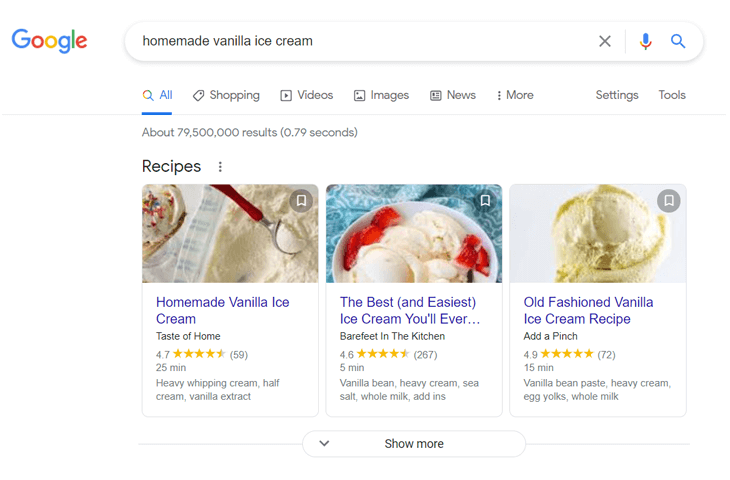
Looks delicious, right?!
It gives people the cravings they need to click through to your website and start baking or cooking your yummy recipes.
Here’s another example of a recipe snippet for Hawaiian pizza:
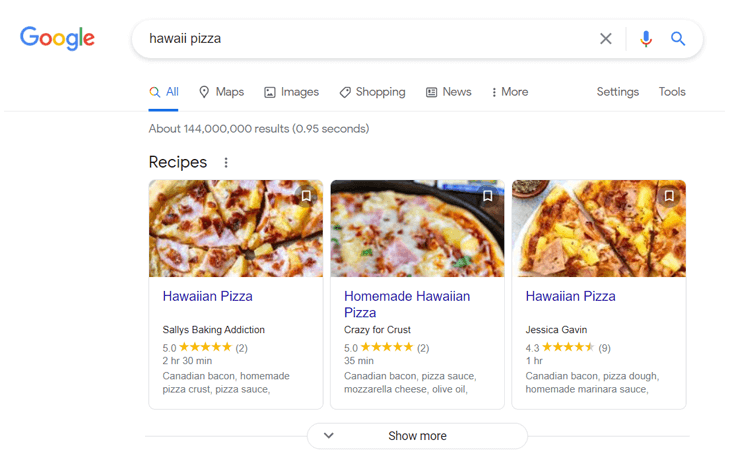
Now, we bet you at least got a little bit hungry…
Anyway, these recipe snippets will likely increase your CTR (Click-Through-Rate) and help your recipe listings get more noticeable in search. This means that you’ll drive more organic traffic to your site and get more conversions.
Best of all, schema recipe also enables the Google Assistant to guide users through your recipes on Google Home and smart displays. And it might make your recipes appear in a carousel of rich search results as well.
How to Create Recipe Snippets?
Recipe snippets are created by adding recipe structured data or schema markup to your web pages. We’ll show you how to easily do this in the section adding schema recipe in WordPress the easy way. But first, let’s explain what schema markup is.
Schema markup (also called structured data) is used by all popular search engines to show additional information or rich results in their search results. It’s the code that tells Google and other search engines what your page is about.
A better explanation might be that rich snippets are for humans and make your recipes look good in the search results, and schema markups are for search engine bots.
You can create rich snippets for many things, including:
- Recipes
- Articles
- Events
- Reviews
- Books
- Products
- FAQs
- And much more
That said, let’s show you how to easily add recipe snippets using the best recipe schema generator for WordPress, All in One SEO (AIOSEO).
Adding Schema Recipe in WordPress The Easy Way
Before we get started adding your recipe snippets, we want to let you know that AIOSEO also gives you access to many other advanced SEO tools that will help improve your SEO and drive even more traffic to your site.
Best of all, you don’t have to be an SEO expert to optimize your website and start climbing the rankings on Google.
Here are some of AIOSEO’s powerful SEO tools:
- SEO Audit Checklist — it lets you analyze your entire WordPress site to detect critical errors and get actionable insights on how to boost your SEO and get more traffic.
- Smart XML Sitemaps — this feature automatically generates a WordPress XML sitemap and notifies all search engines of any new updates. You can also create a video sitemap and Google News sitemap to boost rankings in the video and news search results.
- Social Media Integration — Connect all your social media profiles and let search engines know about them. This feature also allows you to create beautiful Twitter Cards and Facebook thumbnails that let you control how your content looks when shared on social media and help drive more referral traffic to your site.
Now that you know a few of AIOSEO’s awesome SEO features, let’s start with showing you how to set the default schema recipe for your content.
Adding Schema Recipe to Your Content
To get started setting the default Schema Type for your content, you need to go to Search Appearance in the All in One SEO menu, and then click on the Content Types tab.
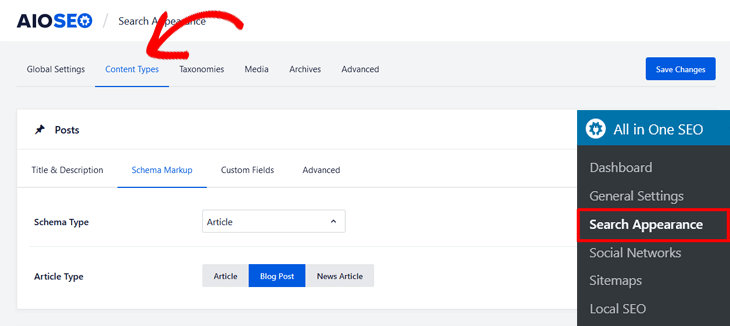
Here you’ll find the Schema Markup setting for your Posts. If you scroll down in the same window, you can find the settings for your Pages and Products as well.
Next, click on the Schema Type option and it’ll open a drop-down menu with different schema types.
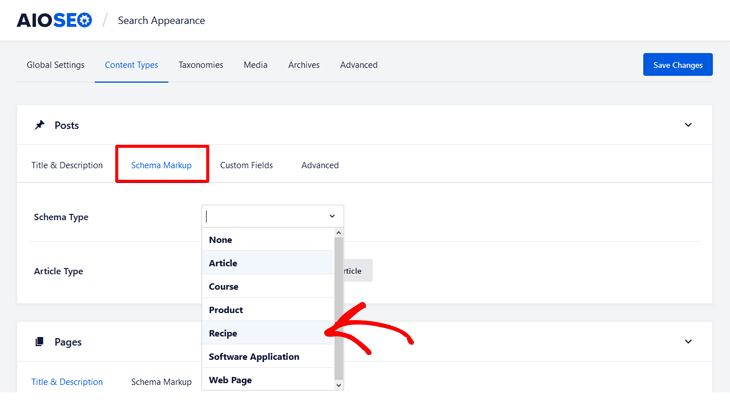
Choose the Recipe option, and you’re all set!
Alright, now we’re going to take a look at how to add your recipe information on your individual posts or pages.
Adding Your Recipe Information to Your Post or Pages
To get started, scroll down in the post or page you’re editing to the AIOSEO Settings and click on the Schema tab. Next, choose the Recipe option as Schema Type.

After you’ve chosen recipe as the Schema Type, you’ll see a list with different fields where you need to enter your recipe information.
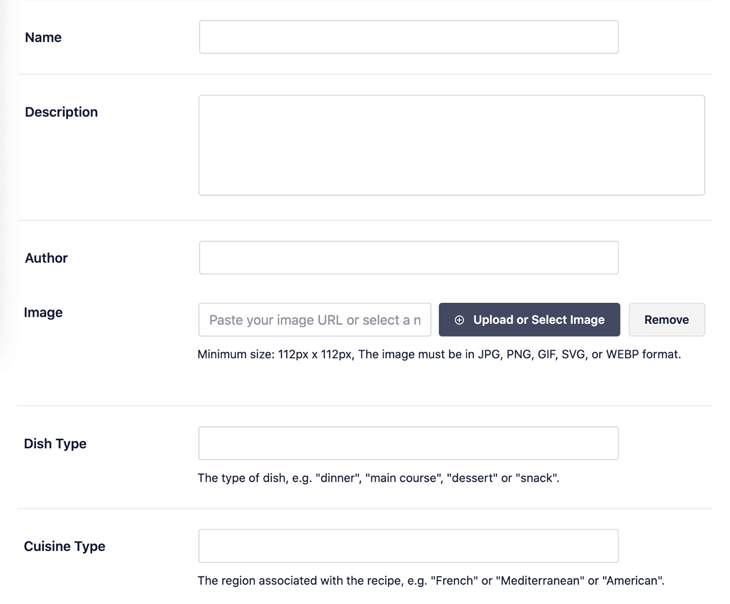
Here you can enter your:
- Name – the name of your dish
- Description – a short description of your dish
- Author – the name of the person who created the recipe
- Image – the image of your recipe or dish
- Dish Type – enter what type of dish it is
- Cuisine Type – enter what type of cuisine it is
Note: The minimum size for your image is 112px x 112px. And the image must be in JPG, PNG, GIF, SVG, or WEBP format.
That said, there’s more information you can fill in to let Google know what your recipe is about, and get those nice-looking recipe snippets in the search results.
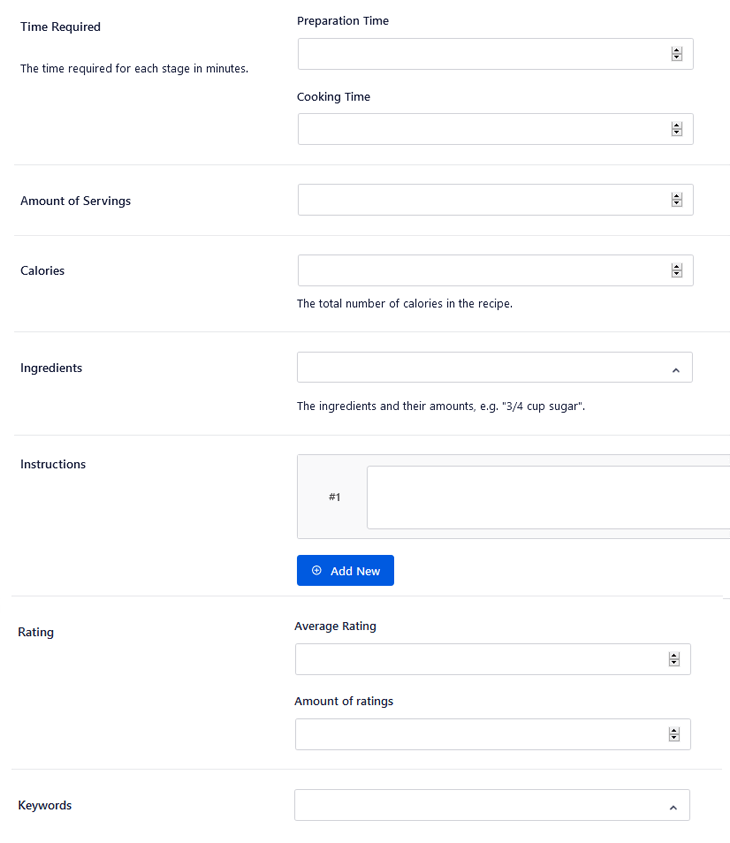
Continue entering the following information:
- Time Required – the preparation time and cooking time in minutes
- Amount of Servings – the number of servings for your recipe
- Calories – the number of calories for the dish
- Ingredients – the name of each ingredient including measurement. For example, 1 tablespoon of flour
- Instructions – instructions of each step for making the recipe
- Rating – the average star rating and number of ratings your recipe has received
- Keywords – other relevant keywords for your recipe such as a season, a specific holiday, or theme. Don’t enter the name of your dish or cuisine type
After you’ve finished filling in your recipe information, you simply click on the Publish button for your post or page.
That’s it!
Note: The information you’ve added for your recipe snippets only appears in the schema markup source code. It doesn’t appear visible to visitors on your website.
We hope this helped you learn how to add schema recipe markup in WordPress the easy way. With these delicious-looking recipe snippets, you’ll give users the cravings they need to click through to your website and start baking or cooking your recipes.
Also, they’ll help more people to find and enjoy your tasty recipes. Give it a try, and you’ll dominate the rich search results on Google in no time.
And don’t forget to track your results in Google Analytics to see what recipes are the most popular and scale your business.
Before you go, if you want to know more about how to create different types of rich snippets, please check out how to add rich snippets to WordPress.
You may also want to check out our image SEO guide to help you get featured in image search or Google Images. We also give tons of great tips on how to improve search engine rankings and get listed on Google Maps.
Enjoy!
Not using AIOSEO yet? What are you waiting for?
Disclosure: Our content is reader-supported. This means if you click on some of our links, then we may earn a commission. We only recommend products that we believe will add value to our readers.
![How to Add Schema Recipe Markup in WordPress [The Easy Way] How to Add Schema Recipe Markup in WordPress [The Easy Way]](https://aioseo.com/wp-content/uploads/2021/03/how-to-add-schema-recipe-markup-wordpress.png)

How do people rate your recipe?