Local SEO for WordPress
All the tools you need to dominate local search and increase visibility on Google Maps.

LOCAL SEO MADE EASY
Set up your local business schema in just a few clicks, no code needed.
- Add your business name, logo, address and phone number, open hours and more
- Use proper schema markup without hiring a developer
Rank higher and increase your visibility on Google Maps.
All in One SEO will give search engines all the data they need to include your business in local results and Google Maps.
We also offer Google Map integration with multiple location support.

Explore All Our Powerful SEO Features
Here are all the features that make All in One SEO the best WordPress SEO plugin.
Improve your WordPress SEO Rankings with AIOSEO
Get the most powerful All in One WordPress SEO plugin and improve your website search rankings today.
(Instant Download)
Even more powerful SEO features
- Easily add title, meta description, keywords, and everything you need for on-page SEO optimization
- Complete support for Google Knowledge Graph and Schema rich snippets
- Easily connect with Google Search Console, Bing, Yandex, Baidu, and Pinterest webmaster tools
- Advanced eCommerce SEO support for WooCommerce, so you can optimize product pages, product categories, and more.
- Automatically notify search engines like Google and Bing about changes to your site.
Optimize for Local SEO with the Best SEO Plugin for WordPress
Do you want to rank in the local searches of Google, Bing, and other search engines? You’re in the right place. With the AIOSEO local SEO plugin, you can optimize your website for local SEO in quick and easy steps.
What Is Local SEO?
Local SEO is a search engine optimization process that helps businesses rank on Google and other search engines’ local searches.
For example, if someone searches “pizza shops near me”, “best coffee shop in Brooklyn,” or “plumbing service,” local seo will help you appear at the top of the search results.
This process is also called local search marketing, and it’s an effective way to get more eyes on your business.
Local SEO can be tricky and time-consuming if you’re doing everything manually. To make your life easier, you can use a local SEO WordPress plugin like All in One SEO (AIOSEO).
Local SEO is all about optimizing for local SERPs, but before we explain how, let’s talk about what are local SERPs and how they are different from a standard search results page.
What Are Local SERPs?
Search engine result pages (SERPs) look very different for local searches because they include special features like maps, business opening hours, and price ranges.
Local businesses can improve traffic on their websites and through their doors by optimizing for features called “local pack” or “3-pack” search results. These are the block of three business listings that appear below the map when someone does a local search.
Here’s an example for “coffee shops in Toronto.”
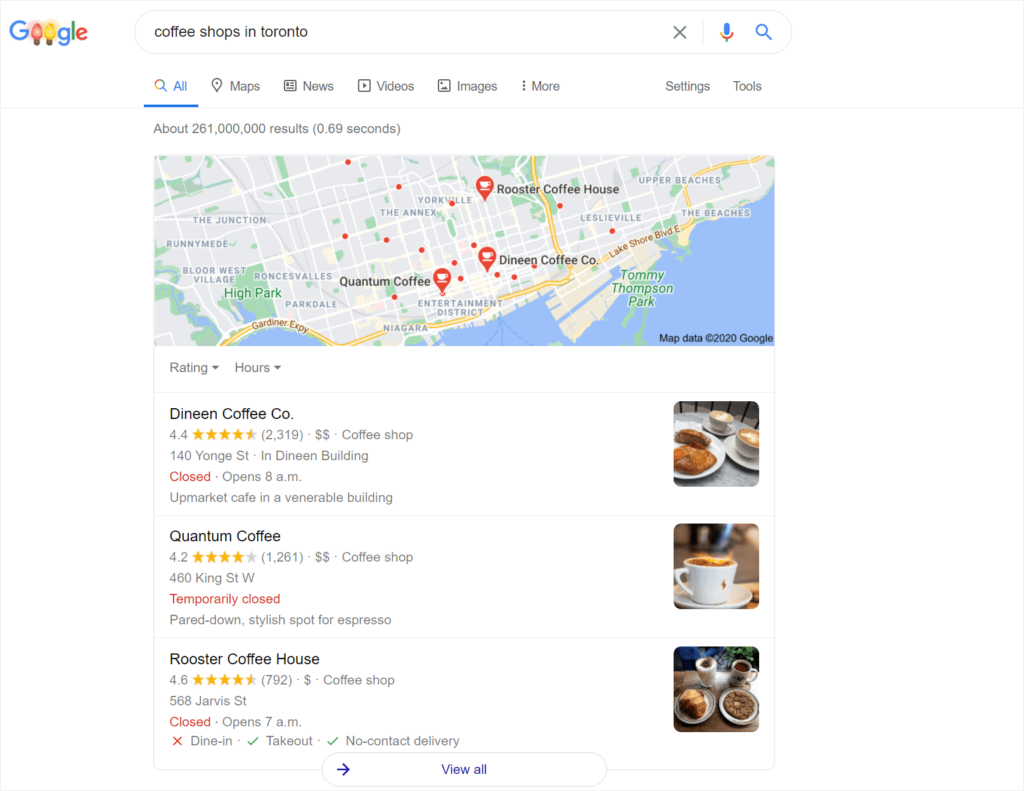
The search results show opening times, photos, maps, addresses, and ratings. All of this data is coming from the structured data or schema markup implemented on the website.
Adding structured data makes it easier for Google and other search engines to understand everything about your local business. You can add your prices, location, and other valuable information about your product and company.
Adding local SEO schema manually can be complicated. In fact, you’d have to learn to code to get it done. But be warned, if the code is wrong, then you could end up breaking up your page. This is why we recommend using a local SEO WordPress plugin like AIOSEO.
With AIOSEO, you can add all of this information to the plugin’s dashboard in a matter of minutes. We will discuss this in detail in the coming section.
But before we get to that, let’s look at another essential factor that helps rank for local search results: citations.
What Are Citations?
A citation is an online mention of your business that displays your business name, address, and phone number. These are also collectively known as NAP (name, address, phone). These citations usually appear in an online directory or a business listing.
Here is an example of a citation of a coffee shop in New York:
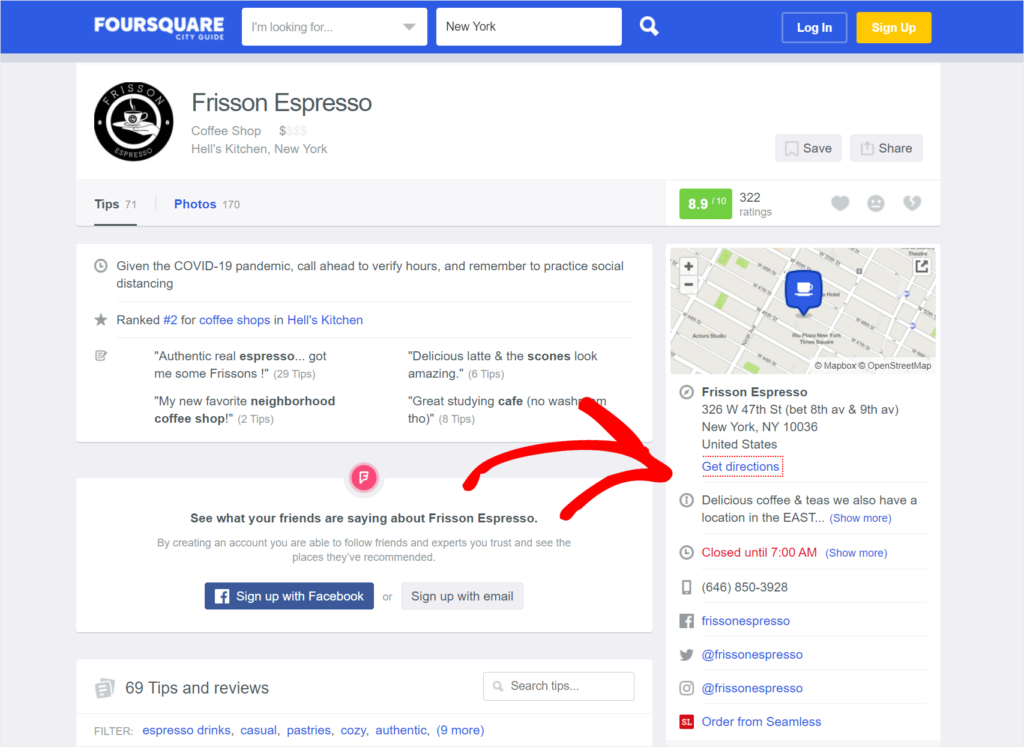
There are two types of citations, structured and unstructured.
Structured citations appear in a visually structured format, they display the name, address, and the phone number of a company as shown in the image above. These citations have a dedicated page to them and they appear on business directories and social profiles.
Unstructured citations is just a contextual mention of a business. They usually show up on blog posts, forums, or in a press release. Here is what they look like:
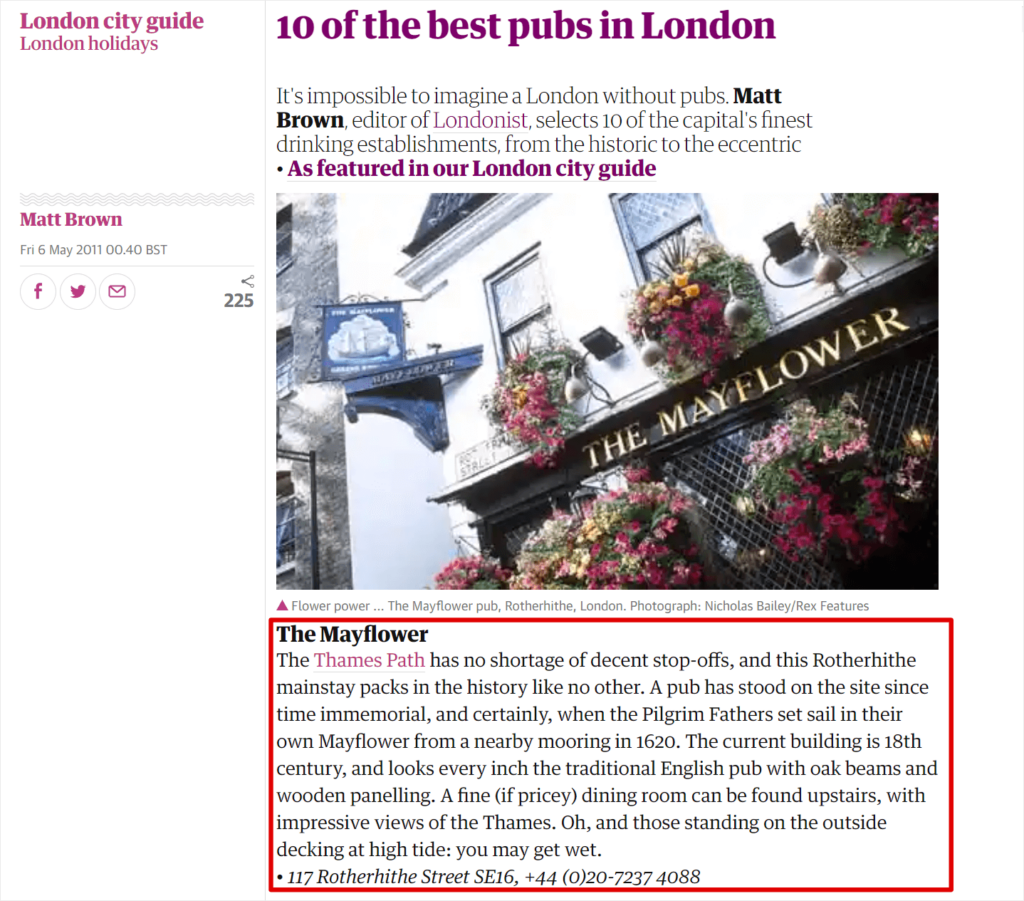
Citations help search engines verify the existence and trustworthiness of your business. Google will trust your website more if it finds your business citations on trusted websites across the web.
You can build citations through a number of different ways. For starters, you can get listed on data aggregators. Data aggregators are companies that collect information about different businesses and share them with hundreds of other websites. Getting listed on data aggregators is completely free, you won’t have to worry about paying your way to get in.
You can also build citations by submitting to your country’s local directories. If you have a business listed in the United States, you can submit your business on:
- Apple Maps
- Yelp
- Bing Places
- Yellow Pages
- BBB
- Foursquare
If your business is outside the US, you can search for your local directories and build your citations there.
Now that we have explained the basics of local SEO and how to optimize for it, let’s look into how AIOSEO helps to make local SEO easy.
How Does AIOSEO Work for Local SEO?
AIOSEO helps you rank well in local search results by:
- Structuring your business information to help Google understand your website better
- Adding a map to your contact page, this makes it easier for Google and other search engines to display it on local search results
- Increasing your website’s visibility and rankings on Google maps
But that’s not all. With AIOSEO, you get tons of other features as well. You can easily optimize your content for on-page, add rich snippets, edit your robots.txt file from your WordPress dashboard, conduct an audit of your website or your competitors, and much more. You can check out the full list of features on the AIOSEO features page.
Now that you know how AIOSEO works, we’ll show you how to add local schema to your WordPress website using AIOSEO.
Adding Local SEO Schema with AIOSEO
AIOSEO is the best local SEO plugin for WordPress, it makes it very easy to add your website to Google’s business listings.
You can easily add all the relevant information to your WordPress dashboard. Go to your WordPress’ dashboard and then go to AIOSEO in the main menu and then click on Local SEO. There you can add all the necessary information about your business in the form.
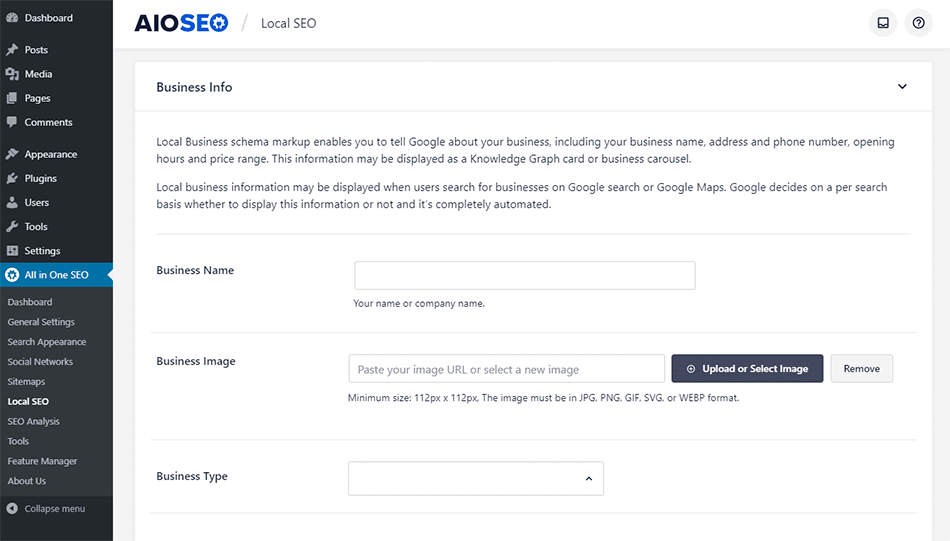
You can also add your business hours by clicking on the Opening Hours button.
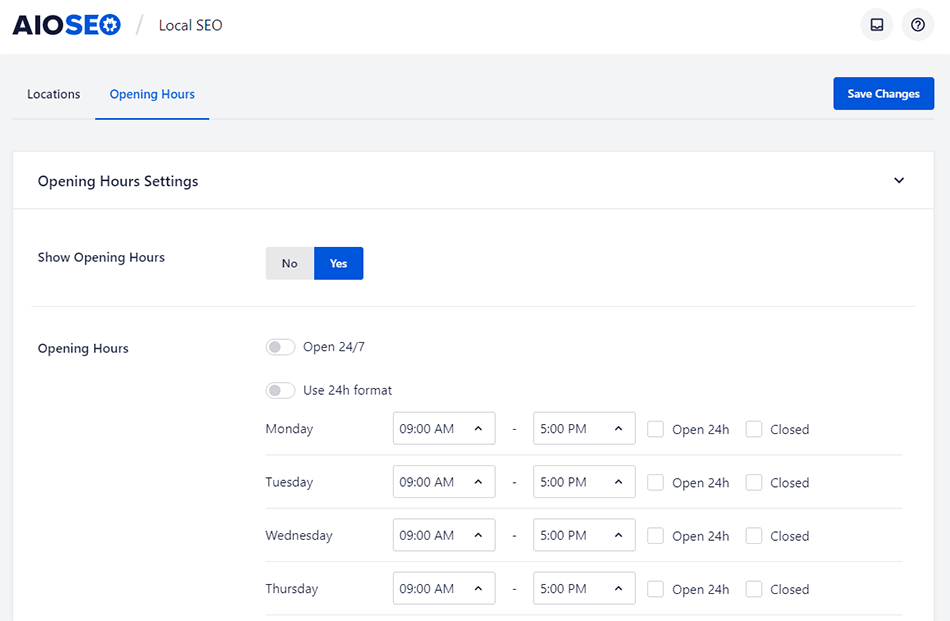
Add the data and then click on Save Changes once you’re done.
Wasn’t that easy? With a local SEO plugin for WordPress like AIOSEO, you can optimize your website for local SEO in a matter of minutes.
Adding the local search schema will help get your website on local search results and maps. This will bring in more traffic and visibility to your website.
Now that you know how AIOSEO works, let’s help you get your business listed on Google My Business (GMB).
Google My Business is a listing where business owners add complete information about their business. This helps in reaching out to potential customers who are searching for related services in your area.
How to Claim Google My Business for your Local Business
Claiming your Google My Business listing is one of the most important part of optimizing your website for local SEO. In this section we’ll show you to claim your GMB listing. All you need to do is go to Google My Business and follow the instructions given below.
Step 1: Enter Your Business Name
Google will first ask you to enter the name of your business. When you start typing your business name, you will get some suggestions. If your business name is already in Google’s database, select that. If not, then click on “Add your business to Google.”
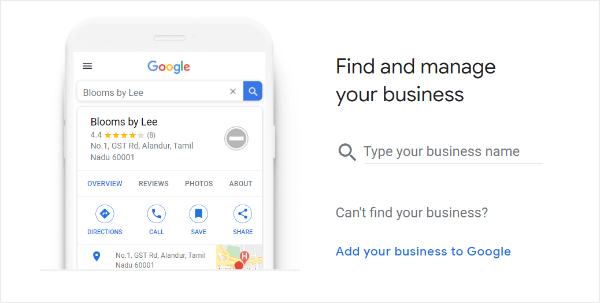
Then you need to type in your business name and click on Next.
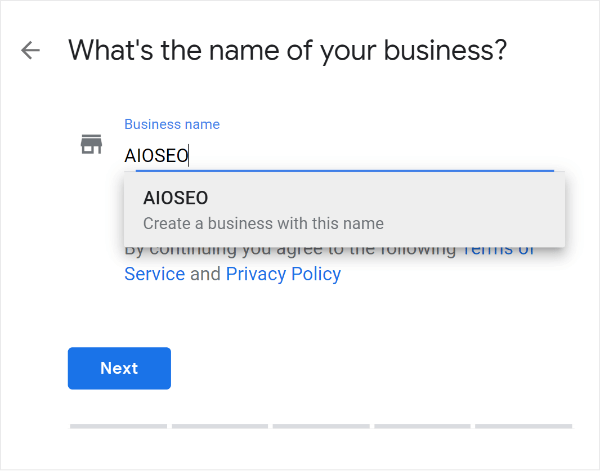
Step 2: Choose the Category
Next, choose the category that best fits your business.
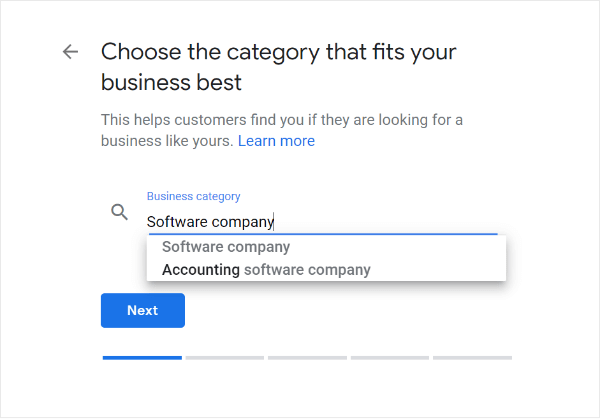
Step 3: Enter Your Company’s Address
Once you’ve selected the category, enter your company’s address.
Pro tip: If you have a physical store, use that address. If you are working from home, use the address of your home but never use a virtual address. Using a virtual address is against GMB’s guidelines and it might get you banned.
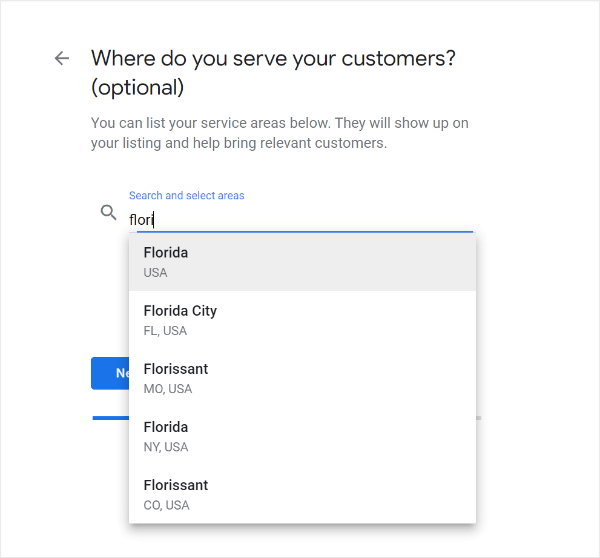
Step 4: Enter Your Exact Location
Drag the pin on the map to mark your exact location. Google does pinpoint the exact location on the map using the address you provided, but sometimes it places it inaccurately. You can move the pin around till you mark the exact spot.
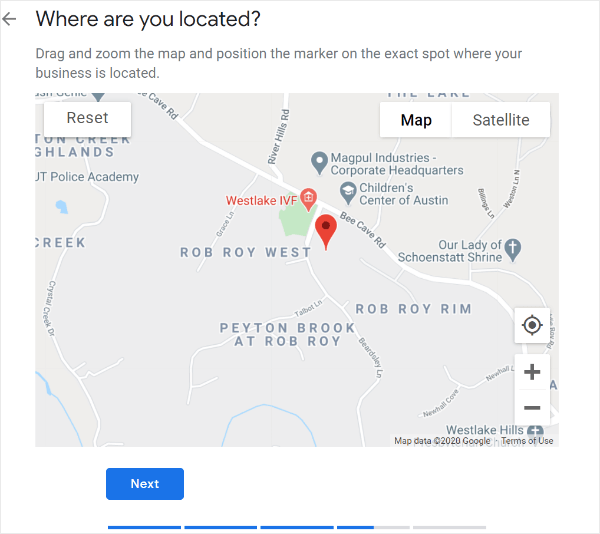
Step 5: Add Other Contact Details
Insert your phone number and/or your website address. This information will show up in the local search results every time someone searches for your business.
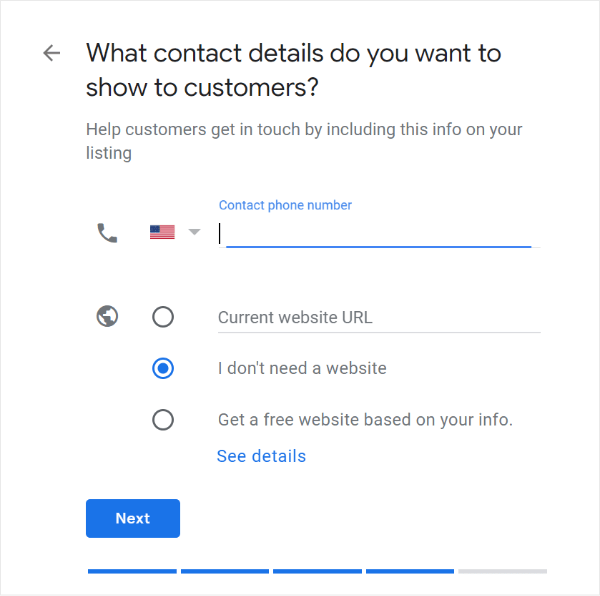
Step 6: Verify Your Listing
Before your Google My Business listing goes live, you will have to verify your claim. This is usually done via phone or a postcard that is sent to your address. You will be given a code through mail or your phone, then you have to add the code to your Google My Business account to verify it.
Once you’ve done that, your GMB account will be verified and you will have successfully claimed your business on Google.
By adding the local SEO schema with the help of AIOSEO to your website and claiming your Google My Business account, you have a good chance of making it into the local pack.
We hope that this guide helped you learn everything you need to know about local SEO and how to optimize your content for local searches using AIOSEO, the best local SEO WordPress plugin in the market.
Frequently Asked Questions and Resources
Do you have a question about AIOSEO? See the list below for our most frequently asked questions. If your question is not listed here, then please contact us.
If your business serves a local market, then you need to optimize for local SEO.
That includes businesses like medical services, law offices, restaurants and bars, salons, electricians and plumbers, and more. If your business has a physical location that customers visit, or if your service area is limited to a specific location, then you can benefit from local SEO.
Local SEO helps your business to appear in results when people near you are searching for your products or services. For example, if you’re running a salon and someone in your city searches for “haircut near me”, you want to appear at the top!
With the proper local SEO settings, you can rank higher in Google Maps and increase your visibility in local searches.
But local SEO can be challenging to set up properly. You’d need to hire a developer or learn schema markup.
All in One SEO does all the work behind-the-scenes for you, so there’s no need for coding.
With All in One SEO, your website will be properly configured to send Google all the data they need to boost your business in local searches.
All in One SEO is perfect for business owners, bloggers, designers, developers, photographers, and basically everyone else. If you want to optimize your WordPress SEO, then you need to use All in One SEO Pack.
All in One SEO is a WordPress Plugin. In order to use All in One SEO pack, you must have a self-hosted WordPress site. That’s all.
Absolutely not. You can optimize your WordPress SEO without any coding knowledge. All in One SEO is one of the most beginner friendly WordPress SEO plugin.
Absolutely not. All in One SEO is carefully built with performance in mind. We have developed everything with best practices and modern standards to ensure things run smooth and fast.
Yes, All in One SEO has full translation and localization support. All in One SEO has been translated into 10 languages so far, with many more on the way.
No. All in One SEO is a WordPress SEO plugin, so it will NOT work on sites that do not use WordPress. Additionally, All in One SEO is not compatible with the WordPress.com platform. You must be using a self-hosted version of WordPress to utilize All in One SEO.
Yes, you can use All in One SEO on client sites in two ways. Either you can purchase the Pro / Agency license OR purchase an appropriate license for each client sites. You can also refer your clients to purchase directly from our site using your affiliate link to earn a 20% commission.
AIOSEO offers Google Map integration and embedding, as well as support for multiple locations within one website.