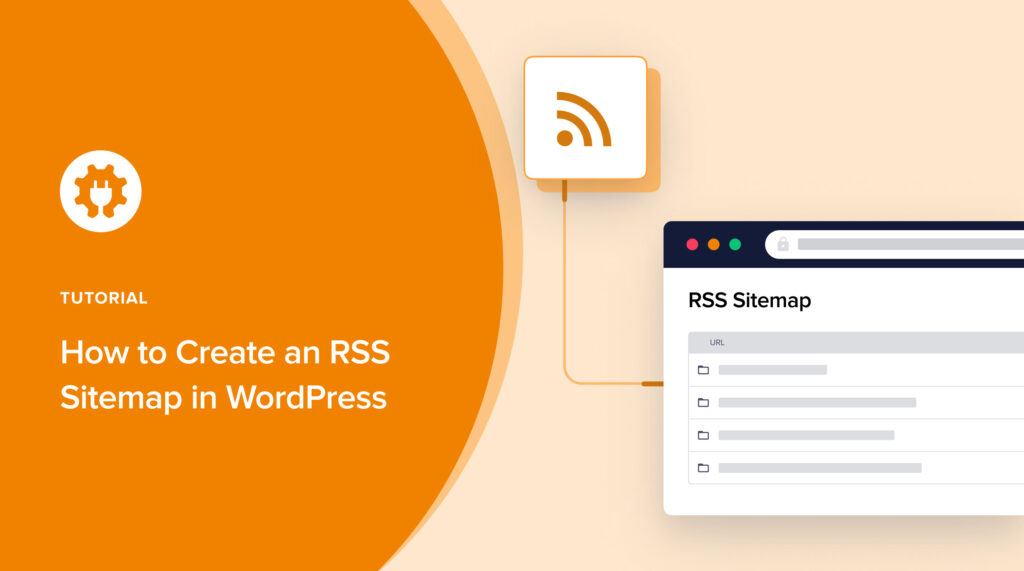Looking for an easy way to create an RSS sitemap in WordPress?
Google recommends using both an XML and RSS sitemap for optimal crawling.
In this article, you’ll learn an easy way to generate an RSS sitemap. And you’ll get an XML sitemap, too.
In This Article
RSS Sitemaps vs. XML Sitemaps: What’s the Difference?
RSS sitemaps list content that’s recently been updated or published, whereas XML sitemaps are lists of all URLs on your site.
Because RSS sitemaps are smaller, Google can crawl them faster. These sitemaps inform search engines about modified and newly published content.
One of the easiest ways to add an RSS sitemap to your site is to use an SEO plugin like All in One SEO (AIOSEO).
This plugin will automatically generate an XML and RSS sitemap for you and keep them updated.

All in One SEO is an established plugin with thousands of 5-star ratings on WordPress.org. Over 3 million people are currently using the plugin.
Step 1: Download and Install All in One SEO (AIOSEO)
First, download All in One SEO (AIOSEO).
(It will download as a zip file. There’s no need to open it.)
Next, log into your WordPress website.
In the left-hand navigation column, go to Plugins » Add New. (Mouseover “Plugins,” and you’ll see the “Add New” option. Click on it.)
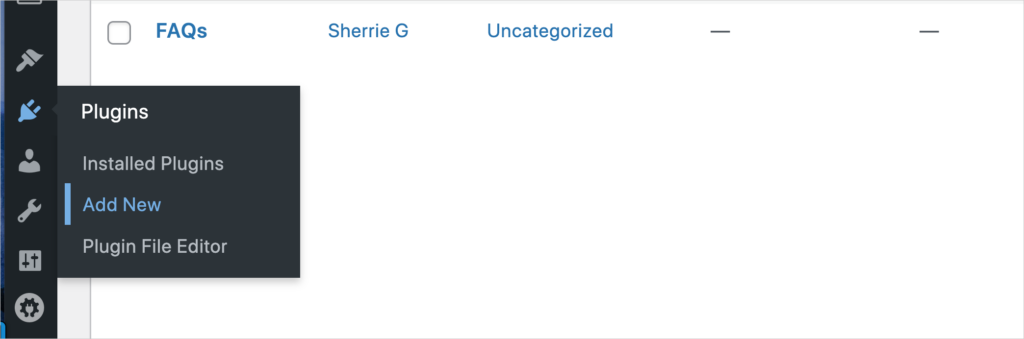
Now, click the Upload Plugin button at the top.

That will open a box with a Choose File button. Click that, select the zip file from your computer, then click Install Now.
The AIOSEO wizard will open and walk you through a few setup steps.
If you run into questions, consult the installation instructions.
Once All in One SEO is installed, you’ll have an XML sitemap and an RSS sitemap automatically created for you.
So, let’s see what the RSS sitemap looks like. (This is optional.)
Step 2: View RSS Sitemap
In the WordPress admin bar, click the AIOSEO icon. A drop-down menu will appear. Select Sitemaps.
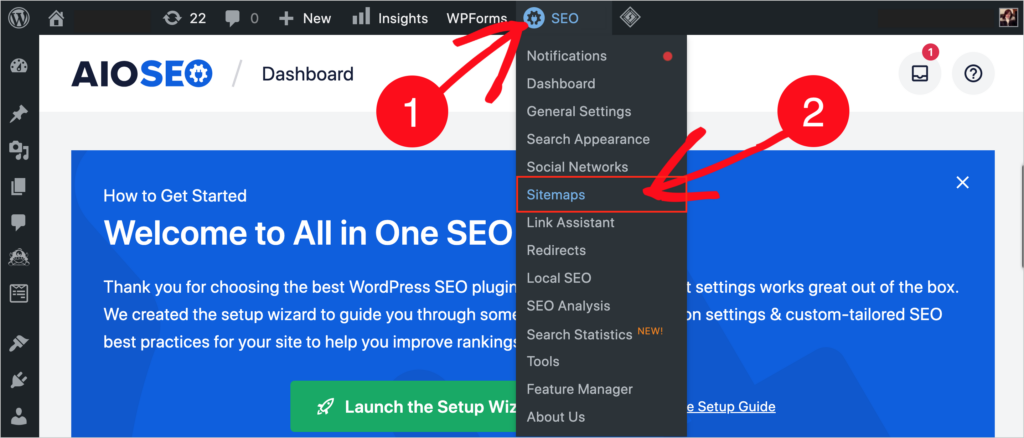
Then click on RSS Sitemap.
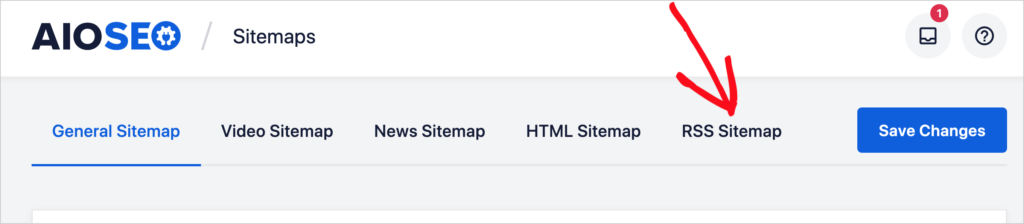
You’ll see the sitemap’s been enabled automatically.
And there’s a big blue button for Open RSS Sitemap. Click on that to see what your RSS sitemap looks like.
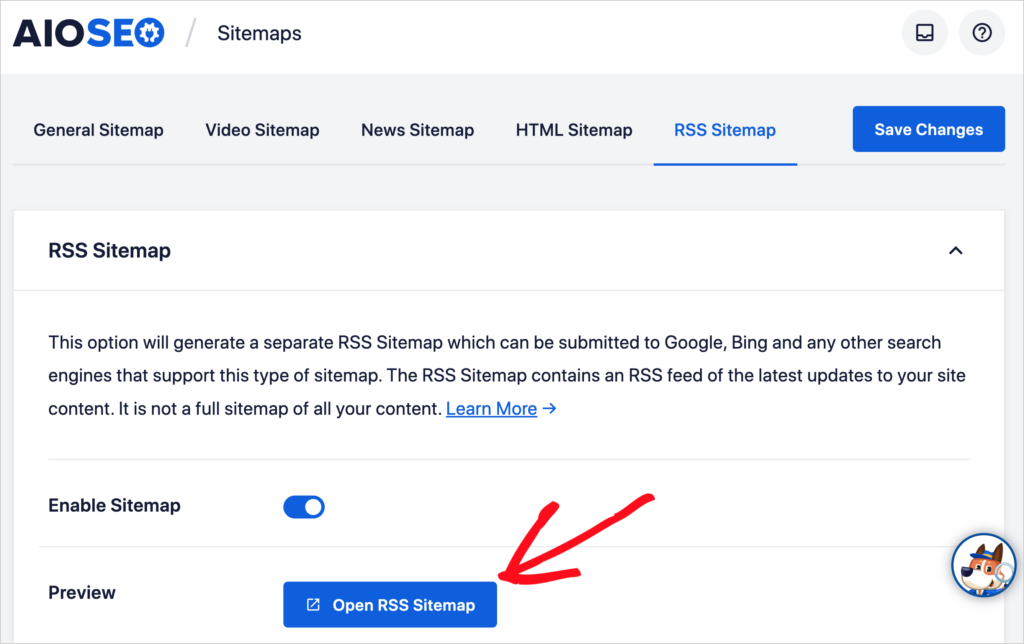
Your sitemap will look similar to the one below: a list of URLs and publication dates.
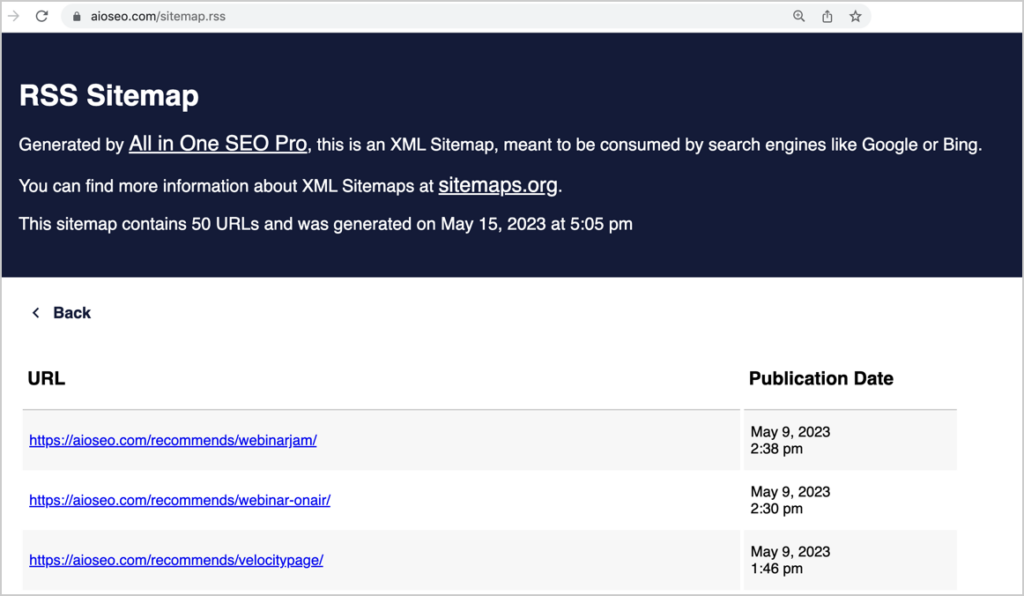
You can find also find your XML and RSS sitemaps by adding, in a browser, /sitemap.xml or /sitemap.rss to the end of your domain name.
Step 3: (Optional) Alter Default Settings
By default, your RSS sitemap has these settings, which you can alter:
- Number of Posts: You can change the default number of 50 but keep your sitemap small.
- Post Types: Unticking this option allows you to omit page types from the RSS sitemap.
Remember:
- The number of posts is set to 50 to keep the RSS sitemap small. It only needs to contain recently modified and published articles.
- If you have products, movies, and other WordPress page types, those will appear as options to omit.
How to Submit Your RSS Sitemap
Once you’ve installed AIOSEO and your sitemaps have been auto-generated, you must submit your sitemap to Google.
To do this,
- Create a free Google Search Console account and add your site to it.
- Then add your sitemap to Google Search Console.
There’s a slightly different process to verify your site and submit your sitemap to Bing.
RSS Feed Included
Your RSS sitemap contains an RSS feed of your new content and recently modified web pages.
For those new to RSS feeds, they provide a way for people to subscribe to your content. They do this through RSS readers (also called feed readers) like:
- Feedly
- Inoreader and
- NewsBlur.
Thanks to All in One SEO, your RSS feed is automatically set to NOINDEX.
RSS Feed Settings
- Go to AIOSEO » General Settings » RSS feed to customize your settings.
- Advanced settings are available at AIOSEO » Search Appearance » Advanced » Crawl Cleanup. Some of these relate to Atom feeds.
However, exercise caution with the advanced settings, as some can harm your SEO.
RSS stands for Really Simple Syndication. And XML stands for Extensible Markup Language.
Google’s Best Practices for Sitemaps
All in One SEO uses the best practices specified by Google Search Central for XML and RSS sitemaps. So you don’t need to know HTML, PHP, or any coding language.
Here are some examples.
URL and Last Modification Time
These 2 items are Google’s most important data elements and are represented differently in XML and RSS sitemaps.
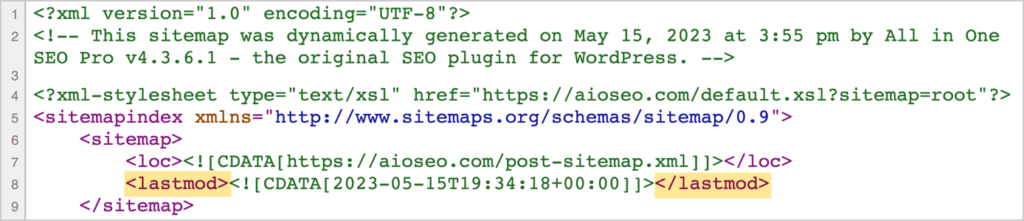
- XML sitemaps use the <lastmod> HTML tag
- RSS sitemaps use the <pubDate> tag.

Skip Excluded URLs
In accordance with Google’s best practices, All in One SEO only includes crawlable URLs in your sitemaps; it skips URLs disallowed by rules set in your robots.txt file.
Use Both XML and RSS Sitemaps
Google explains that when sites have both an XML and an RSS sitemap, that helps them with the indexing of those URLs.
Remember, the XML sitemap contains all indexable URLs. And the RSS sitemap differs in that it includes only recently published and modified pages.
The Google Search Central blog was formerly called Google Webmaster Central blog
Q&A on RSS Sitemaps
Are sitemaps still relevant for SEO?
Sitemaps are still considered a best practice in SEO, as long as Google’s guidelines for them are followed. That said, sitemaps may improve indexing, but they aren’t used to boost rankings.
Besides XML and RSS sitemaps, does AIOSEO offer other types of sitemaps?
Yes, AIOSEO provides HTML sitemaps, video sitemaps, and Google News sitemaps. The latter 2 sitemaps are available to users of the Pro version of the plugin.
An HTML sitemap is a sitemap published on your site for readers. It provides an alternative directory of your content. Video sitemaps help your video content to be indexed by search engines. And Google News sitemaps are for publishers of journalism. Using a Google News sitemap requires applying to Google for approval.
What’s Next?
You’ve learned how to use AIOSEO’s sitemap generator to get instant XML and RSS sitemaps. There’s no need to mess with APIs or learn code.
Next, learn how to add an HTML sitemap or rich snippets to your website. And don’t forget to get set up for effective lead generation.
You may also want to explore how to do an SEO analysis of your homepage and blog posts. And set up breadcrumb templates.
Follow us on social media: subscribe to our YouTube Channel for SEO tutorials. You can also follow us on Twitter, LinkedIn, or Facebook to stay in the loop.
Disclosure: Our content is reader-supported. This means if you click on some of our links, then we may earn a commission. We only recommend products that we believe will add value to our readers.