Notice: There is no legacy documentation available for this item, so you are seeing the current documentation.
All in One SEO Pro enables you to customize the templates used for breadcrumbs displayed on the front end of your site.
NOTE:
The Breadcrumbs Templates feature is available to customers with a Basic plan or above for All in One SEO Pro.
Upgrade to All in One SEO Pro today to get Breadcrumbs Templates and many more features!
To use this feature, click on General Settings in the All in One SEO menu and then click on the Breadcrumbs tab.
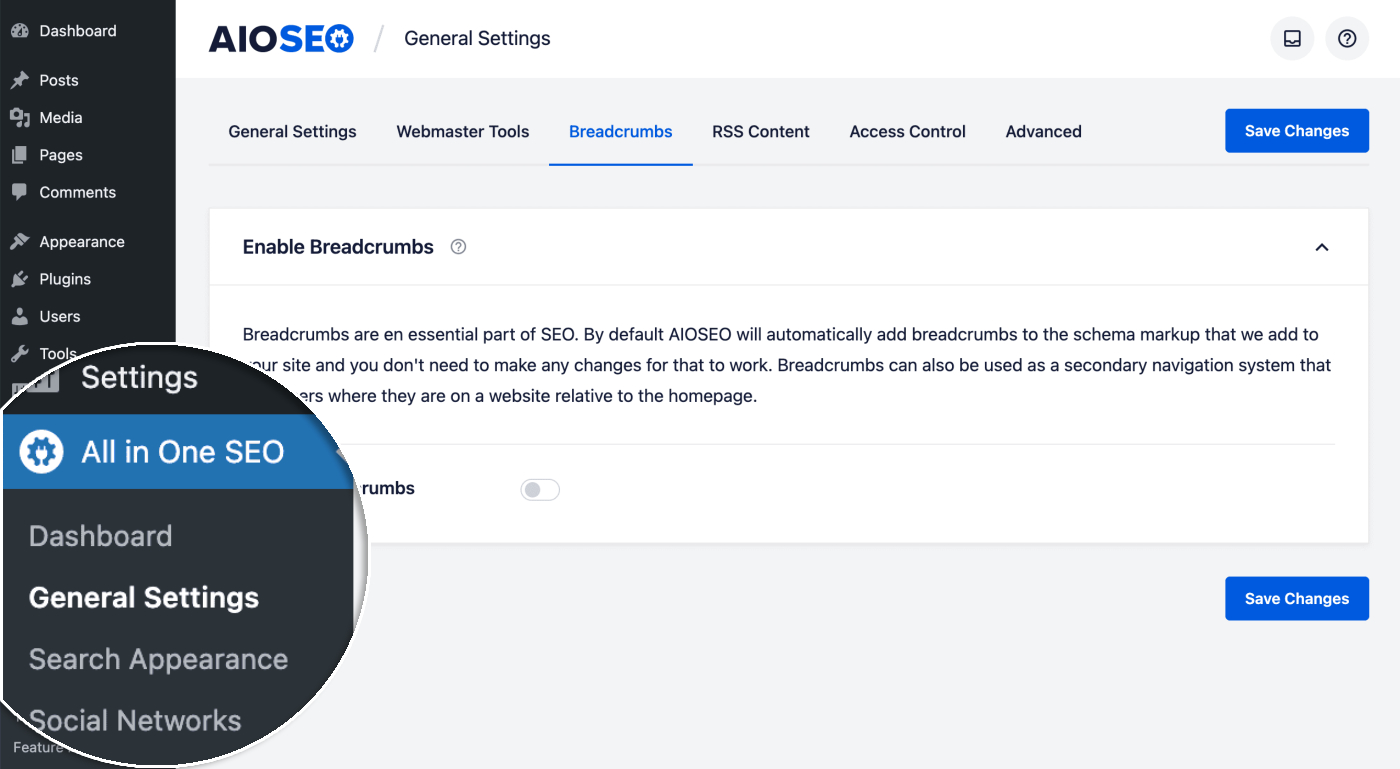
Next, scroll down to the Breadcrumb Templates section. Here you’ll see tabs for each type of content on your site.
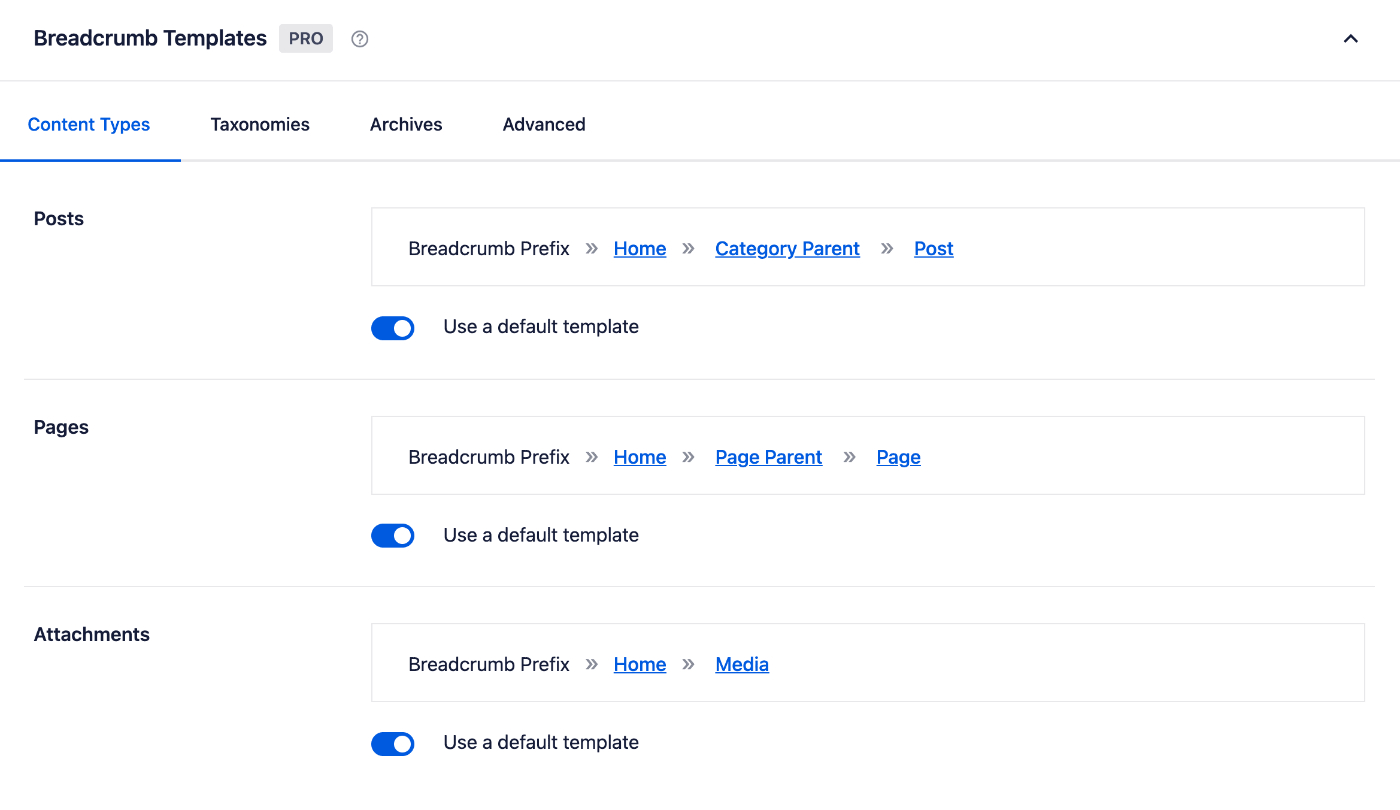
On these tabs you’ll see sections for each of your content types, taxonomies and archives.
Each section has a preview showing how the current template looks, and a Use a default template toggle.
Click on the Use a default template toggle to display settings and the template editor.
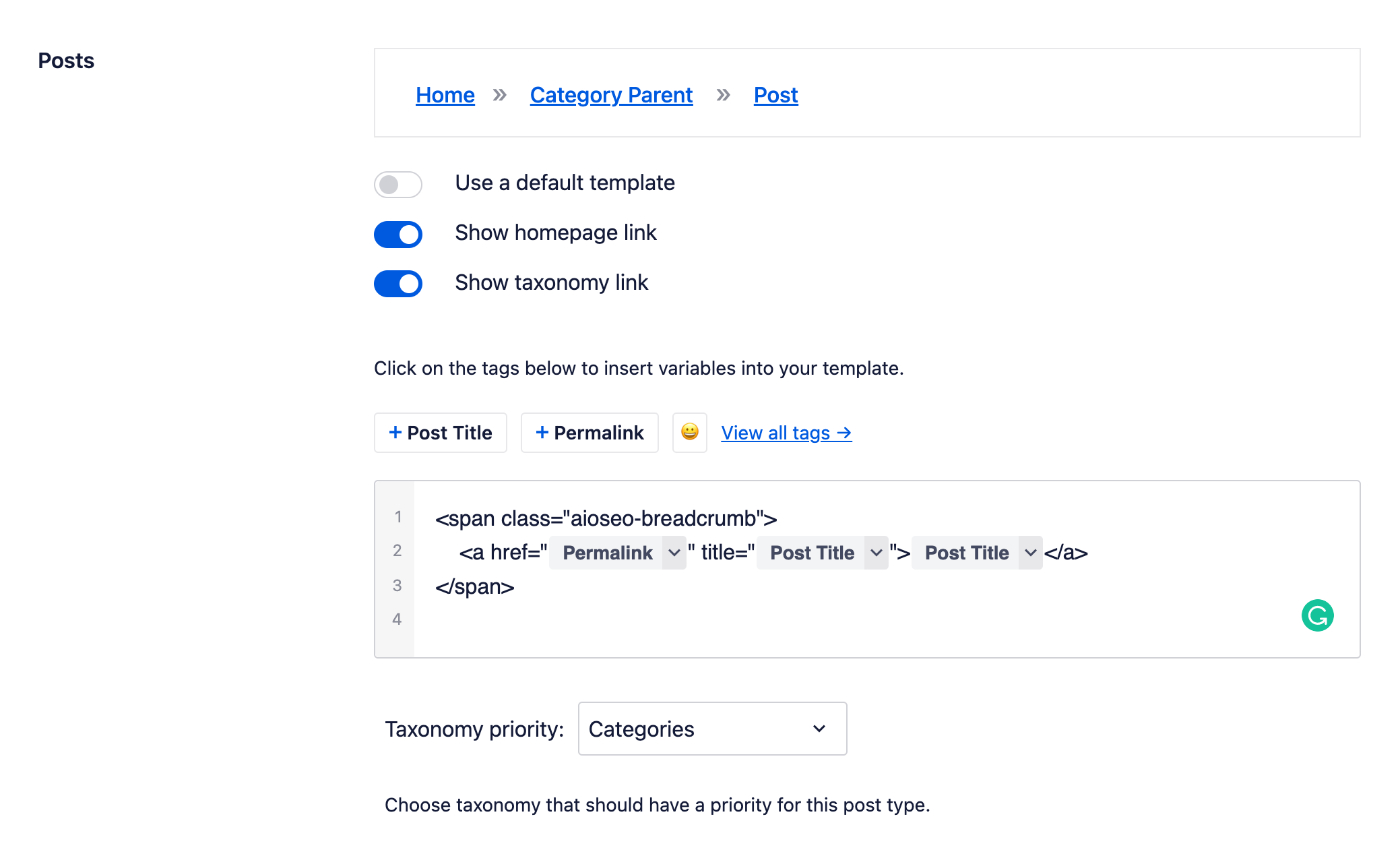
The first setting is Show prefix link. This setting will only appear if you have filled out the Breadcrumb Prefix field under Breadcrumb Settings.
You can use the Show prefix link setting to choose whether to display the Breadcrumb Prefix or not.
The next setting is Show homepage link. You can use this setting to choose whether to display a link to your homepage as the first breadcrumb or not.
There are some additional settings which may appear depending on the post type or taxonomy, these are:
- Show taxonomy link – If your post type has taxonomies then you can use this setting to choose whether to display the taxonomy in the breadcrumbs or not
- Show parent item link – If your post type or taxonomy is hierarchical where you can set parents (like Pages) then you can use this setting to choose whether to display the parent(s) in the breadcrumbs or not
- Show post type archive link – If your post type has an archive page then you can use this setting to choose whether to display the archive page in the breadcrumbs or not
Any changes you make to the settings above will be reflected in the preview so you can see how they look.
Beneath the settings, you’ll see the template editor where you can customize the HTML code that is output for the breadcrumbs. Above the template editor field you’ll see any available smart tags that can be used.
You can combine text with the smart tags and there’s an emoji picker where you can add an emoji.
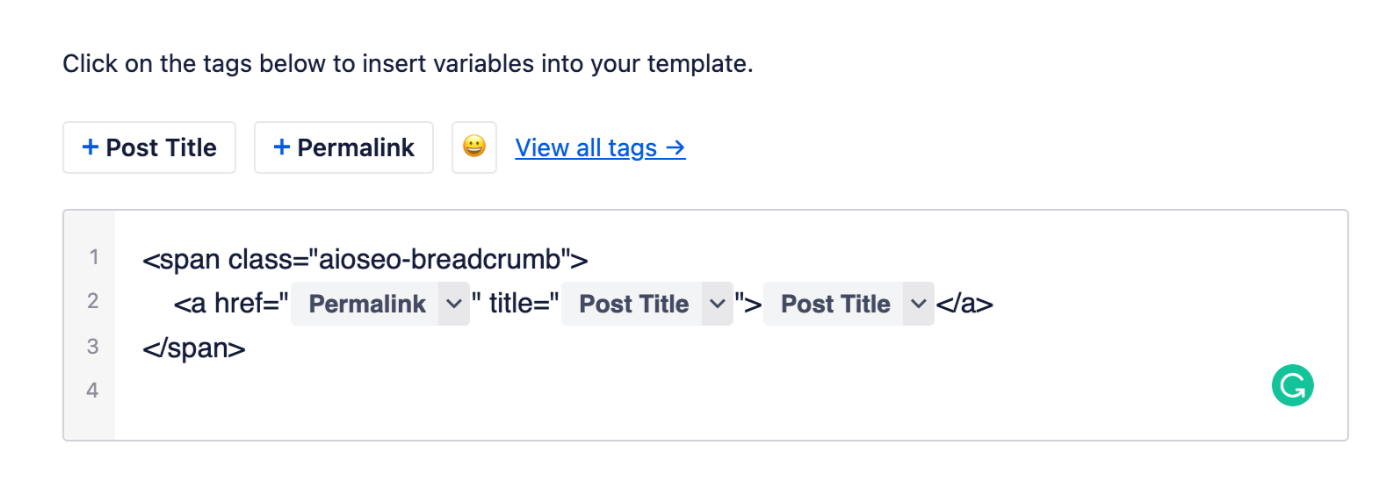
If the post type is hierarchical then you’ll also see a template editor for Parent item template where you can customize the template for parents.
Finally, if the post type has taxonomies then you’ll see a setting for Taxonomy priority where you can select which taxonomy appears in the breadcrumbs.
On the Advanced tab you’ll find settings for paginated content and hierarchical taxonomies.
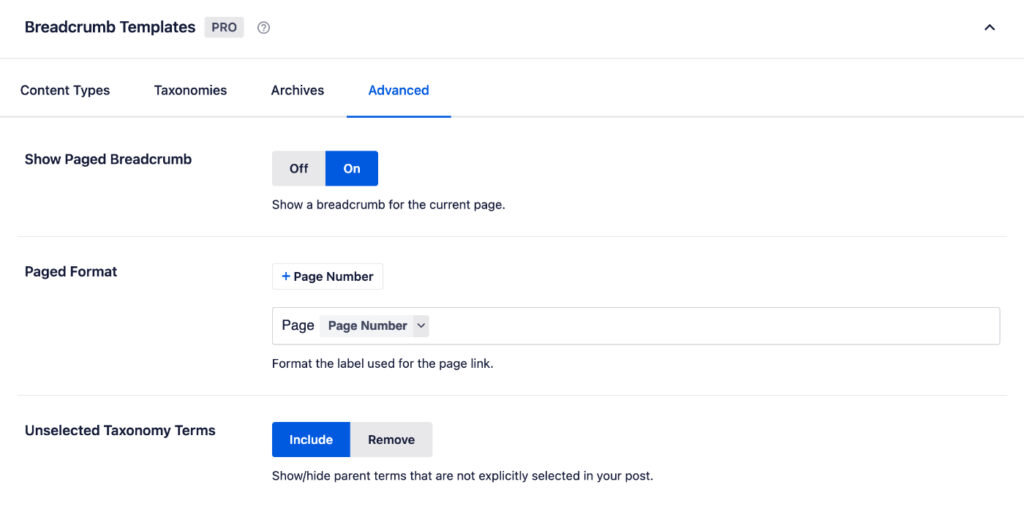
The first setting is Show Paged Breadcrumb. This setting will display a breadcrumb for the page number of page two and higher in paginated content.
You can use the Paged Format field to control what the Paged Breadcrumb will say.
The last setting is Unselected Taxonomy Terms and this applies to post types that have a hierarchical taxonomy such as Categories for Posts.
You can use this setting to choose whether you want to display any unselected parent category in the breadcrumbs.
For example, if you have a category structure such as Parent Cat » Child Cat and you only select Child Cat in your post, then this setting determines whether Parent Cat is also included or not, i.e.
Home » Child Cat » Hello world!
Home » Parent Cat » Child Cat » Hello world!
Upgrade to All in One SEO Pro today to get Breadcrumb Templates and many more features!