Do you want to know how to implement structured data in WordPress?
Structured data, also known as schema markup, is an essential ingredient in boosting your visibility and clickthrough rates (CTR) on SERPs. That’s because it results in rich snippets, helps in landing the featured snippet, and makes your search listing more prominent.
In this article, we’ll show you how to easily implement structured data in WordPress.
In This Article
What is Structured Data?
Structured data is a semantic language in the form of code snippets that helps search engines understand the content on a webpage better. It’s a markup language that communicates content in an organized manner that helps search engines understand your content and its context.
There are different types of structured data you can implement in WordPress. For example, you can add FAQ schema, recipe schema, book schema, product schema, and many more. The type of structured data you use helps search engines index your content more accurately, resulting in better rankings.
Why is Structured Data Important in SEO?
Structured data is important to your SEO for several reasons. The most prominent ones are that it:
- Results in rich results
- Helps land the featured snippet
- Boosts CTR
- Results in more accurate Knowledge Panels
Here’s an example of what a search listing with structured data looks like:
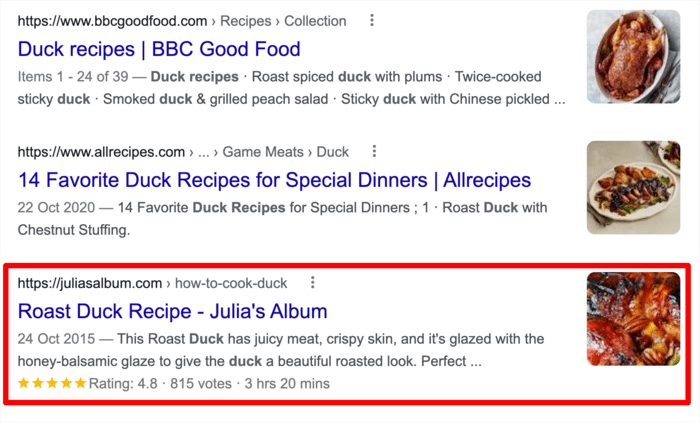
While structured data isn’t a ranking signal, it does lead to better ranking. It also results in more traffic to your site, consequentially leading to business growth.
How to Implement Structured Data in WordPress
Ready to implement structured data on your WordPress site?
Here’s a simple walkthrough of how you can do just that.
Step 1: Install and Activate All In One SEO
The first step to implementing structured data in WordPress is to install and activate the All In One SEO (AIOSEO) plugin.
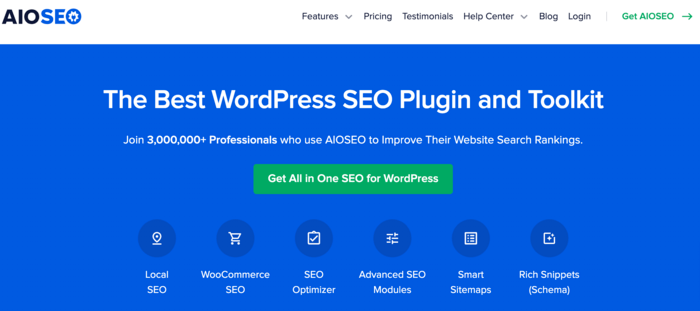
AIOSEO is one of the best WordPress SEO plugins on the market. The plugin is trusted by over 3 million savvy marketers to help them rank their sites and drive targeted traffic. This is all thanks to the many powerful SEO features that include FAQ and Table of Contents blocks, a sitemap generator, an image SEO module, and many more.
AIOSEO also has a powerful Schema Generator that makes it easy for users to add structured data to pages or posts, even without technical or coding knowledge.
For step-by-step instructions on how to install AIOSEO, check out our installation guide.
Step 2: Open the Schema Generator and Choose Your Schema Markup Type
To add structured data in WordPress, open the post or page you want to implement it on. Next, scroll down to the bottom of the page to the AIOSEO Settings » Schema.
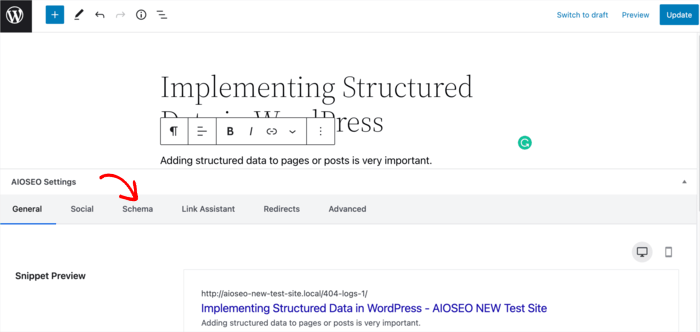
Clicking on the Schema tab will open up the Schema Generator. You will see a modal showing the schema currently in use for that page.
To change your schema type, click on the Generate Schema button.
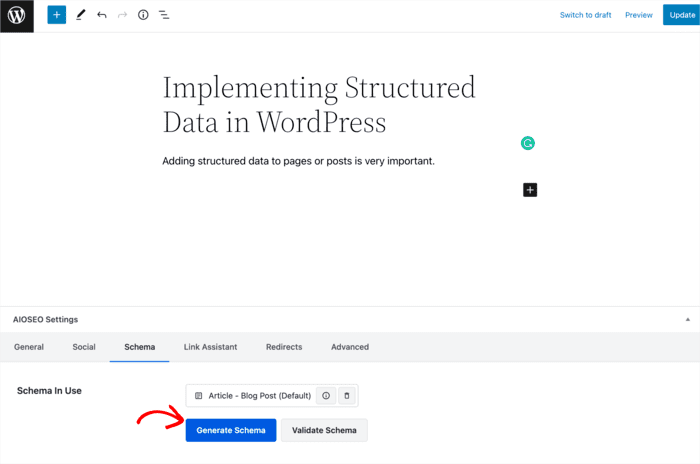
This will open the Schema Catalog, where you can select the kind of schema markup you want to implement on that page.
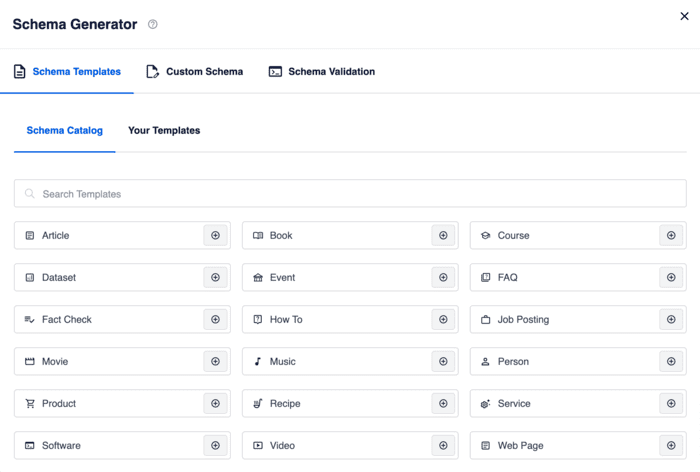
Choose your schema markup type by clicking the + button.
Step 3: Fill In the Relevant Information
Once you’ve added your schema markup of choice, another modal will open so you can fill in the necessary information about your content and the schema type you want to output.
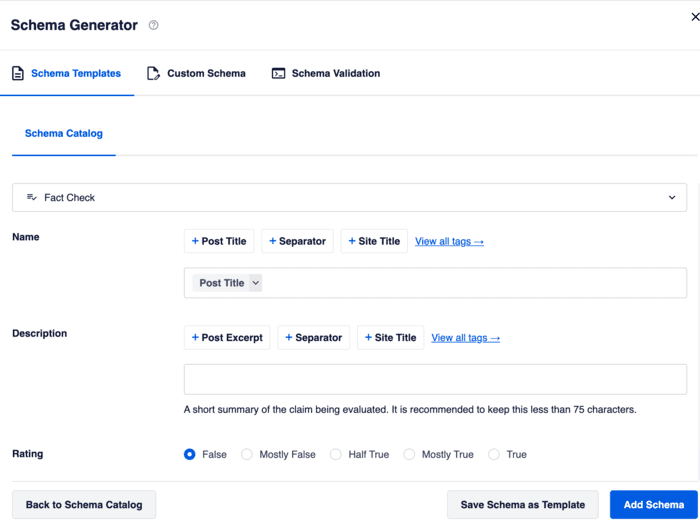
AIOSEO’s Schema Generator will translate this information into structured data that will be output on that page.
Once done, click the Add Schema button.
Alternatively, you can click the Save Schema as Template button. This enables you to save this schema type and the information as a template you can easily add to similar content on your site.
And that’s it!
You’ve implemented structured data in WordPress.
And while you may not see it visually, it’s added in the page’s code. You can confirm by checking the source code or using a validator in Google.
We hope this article has helped you know how to implement structured data in WordPress. Once you’re done, you may also want to check out our other tutorials. Fantastic examples include our guide on how to add an FAQ section in WordPress or how to redirect posts or pages in WordPress.
Disclosure: Our content is reader-supported. This means if you click on some of our links, then we may earn a commission. We only recommend products that we believe will add value to our readers.
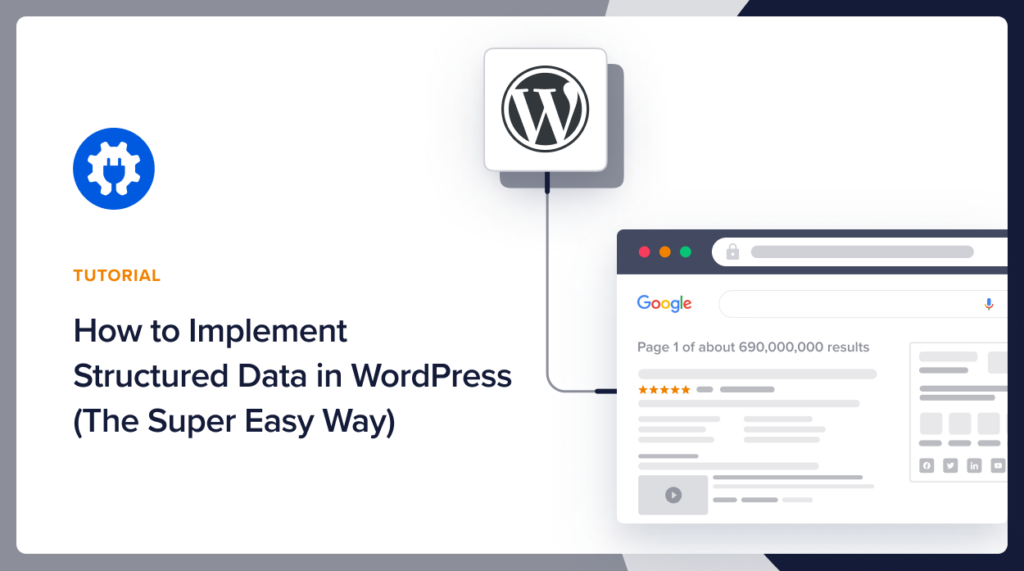

thanks for sharing.
You’re welcome, Erez. Glad you enjoyed the article.
Sir i am owning a website for latest sarkari naukri job alerts. This is a news type website, so can u please confirm me that which schema markup will be better for my website?
hi thanks a lot.
i have a question:
where do I se the picture I have ad ? on google search ?
Regards
ALan
Yes, it can be displayed on SERPs in rich results or in image search results.
Excuse me, if I put 2 shemas , is this posible ?
Hi Alan!
Yes, it is possible but it must be done correctly otherwise there could be a conflict. And you must also note that not all will be used in your rich snippets. If there’s one specific type of rich results you’d like displayed on SERPs, then you’d want to focus on that schema type.
Thanks for helping me to update my knowledge on Schema. In fact, the technical jargon often repeals the enthusiasm thereby driving non web designers like me from trying out new features. Thanks to this innovative thinking and implementation of Schema, now everyone can gauge the true possibilities and dive deep without having to think twice on the safety.
Hi!. This is great.
Is this a paid feature? I kind of missed out on that.
Hi Miguel. Yes, the Schema Generator is a paid feature.
hello
why when I edit my schemas is empty ? even I have created.
does not save the schemas the plugin ?
Regards
Alan
Hi Alan, thank you for your comment. Would you kindly reach out to our support team here? They’ll help you troubleshoot your issue.