Do you want to know how to add FAQ schema in WordPress and get Google to feature your FAQ pages in its rich results?
By adding FAQ schema to your web pages, you can improve your rankings instantly and beat your competition. Best of all, it will unlock the highest traffic and CTR (Click-Through-Rate) for your website without you having to be an SEO expert.
In this post, we’ll show you how to add FAQ schema in WordPress the easiest way. We’ll also cover what FAQ schema markup is and when to use it.
Please feel to use the quick links below to jump straight to different sections:
- What Is FAQ Schema Markup?
- What Are FAQ Rich Snippets?
- When to Use FAQ Schema Markup?
- Adding FAQ Schema in WordPress [The Easiest Way]
What Is FAQ Schema Markup?
FAQ (Frequently Asked Question) schema markup or structured data is the code, which tells Google and other search engines that your content is in a question and answer format.
In other words, it tells Google to show a rich snippet with a list of questions and answers for your content. This is very useful for people searching for information and need quick answers to their questions.
It also makes it easier for search engines to understand your content. Best of all, FAQ schema markup also enables the Google Assistant to guide users through your questions and answers on Google Home and smart displays.
Here’s what Google says:
“A FAQ page contains a list of questions and answers pertaining to a particular topic. Properly marked up FAQ pages may be eligible to have a rich result on Search and Markup Action for the Google Assistant, which can help your site reach the right users.”
We’ve briefly touched on this already, but let’s take a closer look at what FAQ rich snippets are next.
What Are FAQ Rich Snippets?
FAQ rich snippets are the rich results that Google displays with questions and answers when FAQ schema is added to your content. They show additional information and answer users’ questions straight from the search results, which will help drive more organic traffic to your site.
Also, FAQ rich snippets increase your CTR, which means more traffic to your website and more conversions. Best of all, unlike most SEO changes, it doesn’t take months or years to see results. You can literally see results in less than 30 minutes.
That’s pretty awesome!
Here’s an example of how a FAQ rich snippet can look:
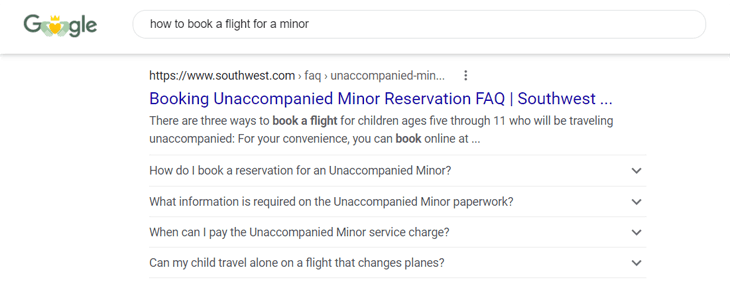
It will show a collapsible list in the search results on Google. And when a question is clicked, the answer is displayed in a drop-down window.
Like this:
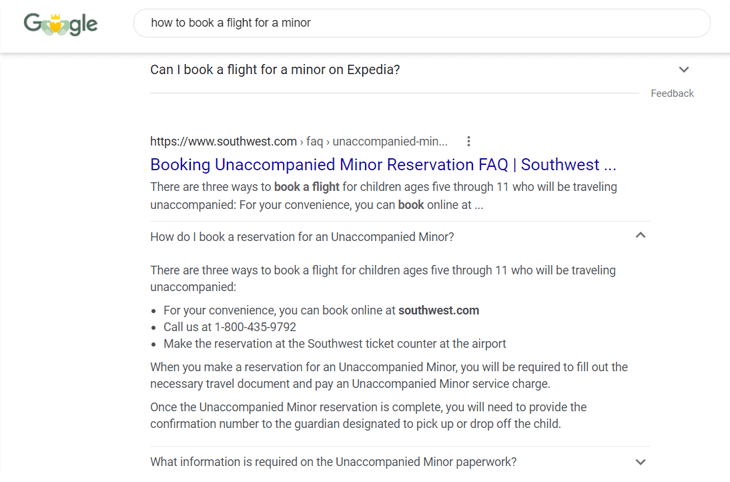
As you can see, users can now get a great deal of information straight from the search results. And if they want to know more, they can just click through to the website.
Getting featured in these rich results will help boost your traffic in a heartbeat!
Anyway, you can create rich snippets for many things, including:
- FAQs
- Recipes
- Articles
- Events
- Reviews
- Books
- Products
- And much more
Now that you know what FAQ rich snippets are, let’s take a look at when to use FAQ schema markup next.
When to Use FAQ Schema Markup?
You should use FAQ schema markup when you as a website owner want to answer frequently asked questions about your business or service and get featured in the rich results.
You can add FAQ schema markup to any of your pages or blog posts. However, the best practice is to add it to your content that’s already ranking on the 1st page for some keywords, which will then increase your CTR.
But before you can use FAQ Schema and get featured in the rich results on Google, you need to make sure that your content structure meets Google’s guidelines for FAQ rich snippet results.
With that said, let’s show you how to add FAQ schema using the best FAQ schema generator for WordPress, All in One SEO (AIOSEO).
Adding FAQ Schema in WordPress [The Easiest Way]
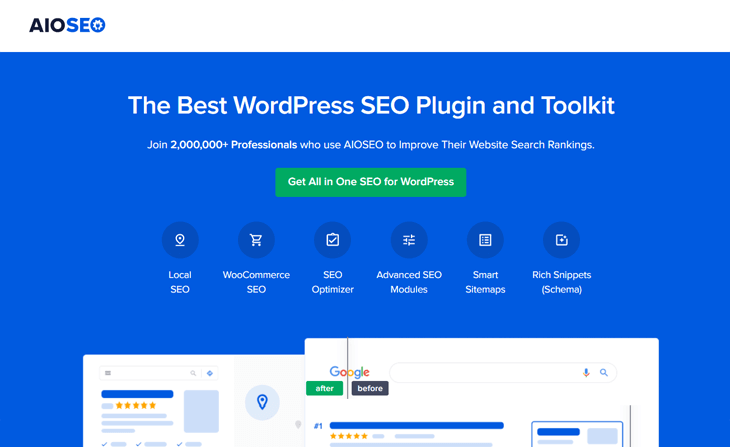
With AIOSEO’s FAQ schema generator, you can seamlessly tell Google to show these rich results for your frequently asked questions and answers.
For you who didn’t know this already, AIOSEO is a complete WordPress SEO plugin, which lets you optimize your content for search engines and increase rankings with just a few clicks. It gives you access to all the powerful SEO tools and features you need to boost your SEO and dominate the search results.
Alright, let’s get started with taking a look at how to set the default FAQ schema for your content. You can either watch the video or continue reading the text.
Adding FAQ Schema to Your Content
To get started setting the default Schema Type for your content, you need to go to Search Appearance in the All in One SEO menu, and then click on the Content Types tab.
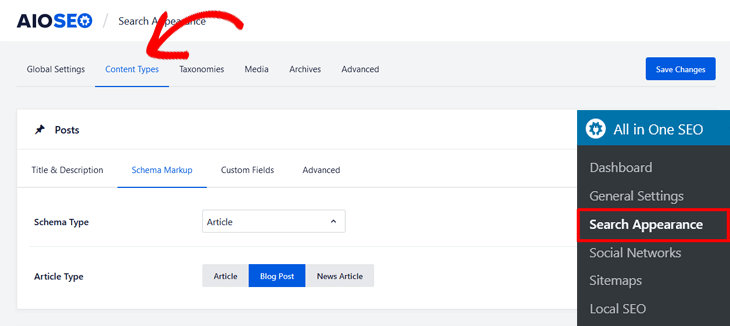
Here you’ll find the Schema Markup setting for your Posts. If you scroll down in the same window, you can find the settings for your Pages as well.
Next, click on the Schema Type option, and it’ll open a drop-down menu with different schema types.

Here you’ll need to first choose the Web Page option. After choosing this option, a new section will be added with the different Web Page Type options.
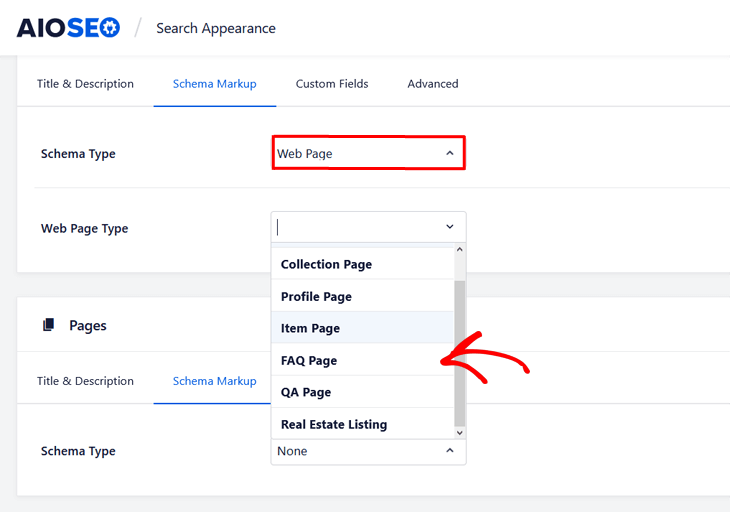
Next, click on the FAQ Page option, and that’s it!
Now that you’ve set the FAQ schema for your default content, we’re going to show you how to add it to your individual posts or pages, as well as enter your questions and answers.
Adding FAQ Schema to Your Post or Pages
To get started, scroll down in the post or page you’re editing to the AIOSEO Settings and click on the Schema tab.
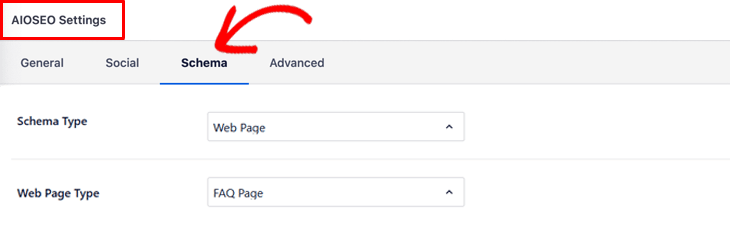
Like you did for your default content, choose the Web Page option as Schema Type and FAQ Page as Web Page Type.
Now, let’s move on to the exciting part of adding your FAQ information!
Adding Your FAQ Information
Once you’ve chosen FAQ Page as your Web Page Type, it’ll open a new window with fields where you can enter your questions and answers.
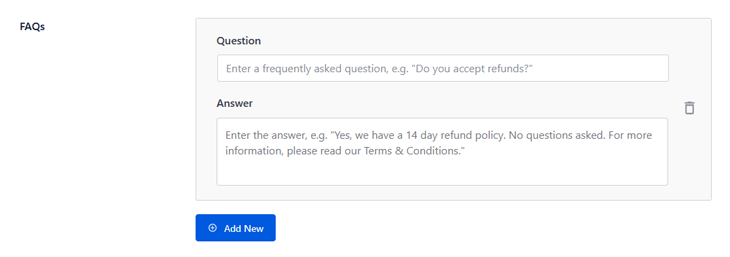
Simply add your question and answer, and click the Add New button to add even more FAQs. And once you’ve finished adding all your FAQs, you simply update your page or post.
That’s it!
Note: The information you’ve added for your FAQ snippets only appears in the schema markup source code. It doesn’t appear visible to visitors on your website.
We hope this helped you learn how to add FAQ schema in WordPress. Adding FAQ schema markup to your content, can help improve your rankings and beat your competition in no time.
Also, getting featured in the rich results will give you more visibility on Google, which will increase your CTR and conversions.
It can’t get much better than that!
Before you go, if you have a local business or are offering services locally, you should check out our local SEO checklist to learn how to rank in local search and on Google Maps.
We also give tons of great tips on how to find and add more keywords to your content and improve your search engine rankings even more.
Not using AIOSEO yet? What are you waiting for?
Disclosure: Our content is reader-supported. This means if you click on some of our links, then we may earn a commission. We only recommend products that we believe will add value to our readers.
![How to Add FAQ Schema in WordPress [The Easiest Way] How to Add FAQ Schema in WordPress [The Easiest Way]](https://aioseo.com/wp-content/uploads/2021/03/how-to-add-faq-schema-in-wordpress-1-1024x576.png)

May I ask what the reason is for adding the FAQ Schema but not displaying it to visitors to the page? You give an example of Southwest Airlines, but their FAQ Schema is visible on their page. I’m confused by this. Did you give an example of what FAQ Schema looks like in Google Search that doesn’t use the AIOSEO plugin? Please advise as my initial tests show that a majority of constrained searches of the FAQ Schema Questions do not appear in Google Search using your plugin. I want to ensure I am doing this right.