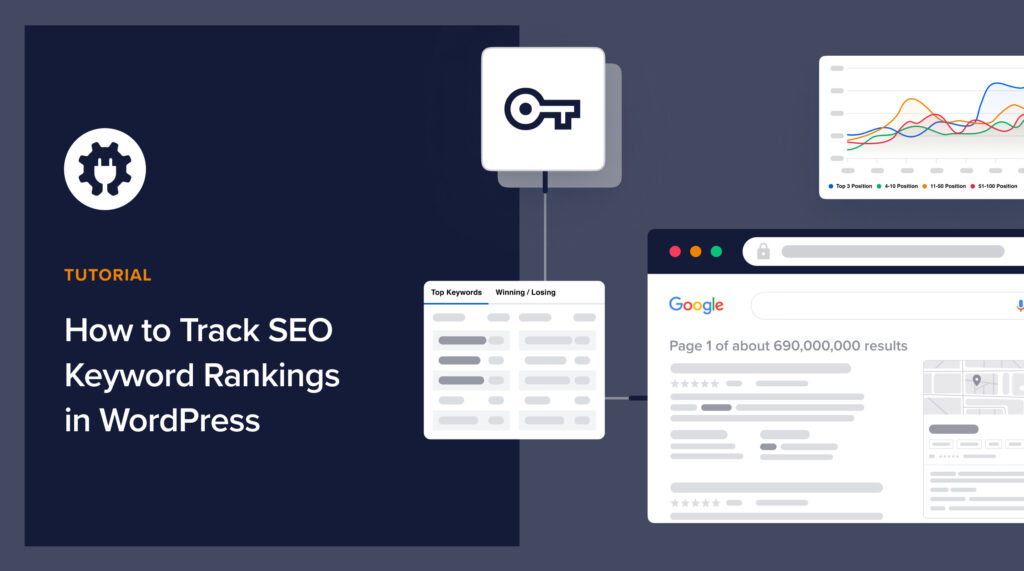Would you like to know how to track SEO keyword rankings in WordPress?
While you can manually track your keywords by checking in Google, this is laborious and time-consuming. And yet tracking your keywords is critical as it helps you know how you’re performing in search rankings.
In this article, we’ll show you how to easily track your keyword rankings right within WordPress.
In This Article
What is SEO Keyword Rank Tracking?
Keyword rank tracking is monitoring how your content is performing for its target keywords on search engine results pages (SERPs). Doing so shows you how effective your optimization efforts have been. It also gives you an idea of steps to take if your rankings have dropped.
If you’re wondering, keeping track of your keyword rankings is essential as it directly impacts your traffic and revenue. Research shows that moving one position higher on SERPs results in a 2.8% increase in clickthrough rates (CTRs). Consequently, losing rankings also means less traffic coming to your site.
Another reason why tracking your keywords is important is because it helps you see how well your competitors are ranking for that keyword. This is an essential aspect of competitive analysis and helps you develop strategies to steal your competitors’ keywords.
When your keywords rank well and deliver traffic, your conversions and revenue will also get a boost.
How to Track SEO Keyword Rankings in WordPress
Ready to track your SEO keyword rankings?
Here’s a step-by-step guide on how to do so.
Step 1: Install AIOSEO
The first step to tracking your keyword rankings in WordPress is to install and activate All In One SEO (AIOSEO).
AIOSEO is the best WordPress SEO plugin on the market and has been downloaded over 100 million times. Millions of savvy website owners and marketers trust the plugin to help them dominate SERPs and drive relevant site traffic. This is because the plugin has many powerful SEO features and modules to help you optimize your website for search engines and users.
One of the most beloved features in AIOSEO is the brand-new Search Statistics module, our Google Search Console integration.
This revolutionary module makes tracking your keywords and other SEO data from your WordPress dashboard easy.
While there are many keyword ranking tools on the market, most don’t work within WordPress. However, AIOSEO does, so you don’t have to move from your site to another platform to check your keywords.
For step-by-step instructions on how to install AIOSEO, check out our installation guide.
Step 2: Get an Overview of Your Top Keywords
Once you’ve installed and activated AIOSEO, tracking your SEO keywords in WordPress is super easy. The first thing you need to do is to head over to Search Statistics in the AIOSEO menu.
Clicking on this will open a page with general SEO data, including an overview of your Keyword Positions.
This section shows the number of keywords ranking for certain positions. This is an excellent overview of your performance for your target keywords.
The main dashboard also has a Keyword Rankings section that shows an overview of your Top Keywords and Top Winning/Losing keywords.
Knowing which keywords are losing rankings helps you troubleshoot those pages and design a strategy to help you recover your lost positions. As a result, you’ll also get a boost in traffic and revenue. On the other hand, the Top Winning keywords can give you insight into the SEO tactics that are producing results so you can replicate them.
Step 3: Dive Deep into the Keyword Rankings Report
Once you have a general idea of your keyword performance, the next step is to open the Keyword Rankings report.
This is where you get a detailed report of all your keywords and their performance on SERPs. Scrolling down to the Keyword Performance section gives you a deeper look at how individual keywords are performing.
This gives you essential SEO data like the number of clicks, average CTR, impressions, and ranking position for your posts. You can also see the difference in rankings on SERPs.
Step 4: Check Your Top Winning Keywords
After getting an overview of your keyword rankings, you can go a step further and check out your Top Winning keywords. To do that, simply click on the Top Winning tab.
This shows you the keywords that are improving in rankings. These show that you’ve optimized well for the target keywords and that your SEO strategy is working.
Step 5: Check Your Top Losing Keywords
Besides checking your Top Winning keywords, you can also track your Top Losing keywords. Click the Top Losing tab in the Keyword Performance report to do that.
This section shows keywords that are dropping in rankings. This is vital information as it shows you the keywords and content to be optimized. Knowing the keywords that are tanking will also help you troubleshoot your content so you know what it needs to get the boost you want on SERPs.
Check out this guide for detailed instructions on reversing the dip in keyword rankings.
And that’s it!
You’ve tracked SEO keyword rankings in WordPress.
We hope this post helped you learn how to track SEO keywords in WordPress. You may also want to check out other articles on our blog, like how to use SEO data to boost your rankings and our tutorial on getting featured snippets on Google.
If you found this article helpful, then please subscribe to our YouTube Channel. You’ll find many more helpful tutorials there. You can also follow us on Twitter, LinkedIn, or Facebook to stay in the loop.
Disclosure: Our content is reader-supported. This means if you click on some of our links, then we may earn a commission. We only recommend products that we believe will add value to our readers.