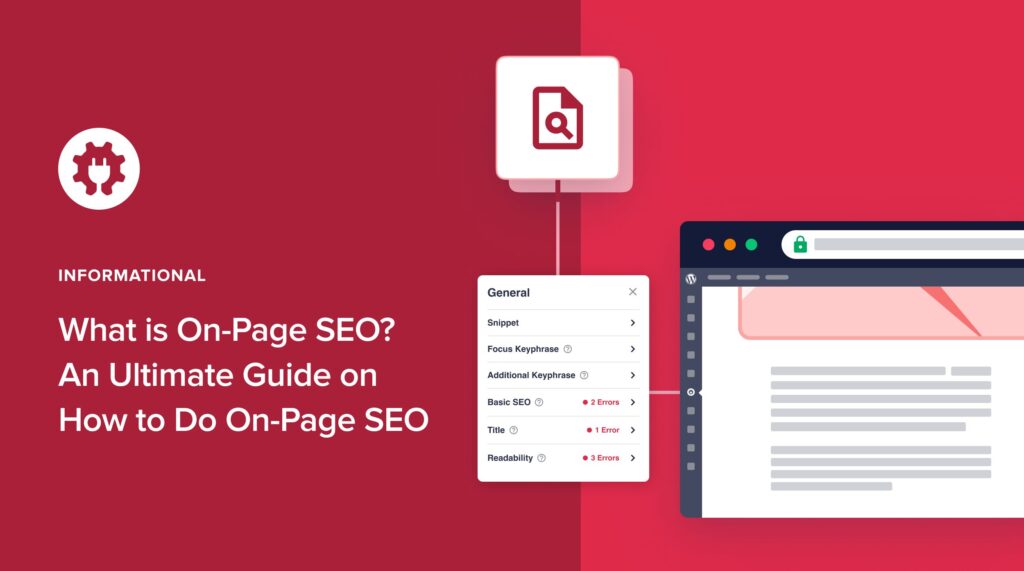There’s never been a better time to learn on-page SEO. With modern website platforms like WordPress and plugins like All in One SEO, even a beginner can do what a pro would charge thousands of dollars for.
By focusing on key on-page elements you can improve your site’s visibility and search performance.
This guide helps beginners master the essentials of on-page optimization and build a strong SEO foundation for their website.
We’ll walk you through how to implement proven on-page techniques to boost your rankings, traffic, and conversions.
In fact, the tactics we share are the same ones we use to grow our business consistently.
But first, let’s define on-page SEO.
In This Article
What is On-Page SEO?
On-page SEO refers to the practice of optimizing individual web pages to rank higher in search engines for relevant keywords.
Key elements include:
- Content quality and relevance: Creating high-quality, original, and engaging content that covers the topic well and satisfies searchers.
- Keyword optimization: Naturally incorporating target keywords into the page title, headings, meta description, and content.
- Title tags: Crafting compelling and descriptive titles that include the main keyword.
- Meta descriptions: Writing precise summaries that accurately describe the page content and encourage clicks.
- Header tags (H1, H2, etc.): Using header tags to structure content and signal importance to search engines.
- URL structure: Creating clean, descriptive, and keyword-rich URLs.
- Internal linking: Linking to other relevant pages within the website to establish site architecture and distribute link equity.
- Image optimization: Using descriptive file names and alt text. Compressing images to improve page load speed.
- Page load speed: Optimizing page load time. This usually involves compressing files, minifying code, and leveraging caching techniques. But we’re going to show you an easy way to avoid the technical aspect.
- Mobile-friendliness: Ensuring the page works well on mobile devices.
We’re going to show you, step-by-step, how to optimize your own pages. Don’t worry: You don’t need any previous knowledge or ability to code.
Now, for the curious, let’s look at the difference between on-page and off-page SEO. Then we’ll explain the benefits of on-page SEO.
On-Page SEO vs. Off-Page SEO
The actions of on-page SEO all occur on a single website. Off-page SEO refers to actions that may boost SEO, but which take place on other websites.
Imagine your website is a store. On-page SEO is like arranging your products neatly and having clear labels (keywords) so people can find what they need inside. Off-page SEO is like getting good reviews from customers and having other stores recommend yours – it builds trust and attracts more visitors.
Examples of off-page SEO are:
- Google Business Profile: Creating and optimizing your profile.
- Google Reviews: Increasing the number and average rating.
- Digital PR: includes mentions in media or being a guest on a podcast.
- Backlink building: Getting relevant and trusted sites to link to yours.
- Local citations: Getting your business listed in online directories.
What are the Benefits of On-Page SEO?
The goal of on-page SEO is to help pages rank higher for relevant keywords in search engine results pages (SERPs). That results in more traffic from your target audience.
If you have a small business, acquiring that qualified traffic is key to growing brand awareness, conversions, and sales.
On-page SEO can improve the overall quality of a page, and quality is the #1 ranking factor.
Simple actions like adding schema markup can help search engines understand your page better. That can lead to higher rankings for relevant keywords as well.
And optimizing your images can boost their appearance in Google Image Search, leading to additional traffic.
What Comes Before On-Page Optimization?
Before you start optimizing pages, there are 3 things to get in place.
1. Generate Sitemaps
A sitemap is a file containing a list of all pages on your site. This file is for search engines to read.
Sitemaps make it easier for search engines to crawl and index your content.
Best Practices: Google recommends having 2 types of sitemaps: an XML sitemap and an RSS/Atom sitemap. (XML and RSS/Atom refers to the formatting of the sitemaps.)
- The XML sitemap contains a complete list of site content.
- The RSS/Atom sitemap lists only recently modified or published content.
Google will visit your RSS sitemap more frequently than your XML sitemap.
So, how do you get a sitemap? WordPress site owners can use the All in One SEO (AIOSEO) plugin. As soon as you install AIOSEO, it will automatically generate these 2 types of sitemaps and keep them updated for you.
WordPress automatically generates an XML sitemap for each site, but not an RSS/Atom sitemap.
2. Do Basic Keyword Research
Keyword research is the process of finding and analyzing the words and phrases that people use when searching for information on search engines. It helps you understand what your target audience is looking for and how they phrase their queries.
When creating content like articles or blog posts, it’s crucial to identify a target keyword for each. The target keyword is the main topic of your article and the term you want to rank high for.
Picking the right keywords can make a big difference when it comes to achieving your online goals.
- Choose keywords that are easy to rank for.
- If you sell online, select those that signal buying intent.
Learn how to do this in Keyword Difficulty: What It Is and How to Use It
3. Create High-Quality Content
High-quality content is original and engaging content that covers the topic well and satisfies searchers.
Quality is the #1 ranking factor. Every big Google algorithm update is designed to better identify quality.
Want to land that #1 slot in Google Search for your target keyword?
You can’t unseat incumbents without offering something better.
The good news is better doesn’t need to be hard.
Depending on the topic and what’s currently ranking at the top, better may mean:
- A more concise article that’s easier to understand.
- A comprehensive, in-depth article that covers points or nuances missed by others.
- A shorter introduction that doesn’t ramble.
- A visual that helps readers understand the content better.
- A well-organized article that’s easier to follow.
Best Practices:
- Figure out search intent: Before writing, discover the search intent behind the keyword.
- Plan to be better: Review some top-ranking articles for your chosen keyword. How can you create something better?
- Create an outline: It’ll help you stay on-topic.
- Use “plain English.” Skip the $10 words.
Always put the reader’s needs first. The better your page satisfies them, the higher it’ll rank.
How to Do On-Page SEO
Once you’ve chosen your target keyword and created your content, you’re ready to optimize your page.
The easiest way to do this is to use an on-page SEO tool.
We recommend All in One SEO (AIOSEO). This WordPress SEO plugin will analyze your pages and provide steps for improving your SEO.
As you’ll see shortly, the plugin also handles code tasks behind the scenes. So there’s no need to learn coding or anything technical.
All in One SEO is an established plugin with thousands of 5-star reviews on WordPress.org. Currently, over 3 million people are using the plugin.

1. Download and Install All in One SEO (AIOSEO)
The 1st step is to download and install the plugin. (You’ll need to log into your WordPress site in order to install AIOSEO.)
After you’ve installed it, a setup wizard will walk you through a few steps.
Now, navigate to a page you want to optimize.
- Click the AIOSEO button at the upper right. (That will open the AIOSEO sidebar.)
- Next, click on General.
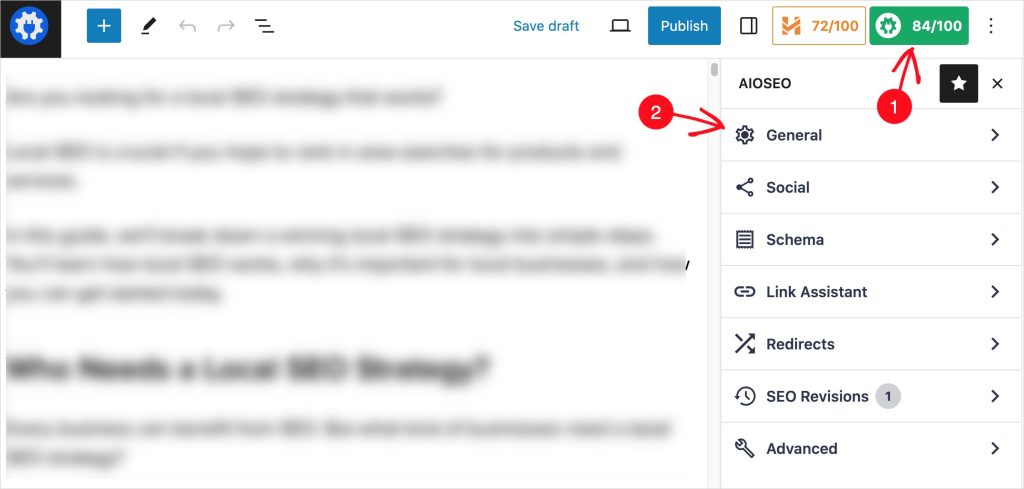
Now you’ll see several on-page SEO options, including
- Focus keyphrase
- Basic SEO
- Title
- Readability
We’ll start by clicking on Focus Keyphrase. (This is the same thing as focus keyword or target keyword.)
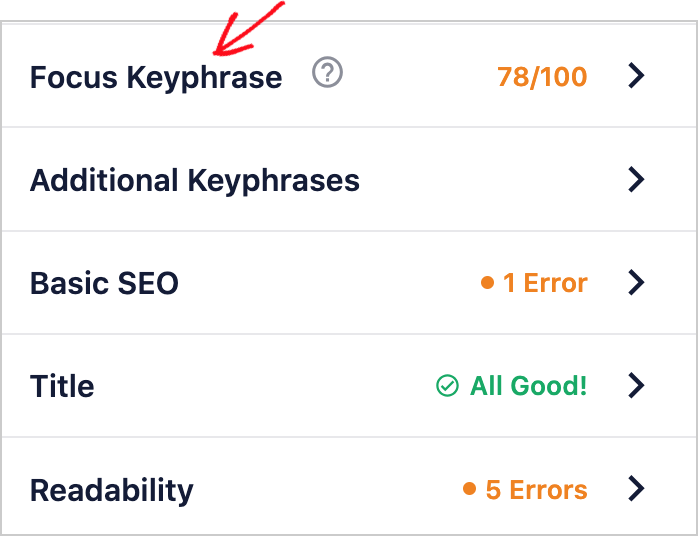
2. Check Focus Keyword Use
When you click on Focus Keyword, you’ll see an analysis of how you’ve used your target keyword.
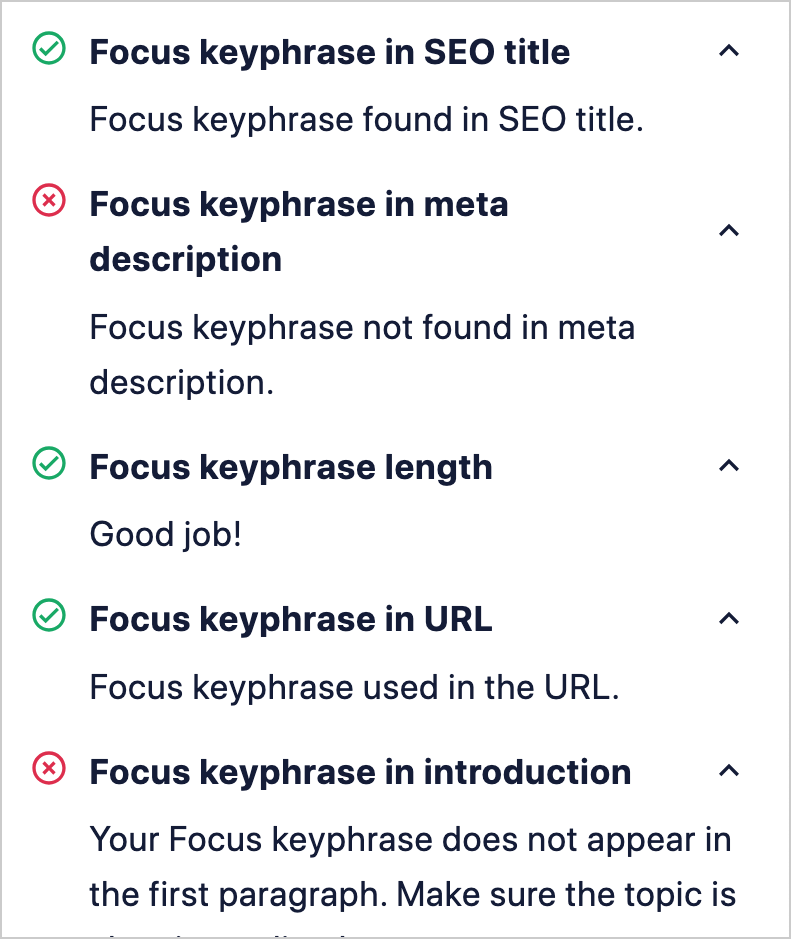
A focus keyword or focus keyphrase is the same thing as target keyword. This is the main topic of your page. Ensuring your main topic is clear to Google is a must. It also helps readers.
AIOSEO will check your page to see that your keyword is included in:
- Title
- Meta description
- First paragraph
- Some subheadings
- Some image alt text
These are common practices for keyword use. They’re not required by Google, but help ensure your content’s focused on the main topic.
If your target keyword is missing from any of these areas, you’ll be prompted to add it.
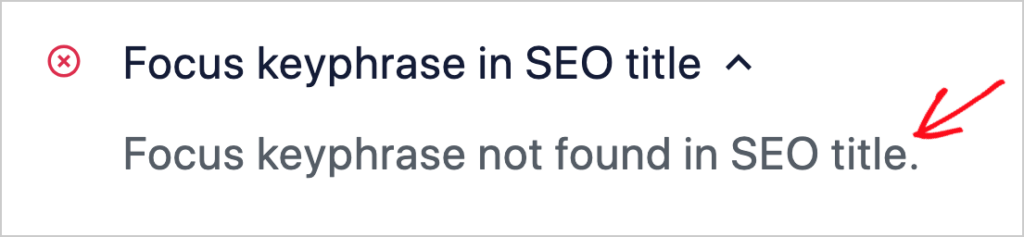
Alt text, short for alternative text, is a short description of an image. When you’re editing a page in WordPress, click on an image to add alt text. A field labeled “Alternative text” will display in the right sidebar under the block tab.
Good to know: Your keyword should only be included in alt text if the accompanying image is related to the target keyword.
Similarly, when it comes to adding your keyword to more subheadings, use your own judgment. If adding it will make for an awkward read, then skip the recommendation.
Always do what’s best for the reader. Besides, Google understands keyword variants.
Learn more about focus keywords in SEO.
3. Optimize Your Title
Your title is an opportunity to attract clicks in search results. Be precise and highlight what’s unique about your page.
For instance, if you’ve included a free spreadsheet or downloadable item, you can mention that in your title, as in the example below.
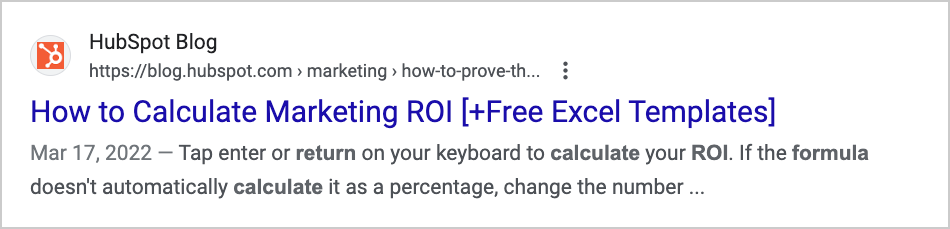
Character limit: Titles get cut off after 60 characters or so, so stick to that limit or be sure the visible portion of your title makes sense to searchers. (Some marketers like to go over the character limit to include another keyword.)
AIOSEO will tell you whether you’ve gone over the character limit. You also have the option to create a different title, that will display in search results, than the one on your page. This is what we refer to as an SEO Title.
Clarifying Terms
Title, title tag, and SEO title are often used interchangeably in articles, but they mean different things.
- Title refers to the title of your web page. This is what you entered at the top of the page.
- Title tag refers to the HTML code automatically added to titles. This code helps search engines identify the title so it can be displayed in search results.
- SEO title: If you opt to create a 2nd title, one that’s different from your page title and that displays in search results, we call this the SEO title.
4. Optimize Your Meta Description
A meta description is a short description that appears in your search snippet. Google can pull information from a page to create that description. You have the option of creating the description yourself.
Along with your title, your description is a good opportunity for attracting clicks.
Like your title, your description should be precise and descriptive. Highlight what’s unique about your article and include your main keyword.
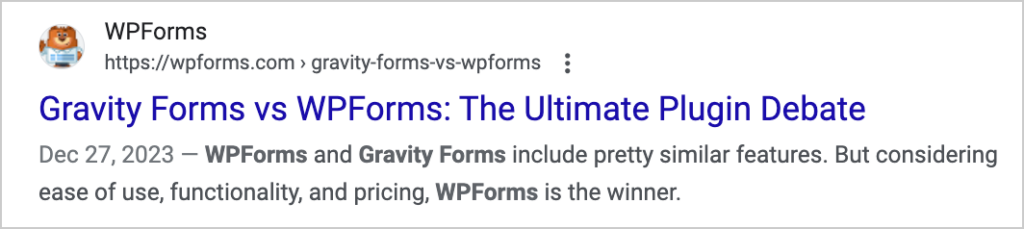
Character limit: These descriptions tend to get cut off in search results after 160 characters or so.
AIOSEO provides a field for you to add your meta description. You’ll also see a character counter below the field. This will help you keep your descriptions short.
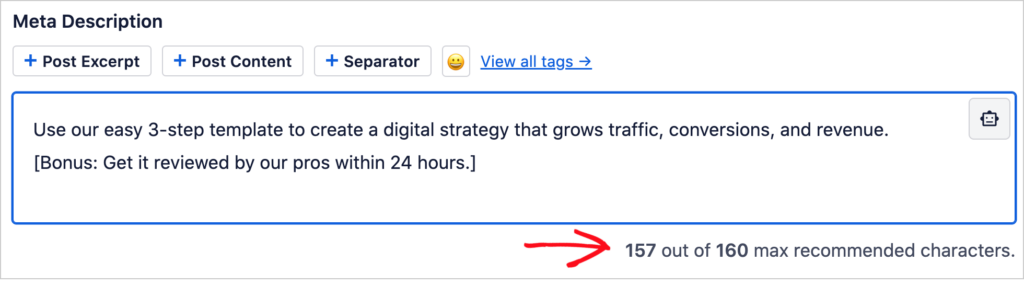
Why Isn’t Google Pulling My Meta Description?
As Google has become more sophisticated, it increasingly makes its own decisions about what description to display.
If it thinks yours is best, it’ll use it. Otherwise, Google’s algorithms will pull other text from your page to appear as the description.
Keep in mind that many pages rank for more than one keyword. So your description might be best for your target keyword. But if a searcher enters a different keyword and Google wants to display your page, it’ll pull text from your page that closely matches what the searcher’s looking for.
Here’s an example. We wrote an article targeting the keyword “wordpress multilingual seo.”
Our meta description displayed for searches of the keyword:
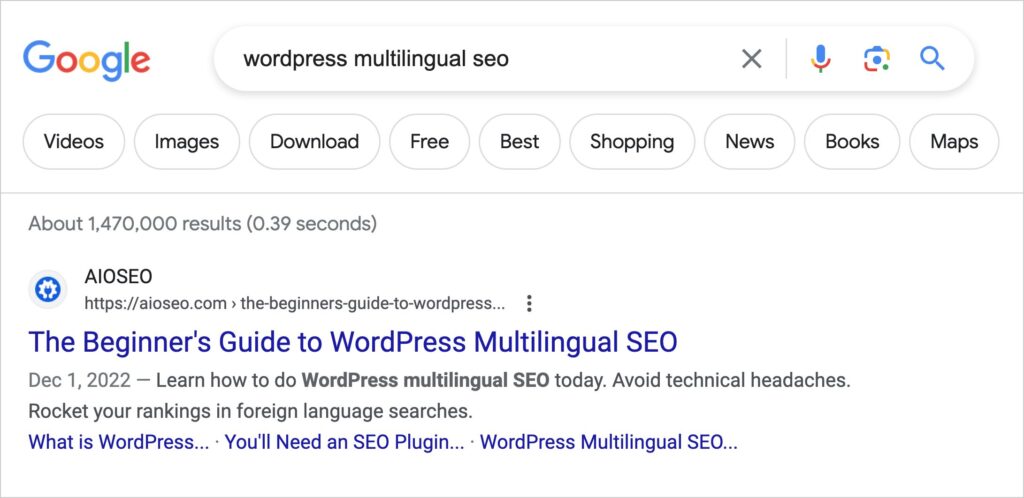
When people searched for “what is wordpress multilingual seo,” Google wanted to display our page but customized the description to match the search term.
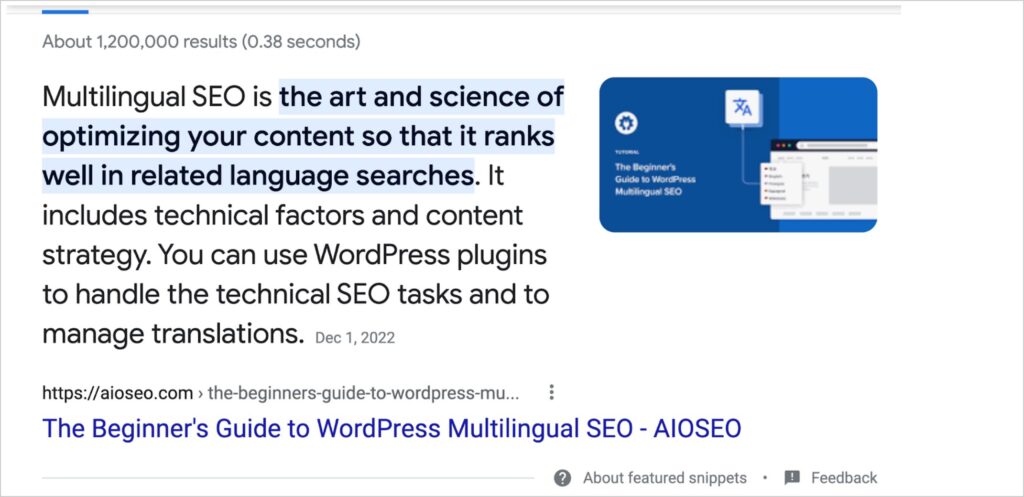
If Google chooses to use your meta description, don’t be surprised if it changes its mind later. This is common.
Now let’s move on to images.
5. Image Optimization
Google needs assistance in understanding the content of your images. When your images have clear titles and descriptions, they can rank for relevant keywords in Google Image Search. That can boost organic traffic to your site.
There are 3 key ways to optimize.
- Adding alt text (or alternative text).
- Changing image filenames to descriptive text.
- Using an image compression plugin, like WP Smush, so pages load faster.
In the WordPress editor, when you click on an image a field will appear at right, labeled “ALTERNATIVE TEXT.” Simply add a short description of the image.
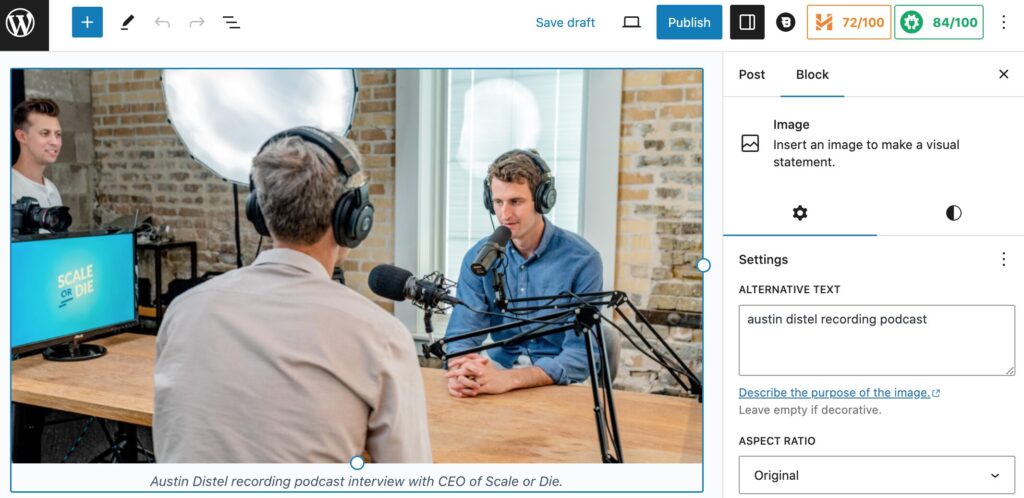
Before or after you upload the image to WordPress, you can change the filename to something descriptive. For example, if you’ve uploaded an image of a Norwegian Forest kitten, that’s currently named kitten.jpg, you could change that to norwegian-forest-kitten.jpg.
All in One SEO allows you to create global settings for image optimization. This can save you time.
6. Add Internal Links
Internal links are links between pages of a single website. These links help search engines understand your site structure and which pages and topics are most important.
Adding internal links is one of the easiest and most overlooked on-page SEO tactics.
Simply increasing internal links pointing to your 1-3 most important pages can boost their ranking. And this can happen quickly.
Additionally, links help users find related content on your site. Naturally, when a new post is published, it’s an orphan page to start with. That means it has no links from your other pages.
The Pro version of All in One SEO includes a handy Link Assistant. This will display a list of orphan pages and for all content, make recommendations for internal links.
This is another time saver because you can add internal links without opening any individual pages.
Routinely check for orphan pages. When new posts are published add internal links to them. And make sure your most important pages have a good number of links pointed to them.
Consider setting aside at least 15 minutes a month to do internal link building.
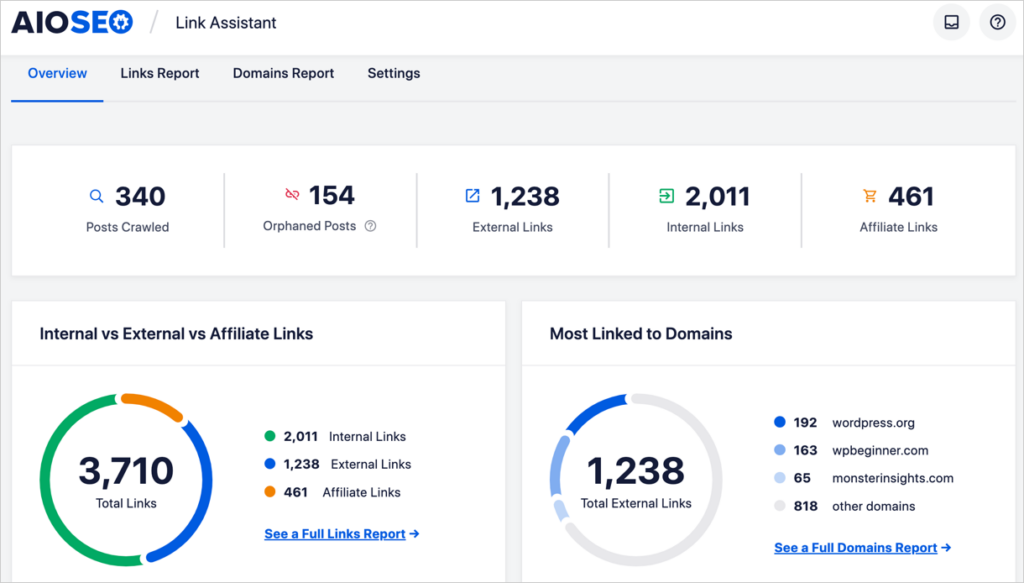
7. Check External Links
Linking to other sites is not a ranking factor, but when you link, choosing high-quality sources can help establish your content as credible.
For instance, if you’re citing statistics, make sure the site you’re linking to is trustworthy. This adds to the perceived quality of your page.
When you link, make sure the reader knows what to expect when they click the link. You can do this by using explicit anchor text. But realize that readers (and Google) understand the immediate context of the link: so even if you don’t use explicit anchors, they’ll know what the linked page is about before they follow it.
If sales are a chief goal of your site, minimize linking to other websites. External links can drain traffic away. Your call-to-action should be near the top, and shouldn’t compete with external links.
8. Check Your Slug
A slug is the portion of the URL that comes after a preceding slash. WordPress usually sets your slug to automatically match your title.
For instance: if your title is “3 Top Ways to Get a Resume Noticed” then the slug would be: /3-top-ways-to-get-a-resume-noticed
Your slug plays a minor role in helping Google understand the main topic of your page.
You can include your target keyword in your slug. But if it’s included in your title, then WordPress will automatically add it.
Keep in mind that Google’s John Muu says keywords in URLs are “overrated.”
9. Improve Readability and Formatting
Readability refers to how easy it is for users to understand your content. Good formatting is closely related.
Research done by the Nielsen Norman Group in the 1990s revealed that website visitors seldom read a page. Instead, they scan, looking for items that stand out, like:
- Subheadings
- Bulleted lists
- Images
Subsequent research shows this scanning behavior hasn’t changed.
So, catering to how people read on digital screens is essential for online success.
Improving readability and scannability can increase engagement, conversions, task completion, and memory retention. See the Nielsen Norman Group website for their research on this.
How to do it:
When creating your content use an outline. This will keep your content structured logically and organized by subheadings
Use plain English; remove unnecessary text.
Once you’ve finished your article and added it in the WordPress editor, click on Readability in the AIOSEO sidebar.
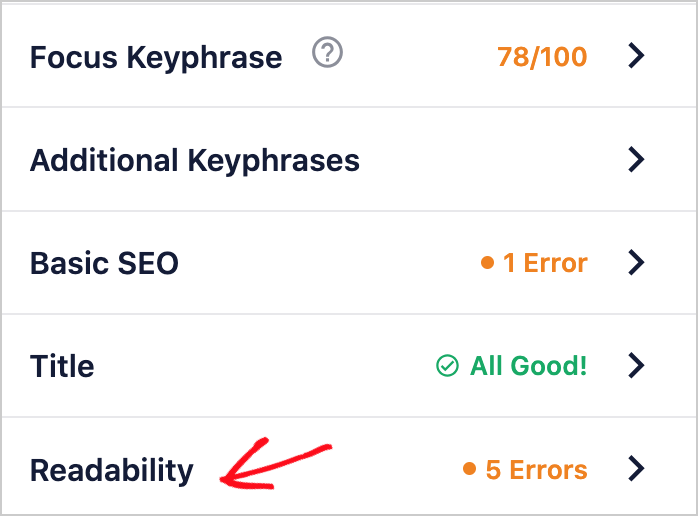
You’ll see what you’re doing well.
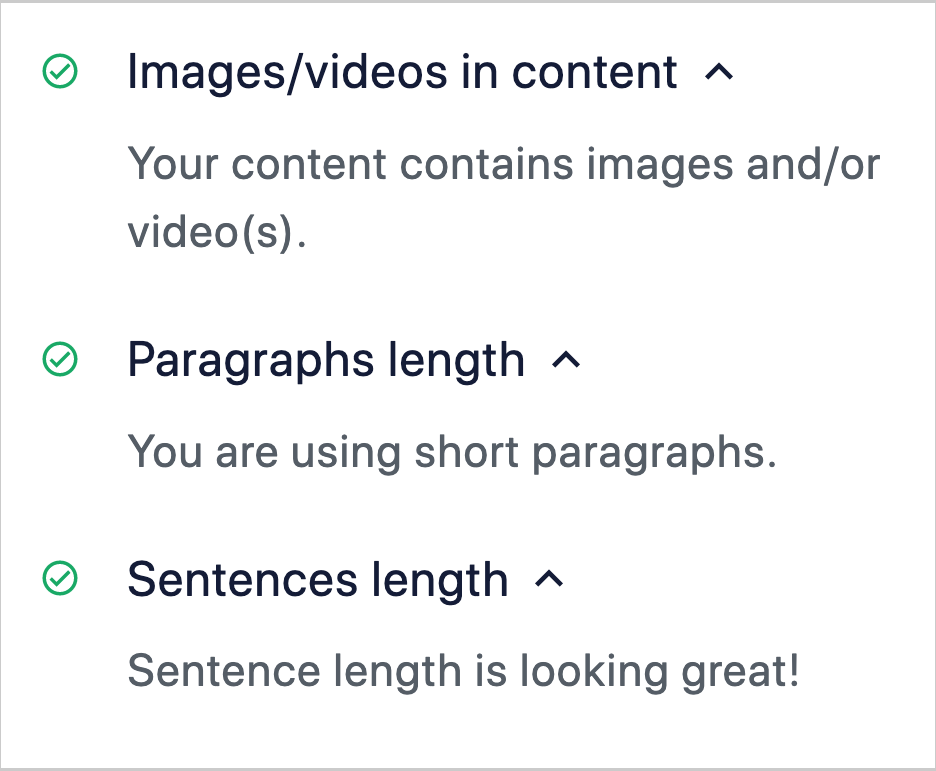
And what could use improvement.
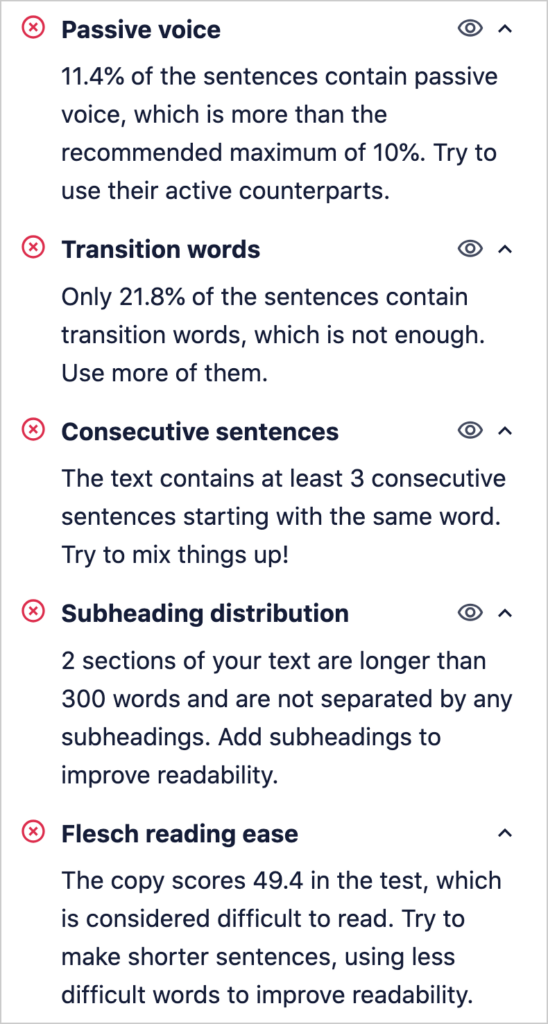
Notice the eye icon next to the first 2 items? That’s what we call the TruSEO Highlighter. Click on the eye and you’ll be taken to the exact area of the page that’s being referenced.
Also, there’s a built-in Flesch Reading Ease score. You can see the recommendation is to use “shorter sentences” and simpler words.
Learn more about improving readability in:
Now you’re ready to apply some schema markup.
10. Add Schema Markup
Schema markup is code that helps Google better understand content and surface it in relevant search queries.
All in One SEO makes it easy to apply schema markup to a page. You’ll click some buttons and fill out some form fields.
AIOSEO automatically applies the “article” schema type to all posts. But there are specific schema types you can add too, such as:
- Event
- Book
- Course
- Recipe
Some types of schema markup can also add visual flair to your search snippets, and that can increase click-through-rates (CTRs), as Milestone Research has shown. Recipe markup is an example.
Other schema types, like event schema, make your page eligible to appear in special Google displays. For instance, your event can appear in Google’s “Event Experience,” an interactive calendar display.
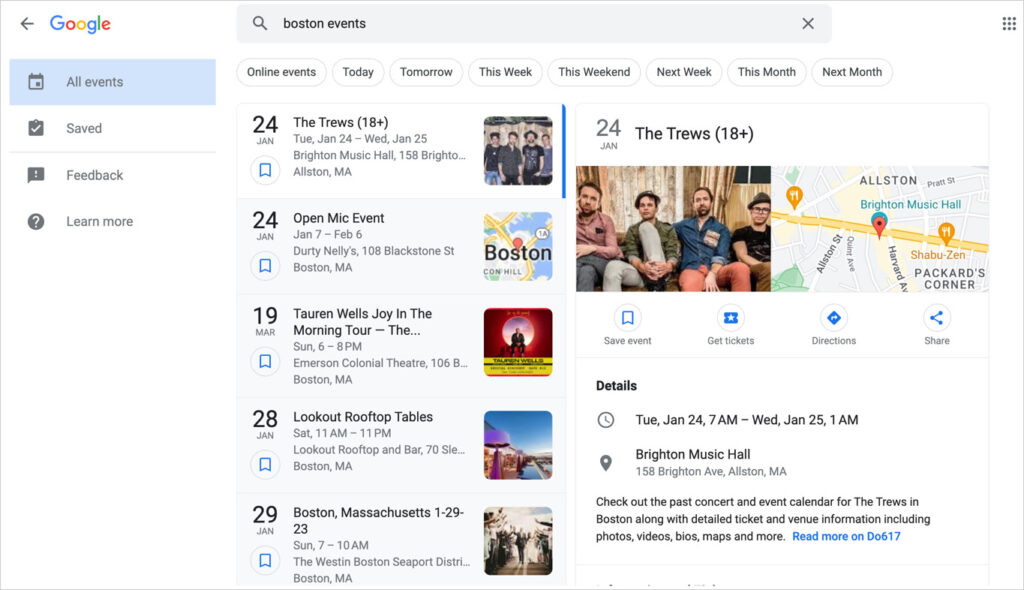
AIOSEO Schema Types
Here are the schema types currently available in All in One SEO.
- Article (added to posts by default)
- Book
- Course
- Dataset
- Event
- FAQ
- Fact-Check
- How-To
- Job Posting
- Movie
- Music
- Person
- Product
- Recipe
- Service
- Software
- Video
- Web Page
11. Add Author Information
With Google’s Helpful Content Update, E-E-A-T has become even more important.
The original EAT acronym, coined by Google, stood for Expertise, Authority, and Trustworthiness. It was recently expanded to include another “E” for experience: EEAT.
This conveys that content based on personal experience is no less important than those created by individuals with formal expertise.
Consider what EEAT your staff or content creators have. Then be sure to communicate that.
AIOSEO’s Author SEO Option
One on-page SEO optimization factor is doing author SEO. It is done by adding bylines and bio pages for your writers.
All in One SEO provides an easy way to add author bylines to articles. You can also add a second byline for a reviewer or a fact-checker.
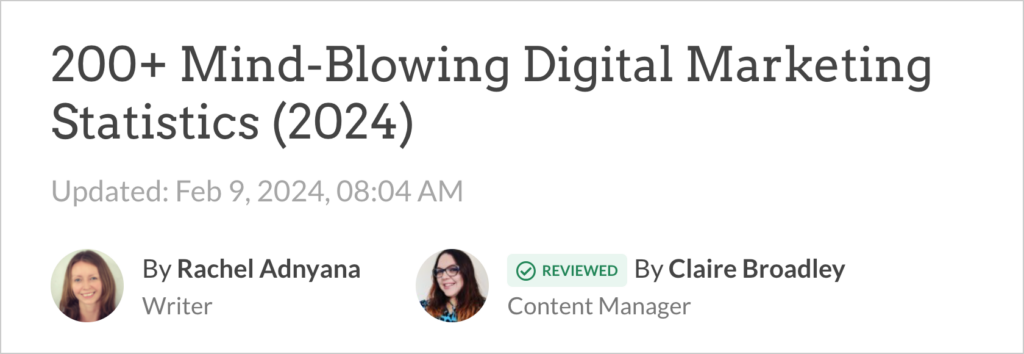
You can use the plugin to create a short bio and have an “author box” appear at the bottom of articles. You’ll select your areas of experience or expertise, and these will display on your author box.
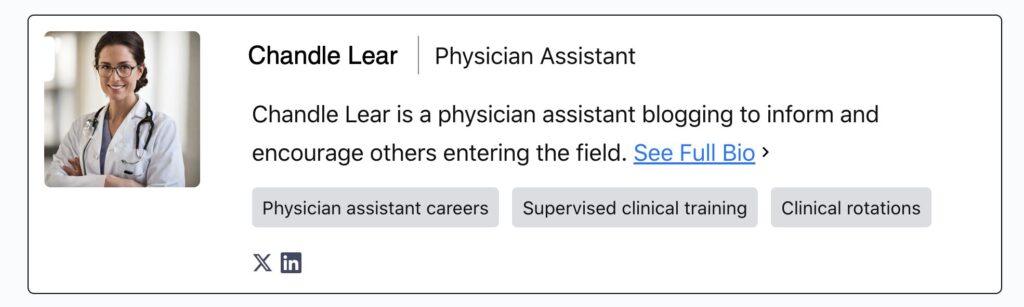
When anyone clicks on your hyperlinked byline, they’ll be taken to a page listing all your articles. You have the option to add a longer bio that will appear there.
Performance and Speed
In addition to on-page SEO, site-wide factors like page loading speed and how well your site functions on mobile devices can affect SEO.
Research by Google, SOASTA, mPlus Mobile and others, have shown that a site loading delay of even a few seconds can decrease conversions by double-digit percentages. And a delay of 1 second can ding conversions by roughly 7%.
But what about SEO? Do seconds make the difference in rankings? They can. In fact, Google’s “Page Experience” is a ranking factor. This concept refers to how fast your site loads and how well it performs including on mobile devices. These things affect user experience, and that’s why they can influence rankings.
But there’s some nuance here. Imagine you have a web page ranking in the #8 position for its keyword. Is speed holding it back? If all the sites ranking in the top 10 are of comparable site loading speed, then speed is unlikely to make an SEO difference. This is because Google weights quality more heavily than speed.
However, if all the ranking pages load in, say, 3 seconds or under, and yours displays a spinning icon and takes 8 seconds to fully load, you should fix that.
It pays to obsess over speed but not to the detriment of quality.
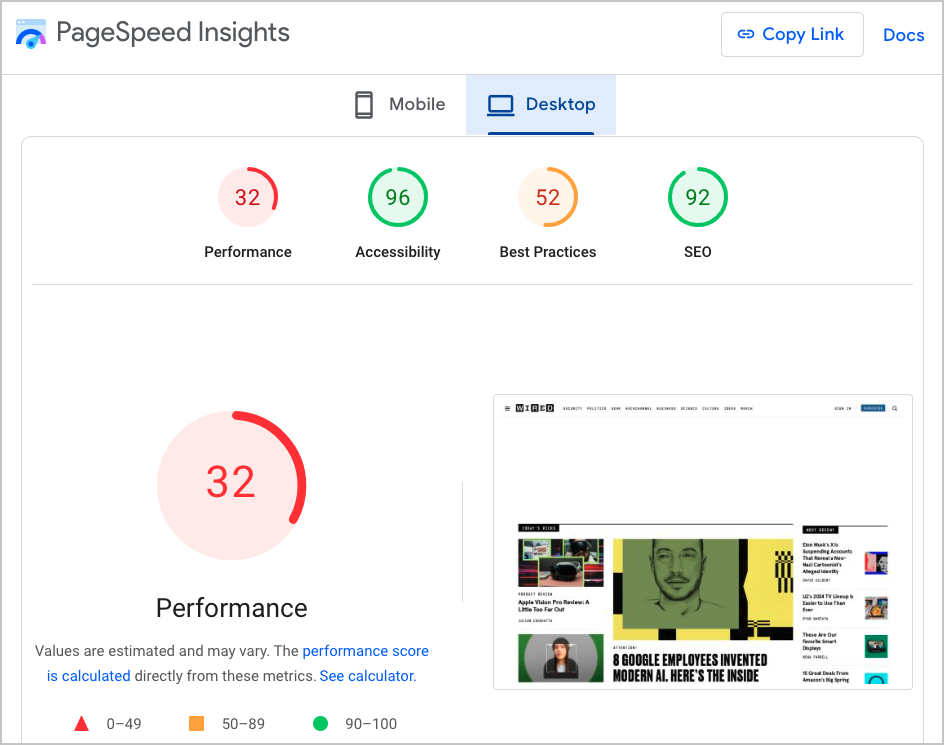
Google PageSpeed Insights
You can get an idea of how your site’s doing by entering your domain into Google PageSpeed Insights.
Be aware though: PageSpeed Insights will create a detailed report, listing not only page load data, but details down to page elements. For a non-coder, understanding the Core Web Vitals metrics will be impossible.
Improving site speed is a highly specialized field. Someone with a beginner’s knowledge of HTML, CSS, and JavaScript, could make some basic improvements. For example, minifying and bundling CSS and JavaScript files, loading fonts locally, and optimizing images for starters.
But there’s a simple way forward for non-coders. If your WordPress website is loading slow, switch to a theme that’s coded for high performance. (You can upload and activate themes the same way that you do plugins.)
Not sure where to look? Here are some possibilities.
- SeedProd: This is a beginner-friendly tool for creating landing pages and websites.
- Blocksy: Lots of customization options here, and like SeedProd, it’s built to load fast.
- GeneratePress: Like most builders, you’ll pick a pre-built website and add your content.
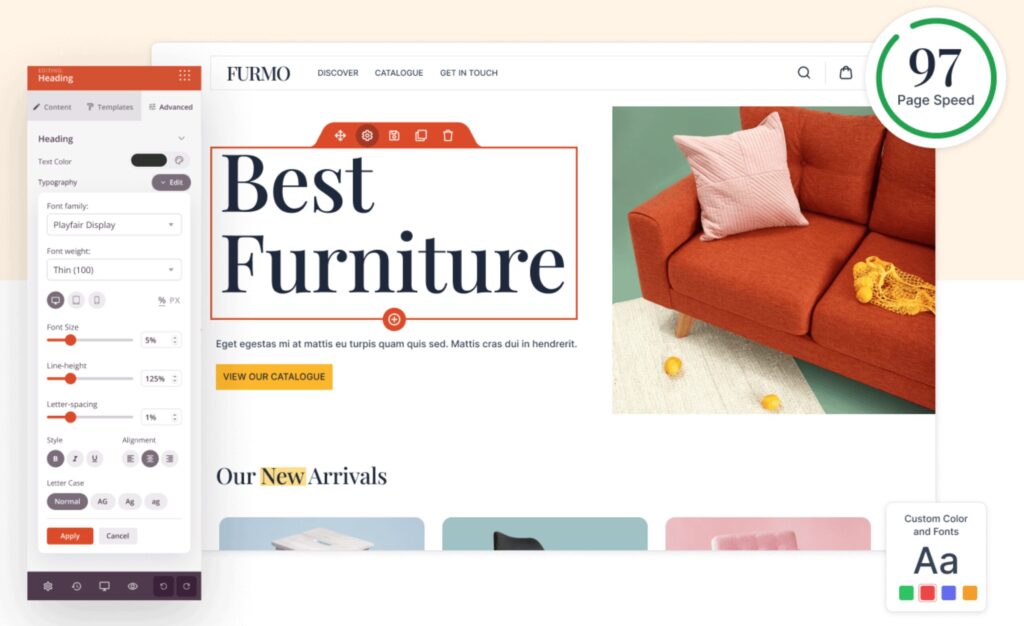
Measure Success
Once you’ve optimized your pages for improved rankings, you’ll want to measure your success.
Here are some ways to do that.
- Keyword research tools like Semrush and Ahrefs provide your ranking information by keyword, and you can compare your performance to competitors.
- Google Analytics is a free tool that allows you to set goals and see traffic and revenue results.
- Google Search Console is also free. You can use it to see which keywords you’re ranking for.
- All in One SEO: The Elite version of the plugin includes an integration with Google Search Console called Search Statistics. This feature allows you to see how your content’s performing without leaving the WordPress editor.
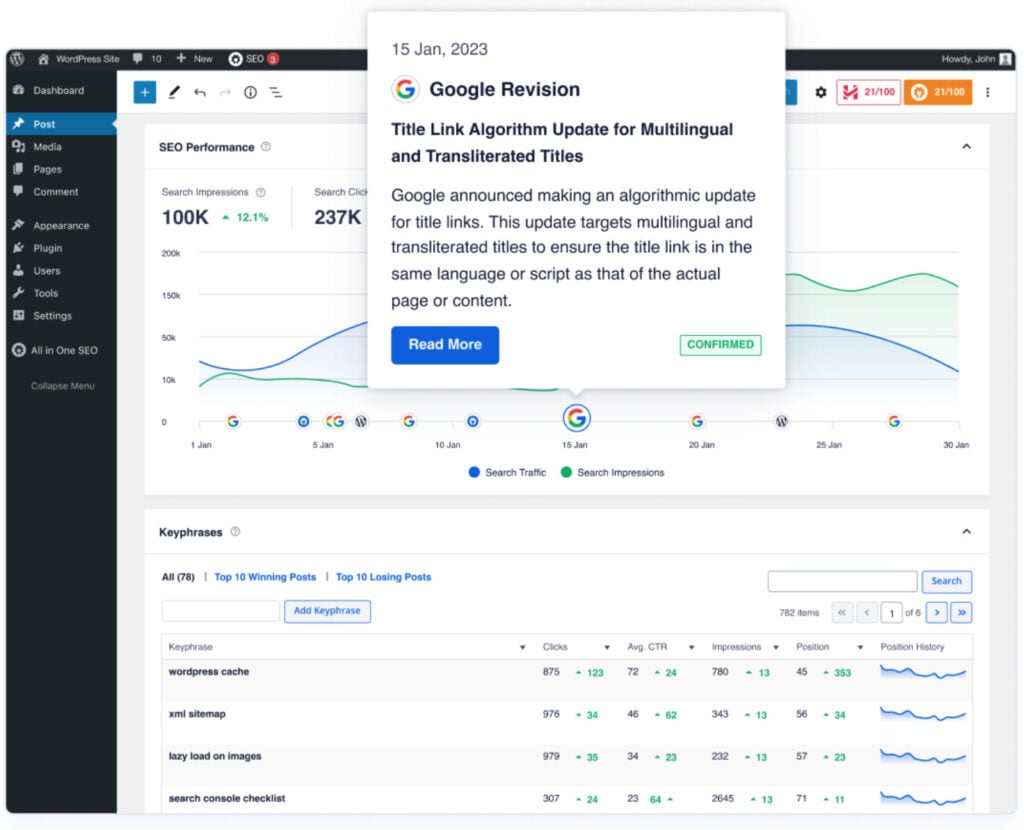
Practices that Can Damage On-Page SEO
Lastly, let’s look at tactics that can sink your SEO.
Paid links: Yes, you can pay people to get dofollow backlinks. Since backlinks are are a ranking factor, that may seem like a shortcut to success. However, Google’s very good at detecting these link schemes, so these types of paid links will likely put you in the penalty box.
Keyword stuffing: Cramming a page with repeated keywords is an old idea, but some people still try it. This can also get your site penalized.
Copying content: All content on your site should be unique if you hope to gain SEO benefit from it. So be cautious about low-fee content providers: they may be re-selling articles to many websites. In addition, copying others’ content won’t boost SEO. Google knows who published it first. Plus, the original owner can file a DMCA takedown notice.
Changing the calendar year on posts without adding any updates to the content. If you update the year be sure to edit the content first. SEO plugins often have a feature to update the year automatically. So if you’re going to use this, be sure to schedule those content updates to occur before the end of the year.
Q&A for On-Page SEO
Do social media signals impact website page rankings?
No, Google has stated that social media signals do not impact website page rankings. Some marketers disagree, citing a correlation between high social shares, for example, and high rankings.
Do I need SEO (search engine optimization) on every page?
Simple pages like “Contact” pages may not need much (or any) optimization, but most pages can benefit from on-page SEO.
What is technical SEO?
Technical SEO is a term used by marketers to describe advanced SEO practices in the domain of professionals. Examples might include optimizing a site’s code base for faster loading, or analyzing performance issues on a large e-commerce site.
After On-Page SEO . . .
Now that you understand the basics of on-page SEO, what’s next?
Learn how the roles of SEO and social media differ, so you can get better results from each. And don’t forget to plan for conversions.
Come join us on our YouTube Channel to find simple WordPress SEO tutorials. You can also follow us on X (Twitter), LinkedIn, or Facebook to stay in the loop.
Disclosure: Our content is reader-supported. This means if you click on some of our links, then we may earn a commission. We only recommend products that we believe will add value to our readers.