Are you looking for an easy way to find and fix orphan pages in WordPress?
Orphan pages can hurt your SEO and rob you of traffic.
In this tutorial, you’ll learn a simple way to find and fix orphan pages in WordPress, so your rankings in search results don’t suffer.
What you’ll need: The All in One SEO (AIOSEO) plugin (Pro version)
In This Article
What are Orphan Pages?
Orphan pages are website pages that have no inbound links from other pages on your site. Because of this, they’re hard for users and search engines to find. As a result, “orphans” may get little or no traffic.
That’s fine if the orphan page is a test page that you simply forgot about. But if it’s a page with content you care about, you’ll need to fix it so people can find it.
But don’t worry: there’s an easy way to find and fix orphan pages in WordPress.
Step 1: Install the All in One SEO (AIOSEO) Plugin
First, we recommend you install and activate AIOSEO. (Currently, over 3 million people are using this plugin and a majority of reviewers on WordPress.org have given it 5 stars.)
AIOSEO has a nifty Link Assistant tool that makes it easy to find and fix orphan pages.

Once you’ve downloaded the zip file of the plugin, open your WordPress editor. Go to Plugins » Add New and upload the file.
A simple multi-step wizard will open and walk you through the setup.
Next, go to AIOSEO » Feature Manager and toggle the Link Assistant feature to “Activated.”
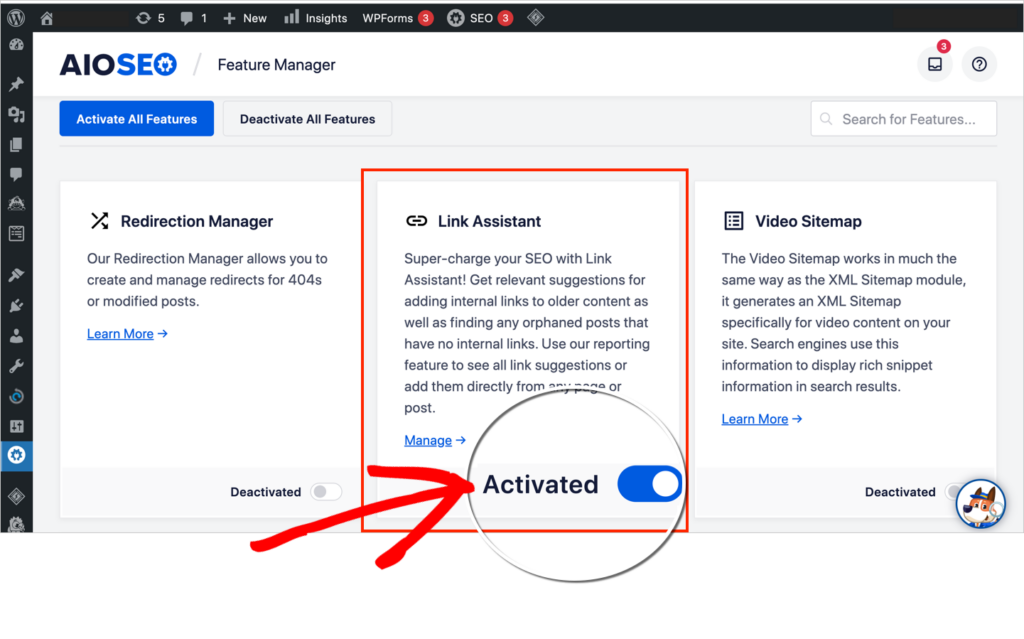
Step 2: Find Orphan Pages
Next, in the left-hand column of your WordPress editor, go to AIOSEO » Link Assistant. This will open the Link Assistant dashboard. Then click on Orphaned Posts.
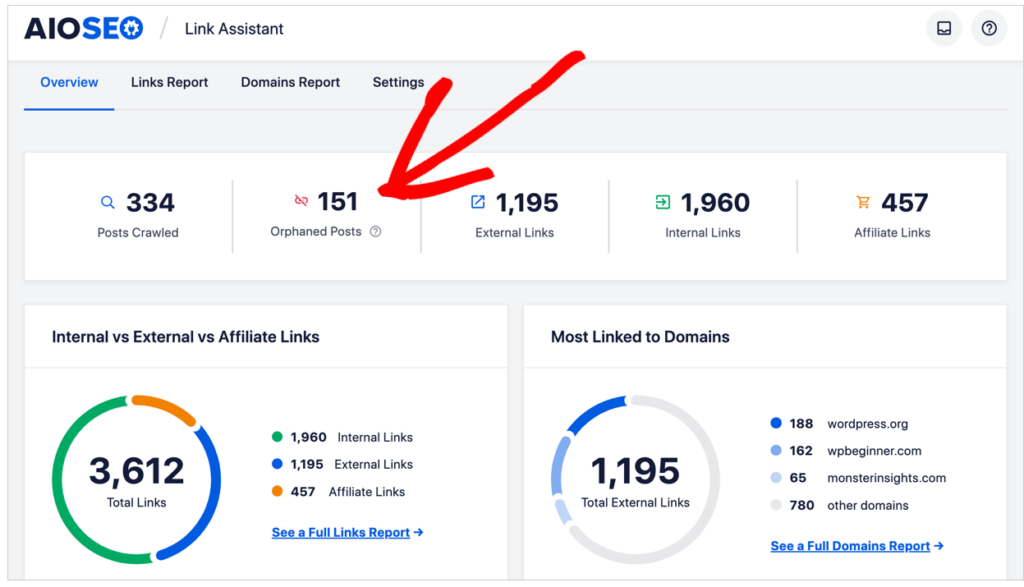
Now you can see a list of all your orphaned web pages.
By default, these are listed chronologically, with the most recent orphaned page at the top.
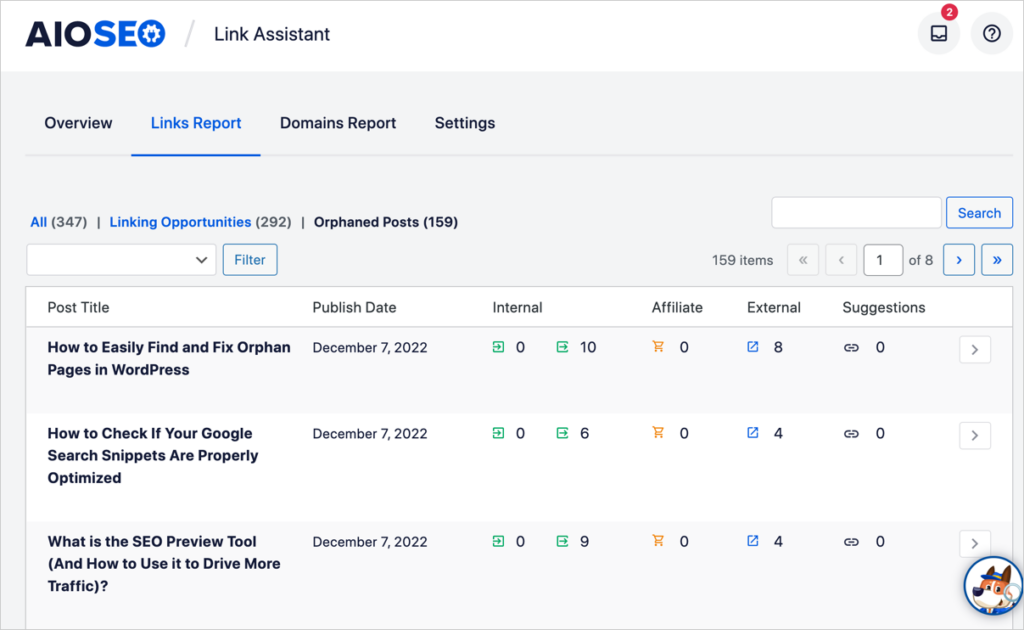
On the left is the Post Title followed by the Publish Date and some other columns.
- The Internal column displays the number of inbound internal links (at left) and number of outbound internal links (right.) As you may have expected, all the orphaned posts display “0” inbound internal links.
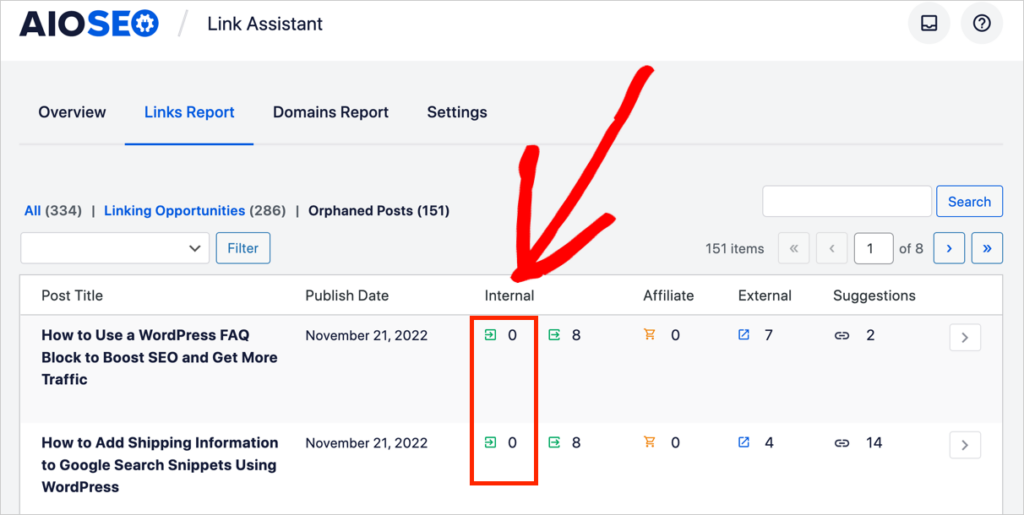
- The Suggestions column displays a number next to a link icon. This number is the total number of suggestions that Link Assistant has for you to view.
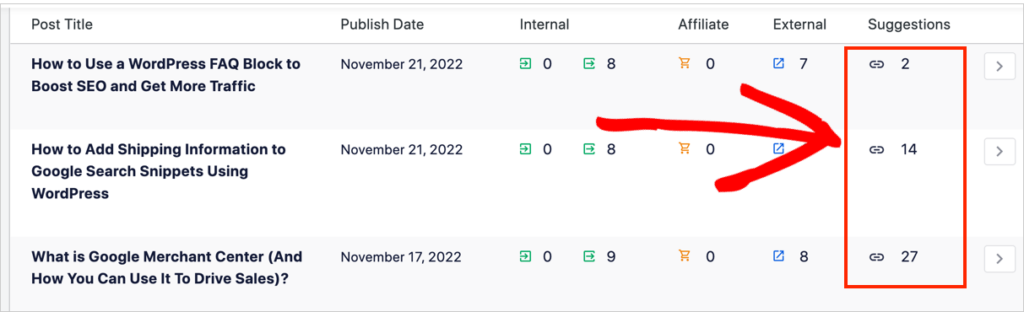
To fix these orphaned posts, we’ll be using that Suggestions column.
Note: The number of Suggestions will vary depending on the amount and type of content on your site.
Step 3: How to Fix Orphan Pages and Posts
Remember, to fix orphan posts, you’ll be adding one or more links from other articles on your site to the orphaned post. These are called “internal links.”
For our tutorial, we’ll be fixing an orphan page called “How to Add Emojis to Your WordPress Blog.” (We’ll refer to this as our “Emoji article” for short.)
View the Internal Link Suggestions
First, let’s look at the link Suggestions. To do this, click on the Post Title or click on the link icon next to the Suggestions number. This will reveal the link suggestions.
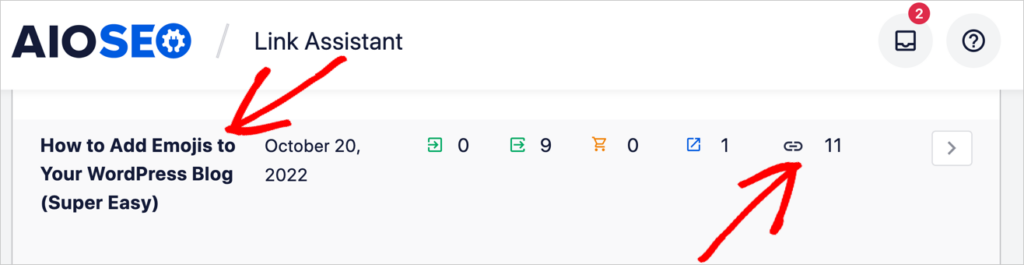
In the example below, we clicked on our emoji article title and found several suggestions including these two:
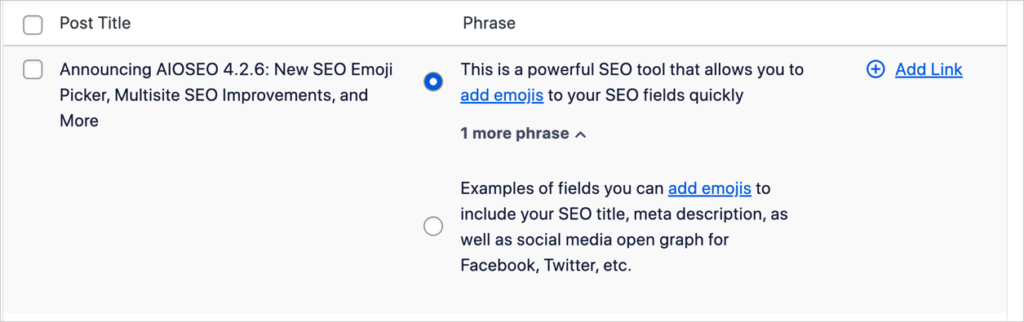
- In the left-hand column above you see the name of an article that Link Assistant suggests we link from.
- In the right-hand column, the Assistant has suggested we link from one of two phrases. And it’s suggested the exact anchor text in this post that the link be added to. (The blue “add emojis” link goes to our orphan emoji article.)
Notice that Link Assistant is choosing text that’s relevant to our emoji article.
How to Add a Link to an Orphan Page
If you like a link Suggestion, click the Add Link button at the right. This will automatically add the link for you. (You don’t even have to open the post!)
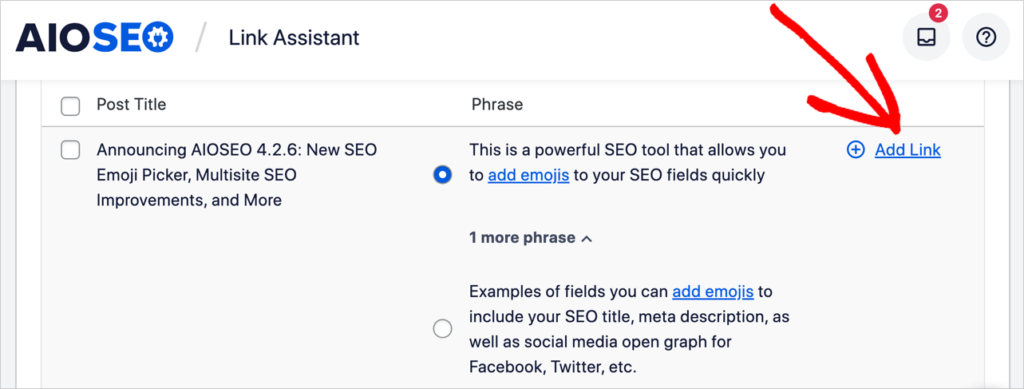
How to Change the Suggested Anchor Text
What if you want to add the suggested link, but you want to choose different anchor text?
To choose different anchor text, hover your cursor over the suggested text and click the pencil icon that appears. A small editing window will open.
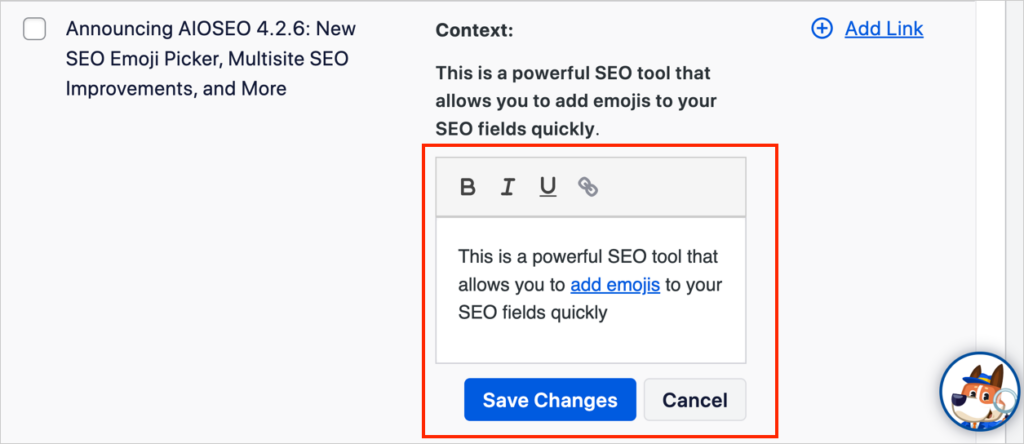
- Use your cursor to highlight the word or phrase that you want the link to appear on.
- Then click the link icon above the window. The link will be applied to the text you highlighted.
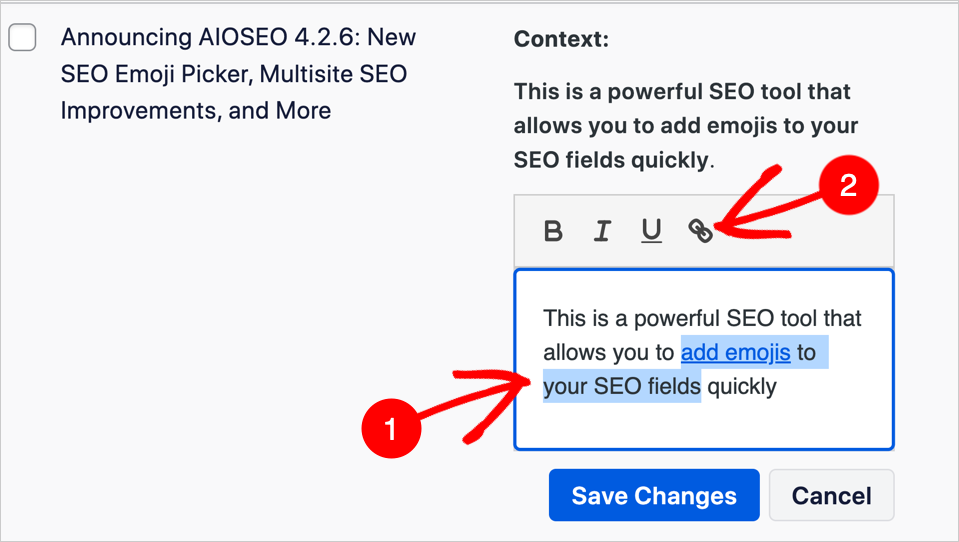
Now you know how to find and fix orphan pages with Link Assistant and how to change the suggested anchor text.
That was easy, wasn’t it?
Beware: More is Not Always Better
Orphan links are kind of like vitamins: just because they’re good for you and easy to use, doesn’t mean more is better! Taking too many vitamins can be bad for your health, and adding too many links to orphan pages can be bad for SEO.
Here’s why: search engines use internal links to understand your site structure. They want to know which articles are related, topic-wise, and what are the most important pages on your site. This information helps search engines match pages to search queries.
Typically, your most important pages have the greatest number of inbound links. So imagine you added 50 internal links to every single page on your site. This makes it harder for Google to figure out which articles are on related topics and which pages are the most important.
Too many links on a page can also make the text hard for users to read, as you can see in the example below.

Here’s a rule of thumb to follow. Always do what you think is best for the reader. Consider what related articles might genuinely be helpful or interesting to them. And do this while keeping in mind your overall site goals, such as growing revenue and subscribers.
Dealing With Unwanted Orphan Pages
So far we’ve discussed how to fix orphan content pages. But what if you have some orphan pages that you don’t want to keep? These might be:
- Test pages
- Defunct product pages
- Underperforming pages
Test Pages
You can simply delete these. However, if there is traffic coming to the page we suggest you use AIOSEO’s Redirection Manager. Whenever you delete a page or post, it will ask you where you want that URL to be redirected to.
Defunct Product Pages
Products that you no longer sell should not be listed on your site. To clean these up, use the AIOSEO Redirection Manager to redirect the URL to a similar product or your storefront and delete the defunct page.
Underperforming Pages
You may have some orphan pages with weak content that you want to delete. Consider whether the content can be improved and combined with another page. If so, then use the AIOSEO Redirection Manager once you’re ready to delete the orphan page.
Otherwise, simply delete it and follow the instructions above for test pages.
Orphaned by Design: PPC Landing Pages
Bear in mind that some website pages are intentionally created to be orphans. For example, PPC (pay-per-click advertising) landing pages or social media campaign pages are often created with no navigational links. (The reason for this is to encourage visitors to stay on the promotional page until they convert.)
In this case, the pages may not be designed to attract organic traffic (i.e., free traffic) from search engine results pages (SERPs). Instead, they may be focused solely on paid traffic (traffic coming from ads). (If you don’t want these pages in search results, consider adding the “noindex” attribute to them so they’ll remain invisible to search engines.)
Are There Other Ways to Fix Orphan Pages?
We’ve seen how Link Assistant saves time and is simple enough to be used by beginners with no SEO or technical knowledge. You may be wondering if there are other ways to find and fix orphan pages.
Yes, there are. Be aware that some of the online how-tos on this topic are complicated and aimed at web professionals. For example, one of the best articles on the subject suggests using multiple digital tools and assets including ahrefs, Google Analytics, Google Search Console, spreadsheets, array formulas, server log files, and more!
Remember, with Link Assistant, you don’t have to find orphans or find relevant pages to link from. It’s all done for you. All you have to do is click a button or two.
Why are Orphan Pages Bad for SEO?
Orphan pages are bad for SEO for several reasons. They may not show up in any searches at all. This is because search engine crawlers (also called “spiders” or “bots”) use existing links to find and “index” (or “catalog”) new content. They crawl links on your site and backlinks. (Backlinks are links from other websites to yours.)
Because orphan pages are disconnected from other pages on the internet, they can be invisible to search engines or their discovery may be delayed. This is true even if the orphan page is included in an XML sitemap.
Even if crawlers do find the orphans, those pages won’t have the page views or SEO value that can come from inbound links. What kind of value? Well-chosen (and well-placed) links convey context, helping search engines understand the relative importance of the page and where it sits in your overall site structure. These links also pass what’s called “link juice” (a type of reputation score) to the page.
Link Juice and Orphan Pages: Let’s Get the Party Started
To understand “link juice” or link equity, imagine that you’ve arrived at a party where you don’t know anyone. Because the partygoers don’t have any prior connection to you, they don’t notice you.
Now imagine you arrive at the same party, but with someone well-known and liked by the partiers. Suddenly, they know something about you: you’re connected to their friend and they assume you’re likable and trustworthy too.
Your friend’s reputation has benefited you. Similarly, an orphan page benefits when another page adds a link to it.
Poor User Experience
If site visitors do find an orphan page via your search function, they would have to copy and save the URL somewhere if they wanted to return to the page. This is inconvenient.
And while having some orphan pages is common for sites, too many orphans may signal to users (or search engines) that your site is poorly maintained or has been abandoned. This is particularly true if your e-commerce site has product pages that are defunct yet show up in internal searches. And that can hurt conversions and sales.
Bonus Tips
- New pages are often orphan pages: This is because most people publish new content without linking to it from existing content. Remember, your most recent orphan pages will display at the top of the AIOSEO Link Assistant’s Orphaned Posts list.
- Create a routine: Internal linking is part of a good SEO strategy. So why not make a routine of using Link Assistant once a month to check for orphan posts and to find other internal linking opportunities? External links (links to other sites) can boost your SEO too. Find out more in our link-building guide.
- Watch out for site migrations: Getting a new website? if you’re moving to a new platform (like from Drupal to WordPress), this website migration process can create orphaned content. Be sure your website project manager has a plan to account for every content URL on your site. (This can be done using a specialty tool like Screaming Frog SEO Spider.)
Technical Questions Related to Orphan Pages
The issues below are for site owners at the intermediate or advanced level. Feel free to skip down to our conclusion if these don’t interest you.
How do I find orphan pages with ahrefs?
To find orphan pages using an ahrefs account, first, run a site audit. Once your audit is complete, navigate to Overview » Tools » Page Explorer. In the Links dropdown, select Orphan Pages to view a list of orphan URLs.
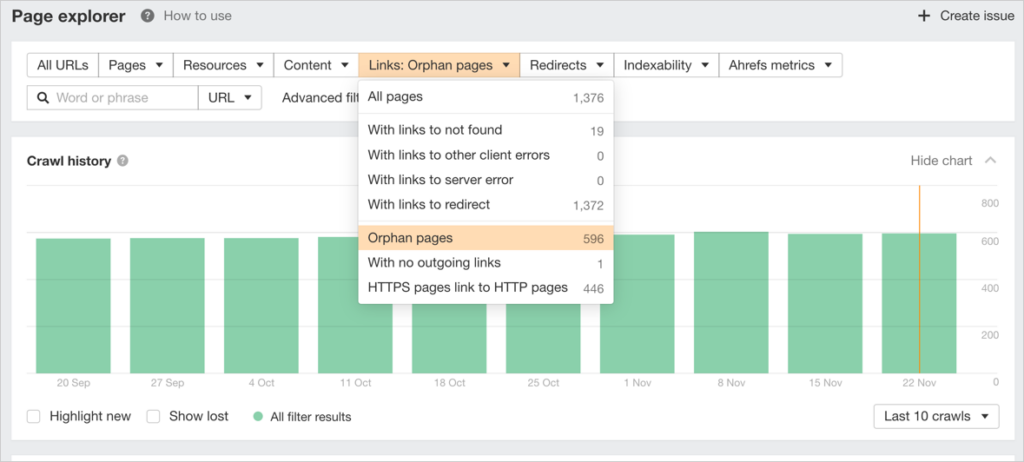
How do I find orphan pages in Google Analytics?
Google Analytics is often used, in conjunction with other tools, to find orphan pages in large sites. Start by selecting, in the left-hand navigation, Behavior » Site Content » All Pages. Select the desired date range then export the list of URLs as a CSV file. Next, you’ll need to cross-reference that list with an orphan page list generated by a site audit tool, like Semrush or ahrefs. In this use case, you’ll be looking for any orphan pages missed by the site audit tool.
Note: After July 1, 2023, some aspects of Universal Analytics will no longer be available. Google Analytics is encouraging users to go ahead and switch to Google Analytics 4 (GA4). Be aware that the Behavior navigation item is not present in GA4.
Do orphan pages impact crawl budget?
Some articles about orphan pages warn that they can waste Google’s “crawl budget.” However, Google says that crawl budget “is not something most publishers have to worry about” especially if you only have a few thousand pages on your site. Crawl budget is a technical SEO topic and best suited for advanced webmasters. You can read more about it here.
Is link equity the same thing as PageRank?
Some SEO professionals use “link equity,” “link juice,” and “PageRank” interchangeably. So let’s clarify the terms a bit.
PageRank is an early creation of Google’s founders, Larry Page and Sergey Brin. It’s a mathematical ranking formula that takes into account the number and quality of websites linking to yours. (PageRank is cited numerous times in a paper they published at Stanford when they were PhD candidates.) According to Google, PageRank is still a ranking factor, but it’s one of hundreds.
Link juice or link equity refers to the sharing or passing of “authority” from a high-ranking page to a lower-ranking page.
What’s Next?
We hope this post helped you understand why fixing orphan pages is important and how easy it can be. You may also want to check out our article on how to boost your SEO without expert help and our complete blog SEO checklist.
If you found this article helpful, then please subscribe to our YouTube Channel. You’ll find many more helpful tutorials there. You can also follow us on Twitter, LinkedIn, or Facebook to stay in the loop.
Disclosure: Our content is reader-supported. This means if you click on some of our links, then we may earn a commission. We only recommend products that we believe will add value to our readers.
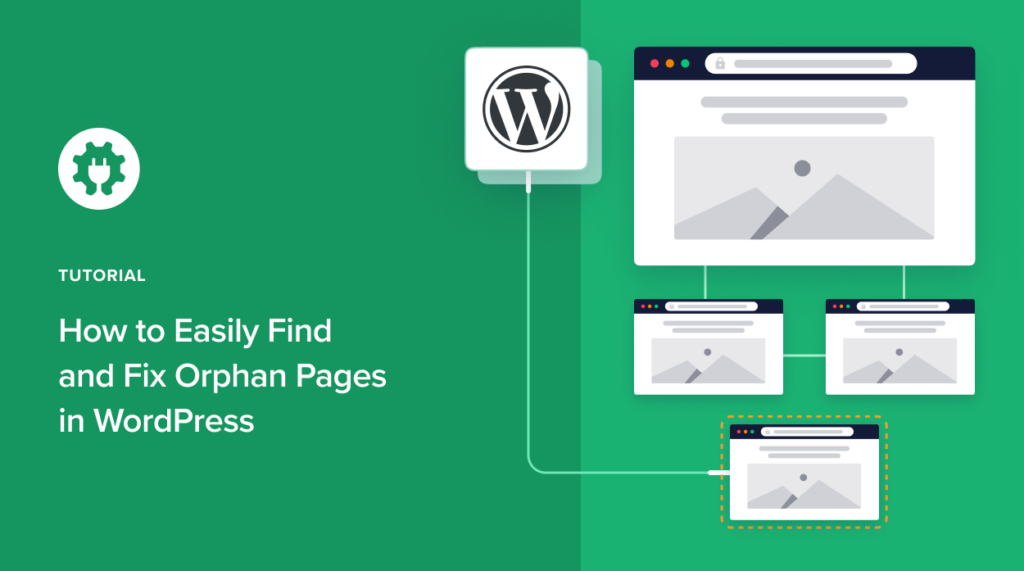

This article neglects to point out that this feature is only available if you upgrade to Pro.
Good point! I’ve updated the article. Thank you, Erin.