Do you want to know how to add social media profiles to your WordPress site’s schema?
Schema markup gives search engines contextual data about your website and pages, making your content stand a better chance of ranking.
Adding your social media profile links to your WordPress user profile is a great way of giving search engines context of who you are and what topics you’re an authority on. Unfortunately, by default, WordPress doesn’t have a feature that lets you link social media profiles to your user account.
This article will share how you can add your social media profiles to your WordPress site’s schema.
What is Schema Markup (And Why is it Important)?
Schema markup (also known as structured data) is a semantic vocabulary used by search engines to better understand the content on a page. In short, it’s the language of search engines.
There are many different types of schema markup you can apply to your site depending on the type of content you publish. Examples include organization schema, local business schema, recipe schema, social profile schema, and hundreds more.
Proper implementation of schema markup results in your content being served to users for the most relevant queries.
Why is this important?
When search engines fully understand your content, it results in better ranking. This leads to more relevant traffic and sales to your site.
Adding your social media profiles to your site’s schema is an important element of SEO for two main reasons:
Improves Your Google E-A-T Score
E-A-T stands for expertise, authority, and trustworthiness. These are elements cited in Google’s Search Quality Evaluator Guidelines. These guidelines aim to ensure websites publish high-quality content that’s accurate and helpful.
Adding your social media accounts to your WordPress site’s schema helps bolster the trustworthiness and expertise elements of these guidelines. As a result, your E-A-T score will get a boost, leading to your content ranking better.
Enhances Your Entity SEO
With search engines becoming more advanced, SEO has become more than just an issue of keywords. Search engines now consider the relationship between keywords, the topic you’re writing about, user intent, context, and much more.
This is known as entity-based SEO.
Entity SEO helps search engines generate more accurate search results, providing users with a positive search experience.
Your social media profiles play a big role in helping search engines find the relationship between who you are, your website, and the content you produce. It helps you build a robust entity (distinguishable object, concept, organization, or person) around your website. This will help you rank for search queries related to topics concerning your entity.
As you can see, adding social media profiles to your WordPress site’s schema is a powerful way of boosting your SEO.
So, how do you do that?
Let’s get right to it.
How to Add Social Profiles to Your WordPress Site’s Schema
The first step to successfully adding your social media profiles to your WordPress site’s schema is to install All In One SEO (AIOSEO).
AIOSEO is undoubtedly one of the best WordPress SEO plugins, boasting over 3 million active installs. Smart website owners rely on the plugin to help them boost their rankings and drive traffic to their sites.
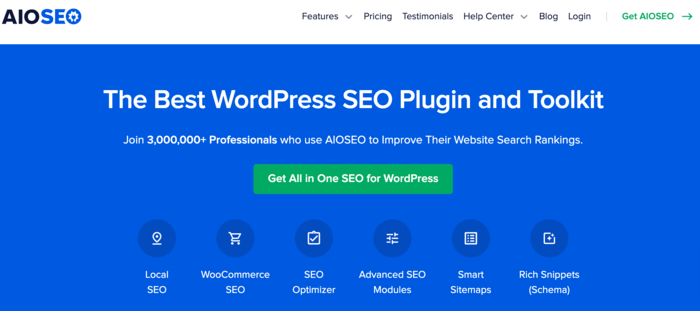
AIOSEO comes with many powerful features designed to help improve search rankings. Examples of such features include a sitemap generator, the ability to build internal links on autopilot, and much more.
What’s more, it also helps you set up your schema markup correctly.
For detailed instructions on installing AIOSEO, check out our installation guide.
This brings us to setting up your social profile schema on your WordPress site. To get started, head over to your WordPress dashboard, then click on Users » Profile. Doing so will take you to the User Profile page.
Next, click on the Social Profiles tab.
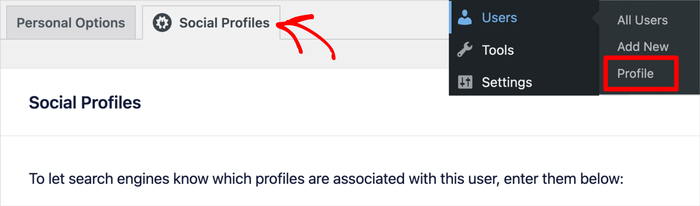
Doing so will open up a modal (window) where you can add the social media profiles you want to be associated with each user account. When on this page, fill in the relevant fields to add the links to your social media accounts.
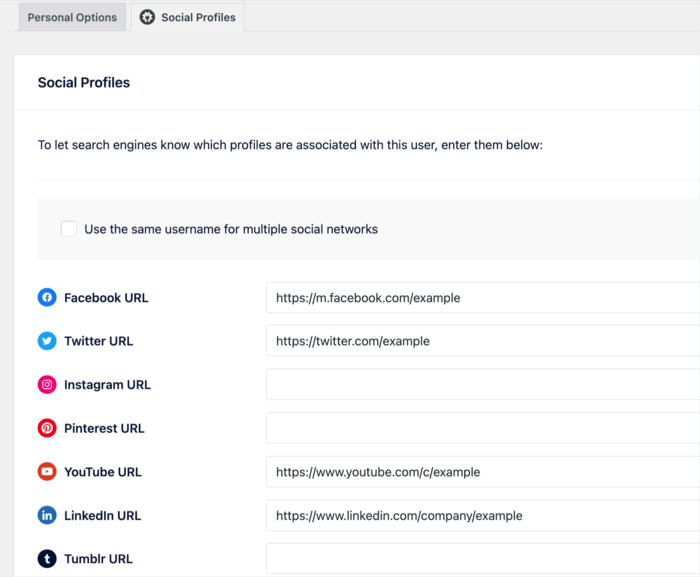
If you have more social media profiles to add, then you can do so in the Additional Profiles section. Once you’re done, don’t forget to click the Update Profile button.
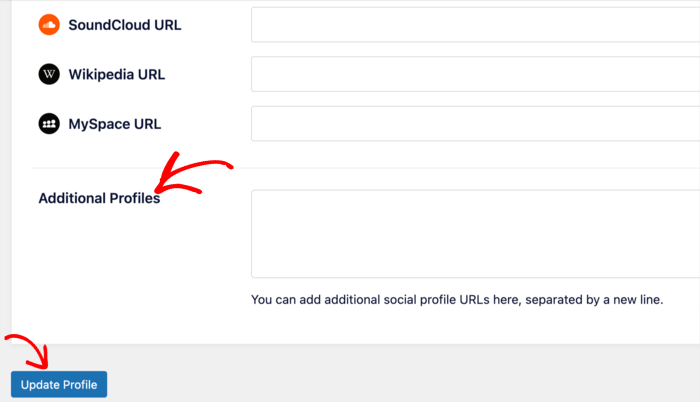
That’s it!
You’ve added your social media profiles to your site’s schema.
We hope this article has helped you know how to add your social media profiles to your WordPress site’s schema. Once you’re done doing so, you may also want to check out some of our other guides. Interesting examples include our articles on adding multiple URLs to your sitemap and our beginner’s guide to WordPress SEO.
If you found this article helpful, then please subscribe to our YouTube Channel. You’ll find many more helpful tutorials there. You can also follow us on Twitter, LinkedIn, or Facebook to stay in the loop.
Disclosure: Our content is reader-supported. This means if you click on some of our links, then we may earn a commission. We only recommend products that we believe will add value to our readers.
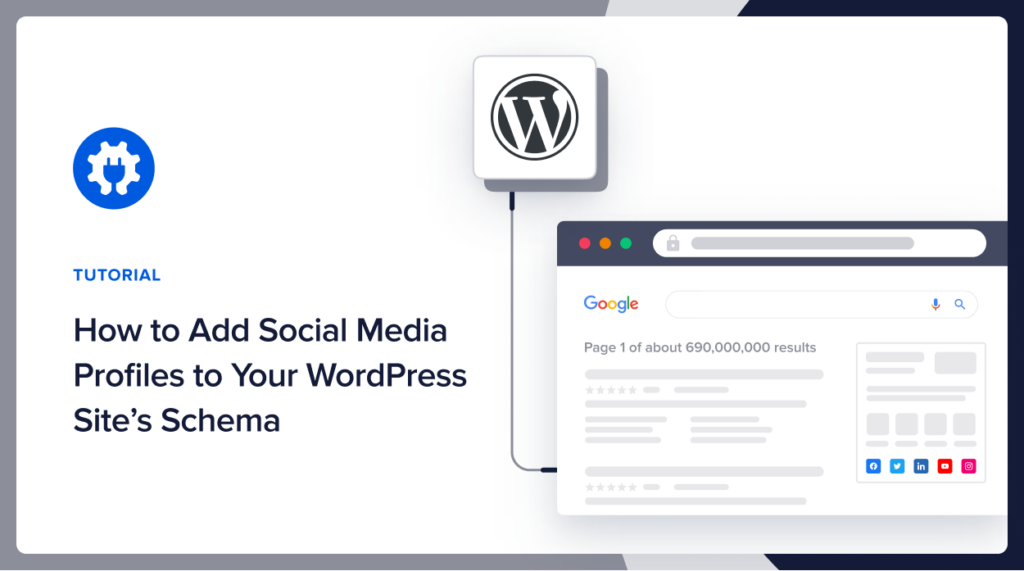

This is good and simple. However, I don’t have a “Update Profile” button at the bottom of the page.
Hi Carole, thank you for your comment. We’re glad you found the feature useful. Would you kindly try refreshing your page? If you still don’t see the button, kindly contact our support team here.
Thanks again 🙂
Gostei bastante, Fiz no meu site, agora vou monitorar e acompanhar os resultados. Obrigado!
Thank you very much for this. But on my page Profiles, I have only Facebook and Twitter URL adding options under All In One SEO Pro heading. Could you suggest how to get the others? (i do not have the button ‘additional profiles’)
Thank you
Hi Nadya. Thank you for your comment. Would you kindly reach out to our support team with your issue?
Thank you.