Do you want to know how to add Google Search Console to your WordPress website? One of the most important steps in optimizing your WordPress site for SEO is adding it to Google Search Console.
Did you know that the average person searches for something online 3-4 times a day? It’s therefore important to make sure Google sees your website and shows it in search results.
This is the first step to driving traffic to your site, boosting conversions, and growing your business. After all, if Google doesn’t know your site exists, no one else will either.
In this post, we’ll show you how to add Google Search Console to your WordPress website so that you can monitor your site’s presence in Google search results and improve your SEO.
Please feel free to use these quick links to jump straight to the sections you want:
- What Is Google Search Console?
- Add Google Search Console to Your WordPress Website
- Easily Verify Your WordPress Site Using AIOSEO
Let’s start with explaining what Google Search Console is and why it’s a helpful tool for all website owners.
What Is Google Search Console?
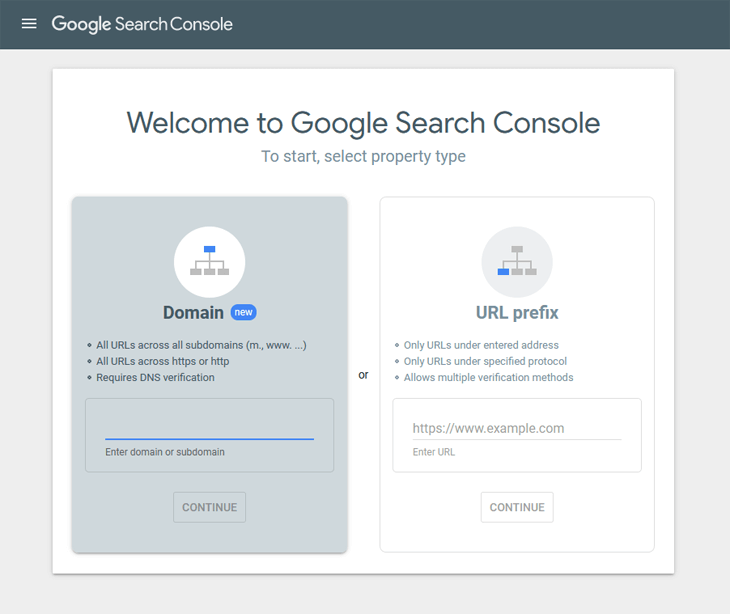
Google Search Console, formerly known as “Google Webmaster Tools,” is a free service available to all website owners.
It shows you how Google indexes and adds your website to Google search results so that you can make sure the right people are seeing your site.
With Google Search Console, you can:
- Confirm that Google can locate and crawl your WordPress site
- Submit new content for indexing, and add a sitemap
- Analyze your site’s impressions, clicks, and position on Google
- See which search queries (search terms) cause your site to appear in search results
- Delete or hide content from Google so it doesn’t appear in search results
- Find and fix common malware and spam issues
- See which other sites are linking to your site
- Test if your mobile site is driving traffic to your site
In other words, Google Search Console is a helpful tool that gives you information about your site and the people visiting it.
So, are you serious about growing your website?
Then you need to add it to Google Search Console from day one!
That being the case, let’s take a look at how to add Google Search Console to your WordPress website.
Add Google Search Console to Your WordPress Website
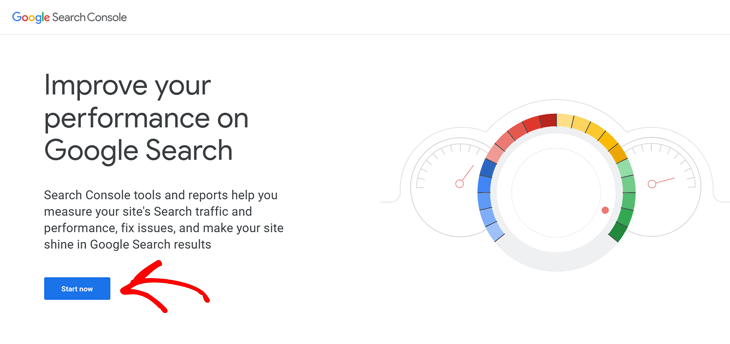
To get started, head over to Google Search Console and click on the Start Now button.
Next, sign in with your Google / Gmail account. If you don’t have one yet, you can create an account here.
It’s easy and will only take you a couple of minutes.
Once you’ve created your Google / Gmail account and logged in, you’ll see a welcome page.
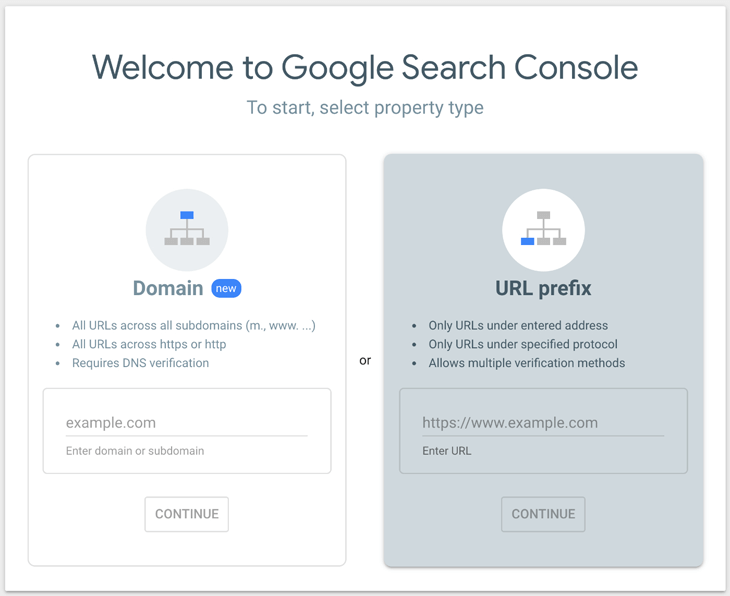
On the right side of the page, you’ll see a box called URL prefix.
Click on this box and enter the full URL for your website and then click the Continue button.
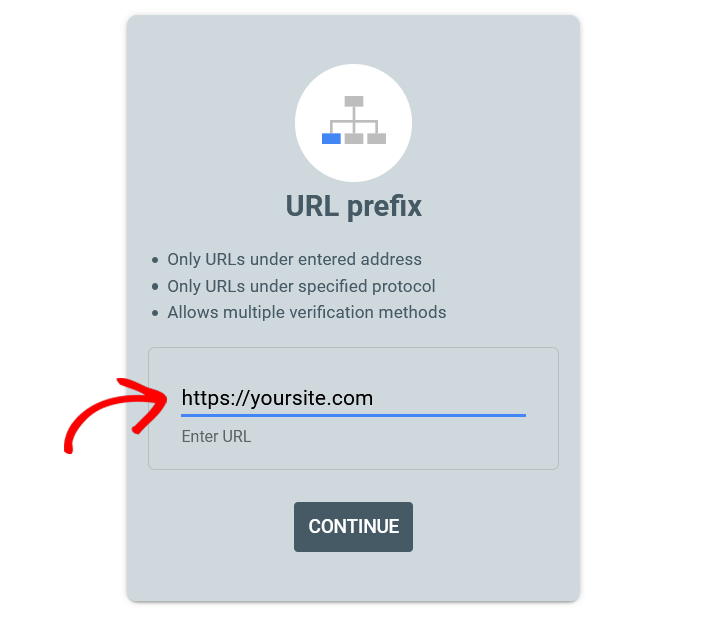
Note: The URL you enter must exactly match the URL for your site. This includes https:// and www, etc.
After you’ve clicked continue, it will take you to a new Verify ownership window.
We’re going to use the HTML tag to verify your WordPress website with Google. With that said, simply scroll down to Other verification methods, and click on the HTML tag option.
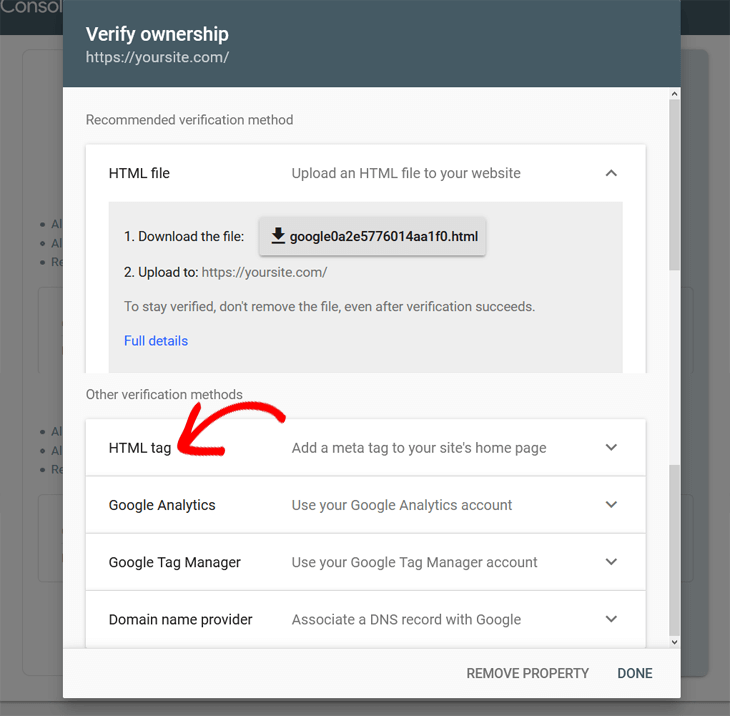
This will open a new window with the meta tag that you need to add to your WordPress site’s homepage.
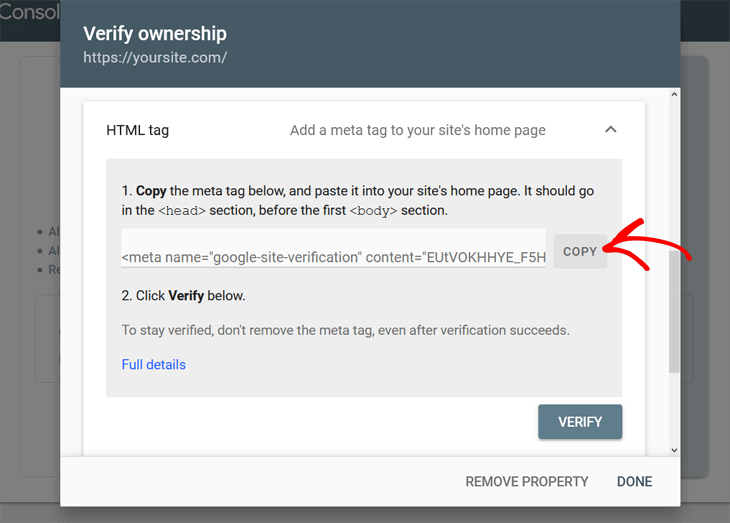
Here you need to click on the Copy button to copy the HTML tag.
Anyway, you can now open a new browser window and log into your WordPress site.
In the next step, we’re going to show you how to easily verify your WordPress site with Google Search Console using the best SEO plugin in the market, All in One SEO (AIOSEO).
Easily Verify Your WordPress Site Using AIOSEO
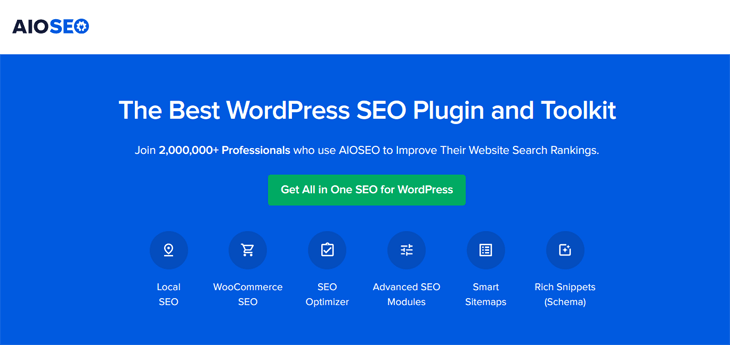
Why should you use AIOSEO to verify your site with Google Search Console, you may ask?
There are many reasons why you should use AIOSEO to verify your site, as well as for other SEO practices.
And here are a few:
- You Will Lose All Your Hard Work – It’s never a good idea to edit theme files directly. When the theme updates, all your edits will be gone.
- You’ll Miss Out on Powerful Features – with AIOSEO, you can easily include advanced SEO features that will improve rankings and drive more traffic to your site. For example, XML sitemap, schema markup, social media integration, SEO audit and competitor analysis, WooCommerce SEO, nofollow links, and so much more.
- Best of All, It’s Much Easier – an SEO plugin makes your work so much easier. You don’t have to know code, and most features are enabled by default, so you only have to install the plugin and it’s all set!
Now that you know why you should use AIOSEO, let’s take a look at how to easily verify your site with Google Search Console.
Verification Process
To get started, you first need to install and activate AIOSEO on your WordPress website. If you haven’t installed a plugin before, you can check out Beginner’s guide on how to install a WordPress plugin.
After that, you click on General Settings in the All in One SEO menu, and then the Webmaster Tools tab.
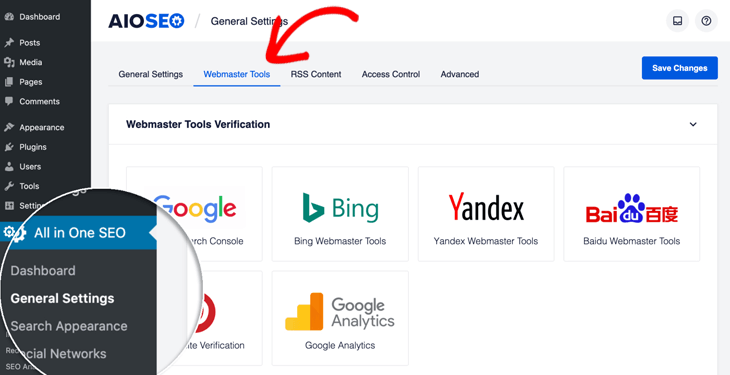
Next, click on the Google Search Console block and paste the code you copied from Google into the Google Verification Code field.
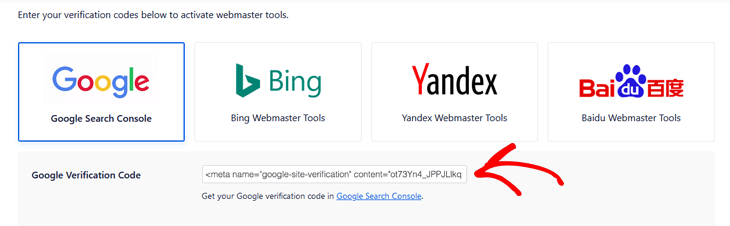
The final step is to go back to Google Search Console in your other browser window and click on the Verify button.
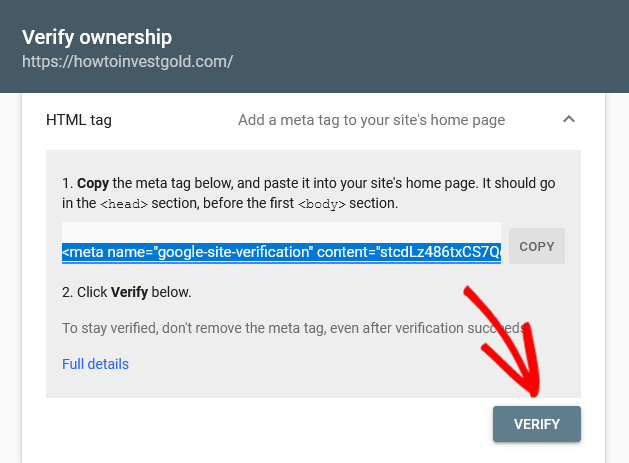
That’s all!
Google Search Console will now look for the HTML tag in your site’s code and will show you an Ownership verified message.
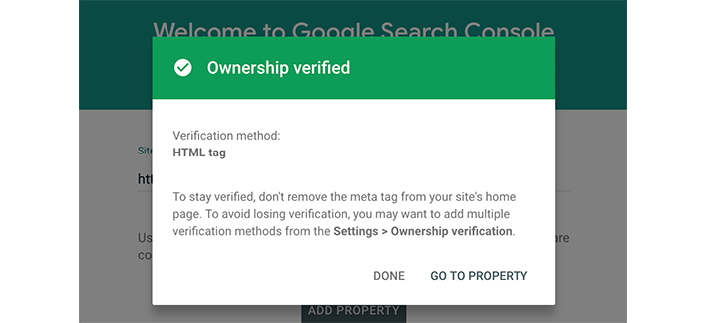
Note: If you don’t see this message, then you need to clear your WordPress cache. It will ensure that Google can fetch the latest version of your site.
And there you have it!
You’ve now successfully added Google Search Console to your WordPress website.
But are you really going to stop there?
Now that you’re up and running with Google Search Console, you should also add an XML Sitemap to help Google crawl your site easier. If you want to learn how to easily do this, check out our guide on how to create a sitemap in WordPress.
And if you’re looking for great ways to improve your overall SEO to drive even more traffic to your site, check out our blog post SEO checklist or ultimate WordPress SEO guide.
Before we go, we want to let you know that you can integrate Google Analytics with the help of MonsterInsights to track your traffic even better.
As always, thanks for supporting the best SEO plugin for WordPress.
Click here to get started with AIOSEO today!
Disclosure: Our content is reader-supported. This means if you click on some of our links, then we may earn a commission. We only recommend products that we believe will add value to our readers.
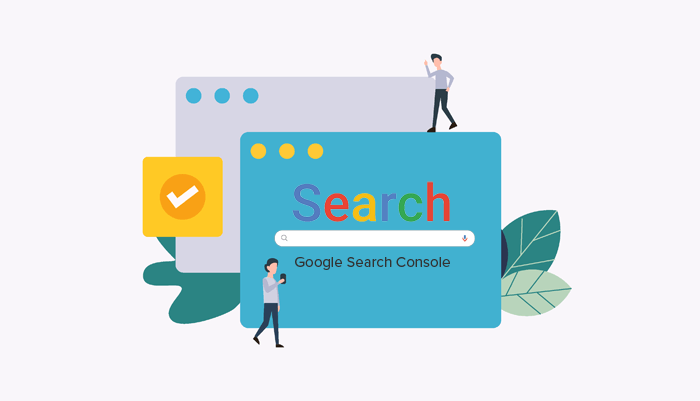

Awesome Post Really Helpful
Thank u sir…
Thank you . Very helpful
Hi,
I’m using AIO SEO on my wordpress website. Today I successfully added Google Search Console to my site with the help of this awesome post.
I have a query that, I also see the Bing and Yandex Webmaster Tools. I just found that Bing has introduced an ‘IndexNow’ plugin incorporating Bing and Yandex search engines that enables automated submission of URLs to the search engines without the need to register and verify one’s wordpress site with the search engines.
So should I use that plugin OR add Bing and Yandex Webmaster Tools manually. What should be the preferred method now?
Hi Kanzool,
We’re actually releasing our IndexNow addon next week. Keep an eye out for that and more coll features coming up.
Thanks for being a big supporter of AIOSEO!
Hi!
This article proved very helpful for me to submit the google console to my wordpress site.
I have a couple of queries:
(1) My site starts with https and does NOT include www in the web address. So i submitted the URL as https://example.com. Is there a need to submit separately for https://www.example.com or for http://www.example.com or http://example.com.
(2) I discovered that Bing has introduced a plugin ‘IndexNow’ for indexing. Is there a need submit my wordpress sitemap to Yandex and Bing separately like I did for Google Search Console OR can I use this plugin?
Hey Kanzool,
Thank you so much for dropping by.
1). You don’t need to submit seperately.
2). We’re actually releasing our IndexNow addon next week. Keep an eye out for that and more coll features coming up.
Thanks again.
Hi,
Great article.
What is my domain is not hosted on wordpress whilst the site is build on wordpress?
How do I link the AIOSEO from wordpress to google search console?
this is an amazing information, i have been looking for this for a very long time good work and keep it up
Hi there,
I, unfortunately, didn’t do the verification with the HTML Tag and did it through the GoDaddy Verification option which was given. Is there any way to change this so I can input the HTML tag into AIOSEO? Or is there a way to get the HTML tag so I can input it into AIOSEO?
Thanks Soooo much
I have Aioseo & Monsterinsight plugins on my WordPress website. Aioseo commented/warned in my admin that some insights would be blocked by Monsterinsights (or visa versa, I can’t remember which). Are they complimentary plugins or do they compete? Why would I have received this warning? This article suggests having both & the GSC. Look forward to your insight -txs
hey Stacey! Thank you for your comment. AIOSEO and Monsterinsights are complimentary. Could you kindly reach out to our support team if you’re still getting this issue.