Would you like to know how to add Google Merchant Center listing schema to WordPress?
Google Merchant Center offers users exceptional options for boosting their online presence and driving sales.
In this article, we’ll show you how to add Google Merchant Center listing schema to WordPress, even if you don’t have a Google Merchant Center account.
In This Article
What is Google Merchant Center?
Google Merchant Center (GMC) is a platform created by Google to help ecommerce merchants manage how their online product inventory looks on search engine results pages (SERPs) and all other Google search marketing and advertising products.
The primary purpose is to help you create product listings that stand out and generate more sales. You can use the platform to upload product information, including pictures, shipping, and pricing. This is important information that can be displayed in relevant Google Shopping searches.
Benefits of Google Merchant Center Listing Schema
Initially, product snippets on Google’s search engine results pages (SERPs) were powered by schema.org, while Google’s Merchant Center provided the schema markup for more interactive product snippets. These are snippets with more product details, leading to greater engagement with your listing.
Merchant Center listing schema is a feature that was exclusively reserved for ecommerce merchants with a Google Merchant Center account. But that has changed. With All In One SEO (AIOSEO), you can now benefit from Merchant listing schema too. With Merchant Center listing schema, you get:
- Greater Visibility: Your search snippets are more prominent, and you can get featured on popular products for relevant search terms.
- Increased CTRs: Because of the heightened visibility and more attractive snippets, searchers are more likely to click on your listing.
- Drive More sales: When users click on your listing, they can be taken directly to your store page, increasing conversions.
As you can see, tapping into Google Merchant Center’s search marketing power can give your business a lot of momentum.
That’s why you must know how to incorporate it into your WordPress website if you use it to sell.
How to Add Google Merchant Center Listing Schema to Your WordPress Site
Adding the Google Merchant Center listing schema is super easy, even if you don’t have a Merchant Center account. Here’s how to do it:
Step 1: Install All In One SEO (AIOSEO)
The first step to adding the GMC listing schema in WordPress is to install and activate All In One SEO (AIOSEO).
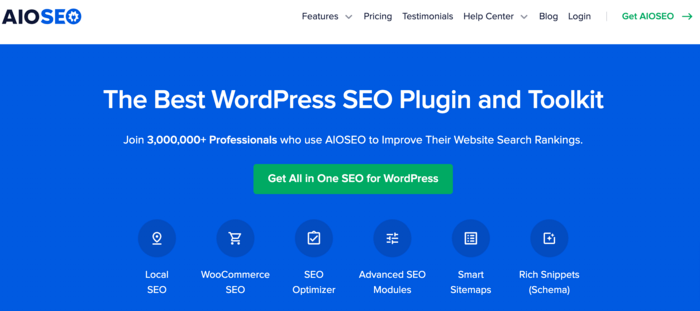
AIOSEO is the best WordPress SEO plugin on the market and has been downloaded over 100 million times. Millions of savvy website owners and marketers trust it to help boost their search rankings and drive relevant traffic to their sites. This is because AIOSEO has many powerful features and modules designed to help you optimize your website for search engines and users.
One of the most loved features is our next-gen Schema Generator.
This is a revolutionary tool that makes it easy to add any type of schema markup to your posts and pages. Ecommerce merchants especially love this feature as it makes it easy to add product schema.
Plus, the Product schema module now supports the Google Merchant Center listing schema, helping you unlock opportunities for enhanced rich snippets.
For step-by-step instructions on how to install AIOSEO, check out our installation guide.
Step 2: Add Product Schema
Once you’ve installed and activated AIOSEO, the next step to adding the GMC listing schema is to add product listing schema to your page. Some elements of the Product schema module are designed explicitly to output the Google Merchant Center schema.
To add product schema markup to your page, you must first open the page in editor mode. Next, scroll down to the AIOSEO Settings » Schema.
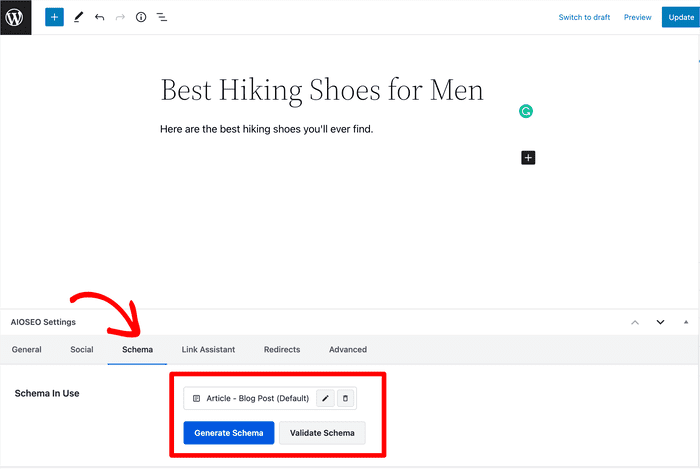
If the default schema type on that page is not set to Product schema, click on the Generate Schema button. This will open up the Schema Catalog from which you can select and add product schema markup.
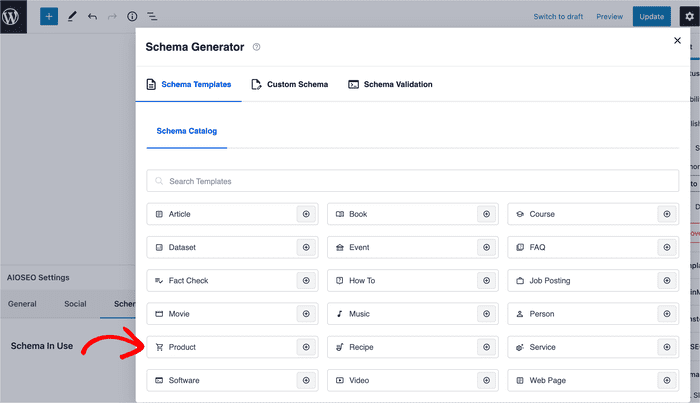
Step 3: Edit Product Information
The next step to adding GMC listing schema is to fill in your product information.
To edit your product information, click the edit button as shown below:
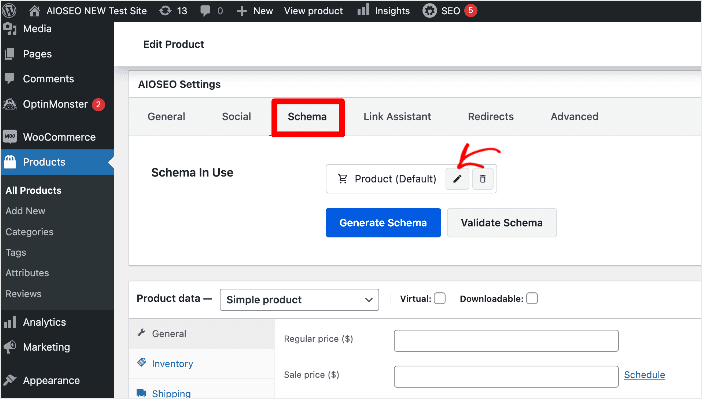
This will open a modal with fields for all the relevant product details needed for Google’s Merchant Center listing schema.
If you’re a WooCommerce user, AIOSEO already pulls a lot of product data from your product information without the need for you to make any additional changes.
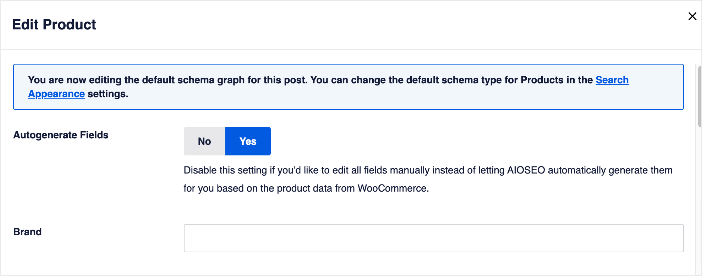
And if you’re not a WooCommerce user, you’ll have the option to fill in each field manually:
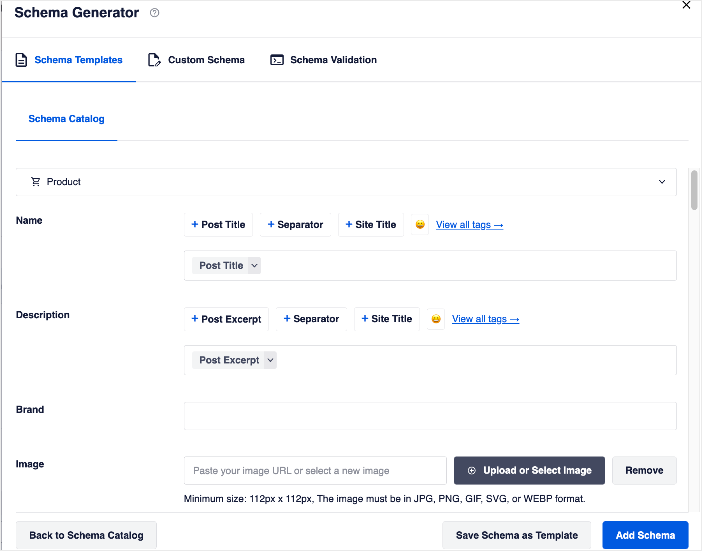
Examples of product attributes that contribute to GMC listing schema include the type of material for your product, or the color, pattern, size, etc.:
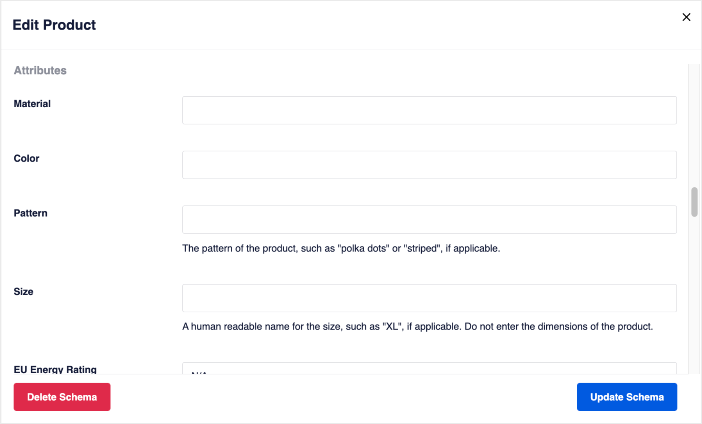
Product Attributes
Adding product attributes to your schema markup makes your search listings more attractive and interactive. In addition, because users can see right on the SERPs what to expect from your product, they’re more likely to click on your search listing.
Shipping Information
Shipping is a critical component of online shopping. That’s why including your shipping information in your product snippets is important. With our Google Merchant Center listing schema, this is super easy.
Once you add all your product information, click the Add Schema button.
And that’s it!
You’ve added Google Merchant Center listing schema to WordPress. It really is that easy.
Note: Schema markup is code that works on the background to give search engines more information about your page. This helps them generate more detailed rich snippets.
We hope this article has helped you learn how to add Google Merchant Center listing schema to your WordPress site.
Want to learn more SEO tips?
Then check out other articles on our blog. Examples include our SEO tutorial for beginners or our guide on how to add an FAQ section in WordPress.
If you found this article helpful, then please subscribe to our YouTube Channel. You’ll find many more helpful tutorials there. You can also follow us on Twitter, LinkedIn, or Facebook to stay in the loop.
Disclosure: Our content is reader-supported. This means if you click on some of our links, then we may earn a commission. We only recommend products that we believe will add value to our readers.


Yea, it’s a good virtual webpage advertiser.
My product have GTIN, MPN, and Brands.
How do I get that data to fill in the schema fields in AIOSEO?
Updating products one by one for 10,000 products is sub-optimal.