Notice: There is no legacy documentation available for this item, so you are seeing the current documentation.
Did you know that you can add your own custom Schema markup with All in One SEO?
Not only can you use one of the many Schemas available in All in One SEO but you can add your own custom markup to describe your content.
NOTE:
Custom Schema for Individual Content is available to customers with a Basic plan or above for All in One SEO Pro.
Upgrade to All in One SEO Pro today to get this and many more features!
To get started, edit your content and scroll down to the AIOSEO Settings section, then click on the Schema tab.
Click on the Generate Schema button to open the Schema Generator window.
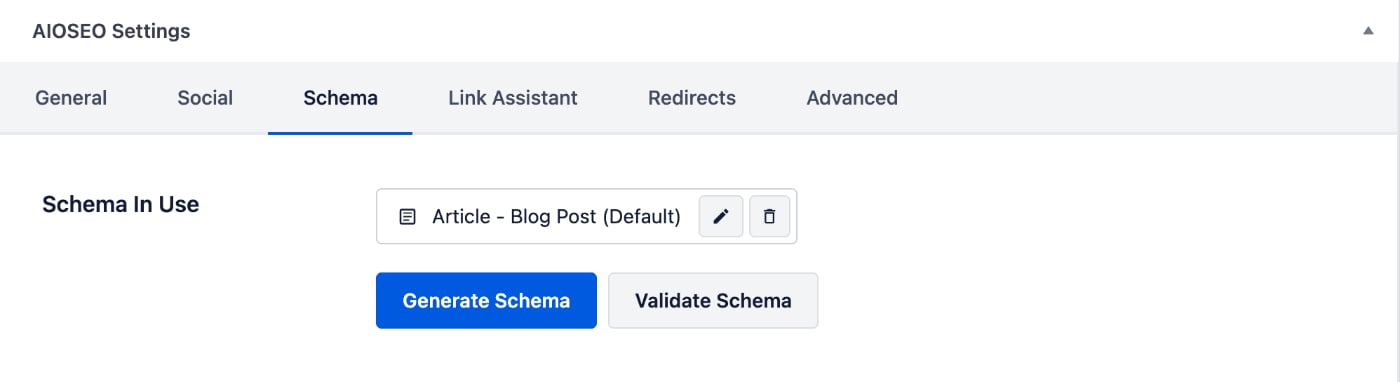
Click on the Custom Schema tab and you’ll see the editor where you can add your own Schema markup.
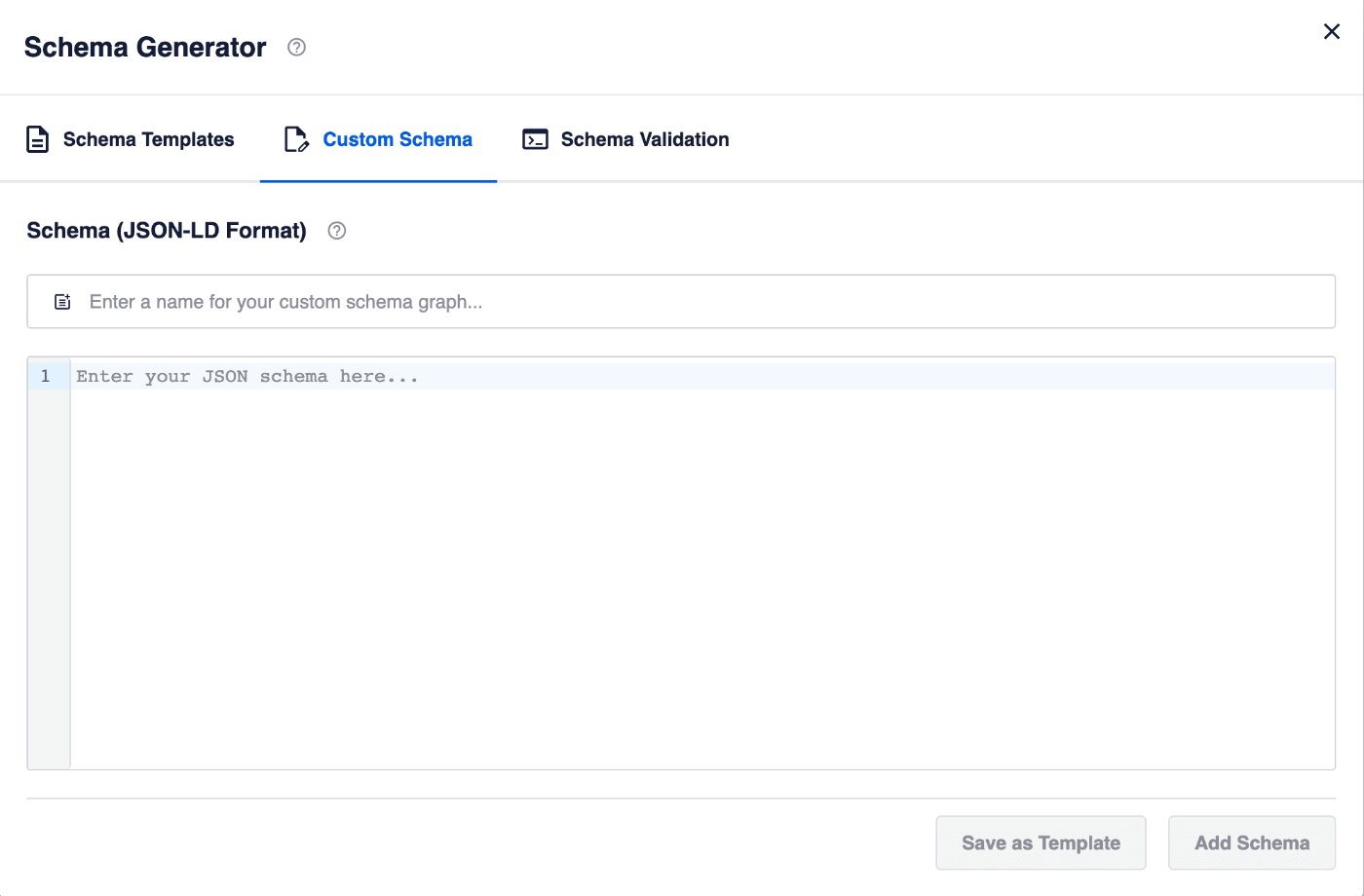
You can paste your Schema markup in JSON-LD format into the editor. All in One SEO will validate the markup to ensure there are no errors.
Be sure to enter a name for your custom schema graph.
Click the Add Schema button to save this Schema and apply it to your content.
Google has examples of each of the JSON-LD Schema markup that they user. You can find these by clicking on the Get started button next to each Schema type in this article.
You can also save this as a template which you can use on other content by clicking the Save as Template button.
You can learn about Schema Templates here.
Check out more documentation on our Schema Settings here.