Would you like to know how to add product review schema in WordPress?
Displaying product reviews on search engine results pages (SERPs) is a great way to build trust and increase your clickthrough rate (CTR).
In this article, we’ll show you how to add product review schema in WordPress.
In This Article
Why are Product Reviews Important?
Product reviews are an essential ingredient to effective online marketing for many reasons. The primary ones include:
- Social proof: People buy from brands others trust. If you’re a small business, getting more online reviews is a great way to prove to prospective customers that you’re a legitimate business.
- Build trust: User reviews are a great way to build trust with your audience as they show your reliability and competence to deliver on your promises. The higher the number of reviews, the more users will trust your brand.
- Drive sales: Reviews encourage prospects to buy from you as they show that previous customers were satisfied with your product or service.
- Encourage customer loyalty: The more customers interact with your brand, the more likely they are to become loyal. And reviews are a great way to foster that interaction.
- Boost SEO: The more users mention your brand and product, the more likely search engines are to rank your product pages higher. Plus, when you output review schema markup, it positively impacts your clickthrough rates (CTR), which also impacts your rankings in search results.
As you can see, the importance of product reviews can not be overstated.
How to Add Product Review Schema in WordPress
Ready to add product review schema to your WordPress site?
Here’s a step-by-step guide on how to do so.
Step 1: Install All In One SEO (AIOSEO)
The first step to getting a product knowledge panel is to install and activate All In One SEO (AIOSEO).
AIOSEO is the best WordPress SEO plugin on the market and has been downloaded over 100 million times. Millions of savvy website owners and marketers trust the plugin to help them dominate search engine results pages (SERPs) and drive relevant traffic to their sites. This is because the plugin has many powerful SEO features and modules to help you optimize your website for search engines and users.
One of the most beloved features in AIOSEO is the brand-new next-gen Schema Generator.
This revolutionary module makes adding schema markup to your posts and pages easy. In this case, it makes adding product review schema to your product pages super easy.
For step-by-step instructions on how to install AIOSEO, check out our installation guide.
Step 2: Add Product Schema
After installing and activating AIOSEO, adding product review schema is a cinch. To do so, you must first add product schema to your post or page by opening the page in editor mode.
Next, scroll down to the AIOSEO Settings » Schema.
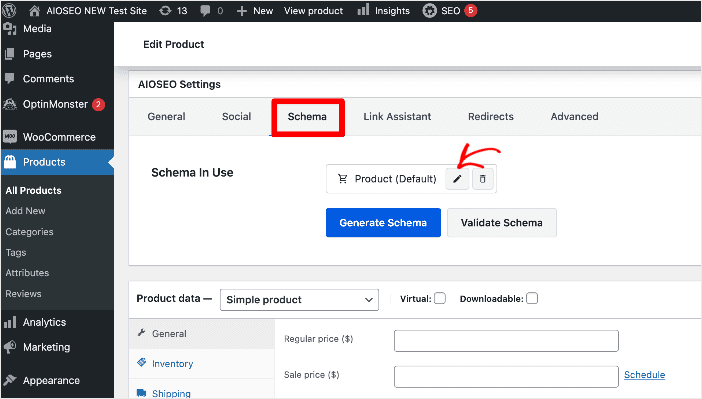
Make sure the schema markup on that page is set to Product. If not, then click on the Generate Schema button. This will open up our Schema Catalog, a selection of schema markup types from which you can select and add product schema markup.
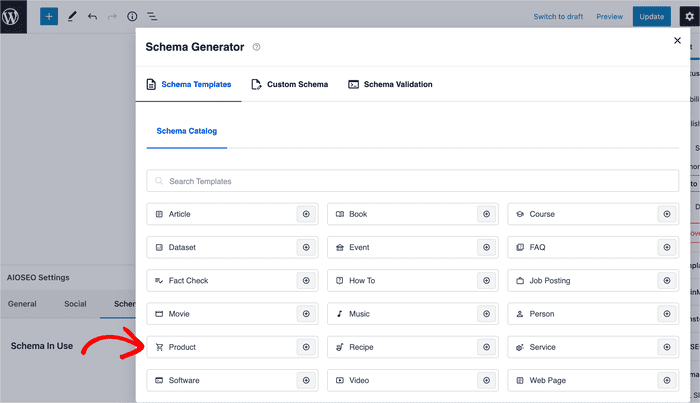
This will open a window with fields for adding all the information needed to output product schema markup.
Also, make sure the Autogenerate Fields toggle is set to No.
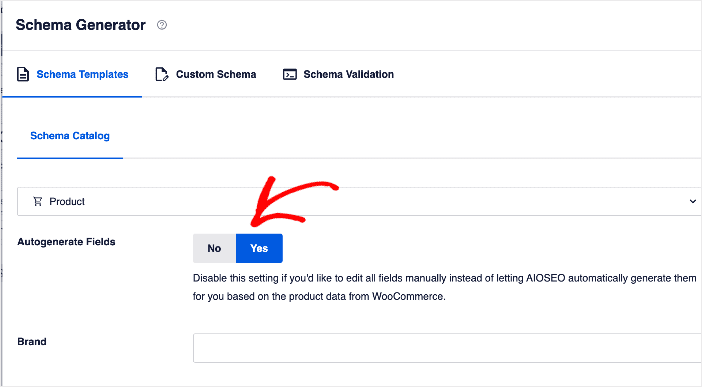
This will enable you to manually add the reviews you collect from different platforms.
Step 3: Edit Your Product Schema to Add Review Details
The next step to adding product review schema is filling in your product review details.
To get started, click the edit schema button:
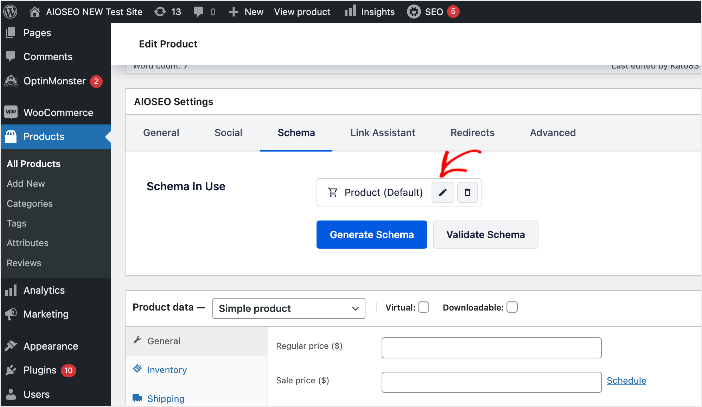
Doing so will open a window with fields for all the relevant review details needed to generate product review schema markup.
To add your product reviews, scroll down until you find the Review section.

You can also set your rating limits to ensure a uniform rating scale.
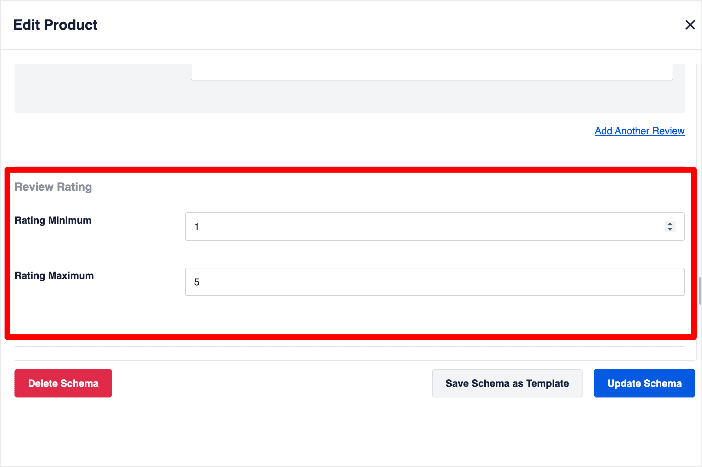
Once you’ve added your reviews, click on the Add Schema button.
And that’s it!
You’ve added product review schema in WordPress.
We hope this post helped you learn how to add product review schema in WordPress. You may also want to check out other articles on our blog, like how to add shipping information to search snippets and how to use an FAQ block to boost your SEO.
If you found this article helpful, then please subscribe to our YouTube Channel. You’ll find many more helpful tutorials there. You can also follow us on Twitter, LinkedIn, or Facebook to stay in the loop.
Disclosure: Our content is reader-supported. This means if you click on some of our links, then we may earn a commission. We only recommend products that we believe will add value to our readers.
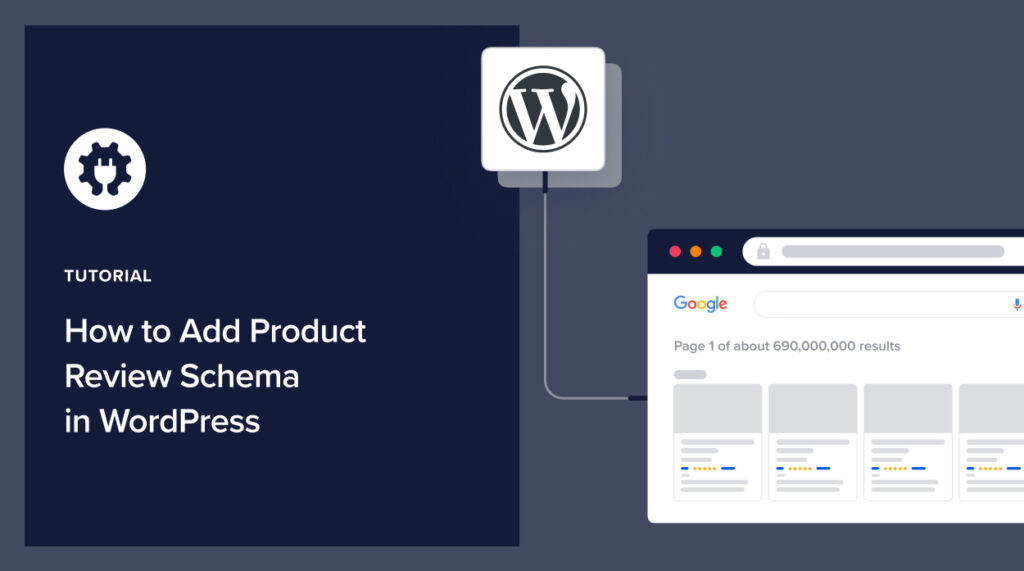

My site vanjobs.ca – is a recruitment agency / placement firm – with “really good Google reviews. Do I need to use “product” – or is there another way to add reviews to a schema input?
AIOSEO PRO
messed up so confused