Notice: There is no legacy documentation available for this item, so you are seeing the current documentation.
The Links Report in Link Assistant is where you’ll find a list of all links on your site, as well as link suggestions from All in One SEO Pro.
Here we’re going to look at the External Links feature in the Links Report.
NOTE:
The Link Assistant feature is available to customers with a Pro plan or above for All in One SEO Pro.
Upgrade to All in One SEO Pro today to get Link Assistant and many more features!
In This Article
Opening the Links Report
To get started, click on Link Assistant in the All in One SEO menu and then click on the Links Report tab.
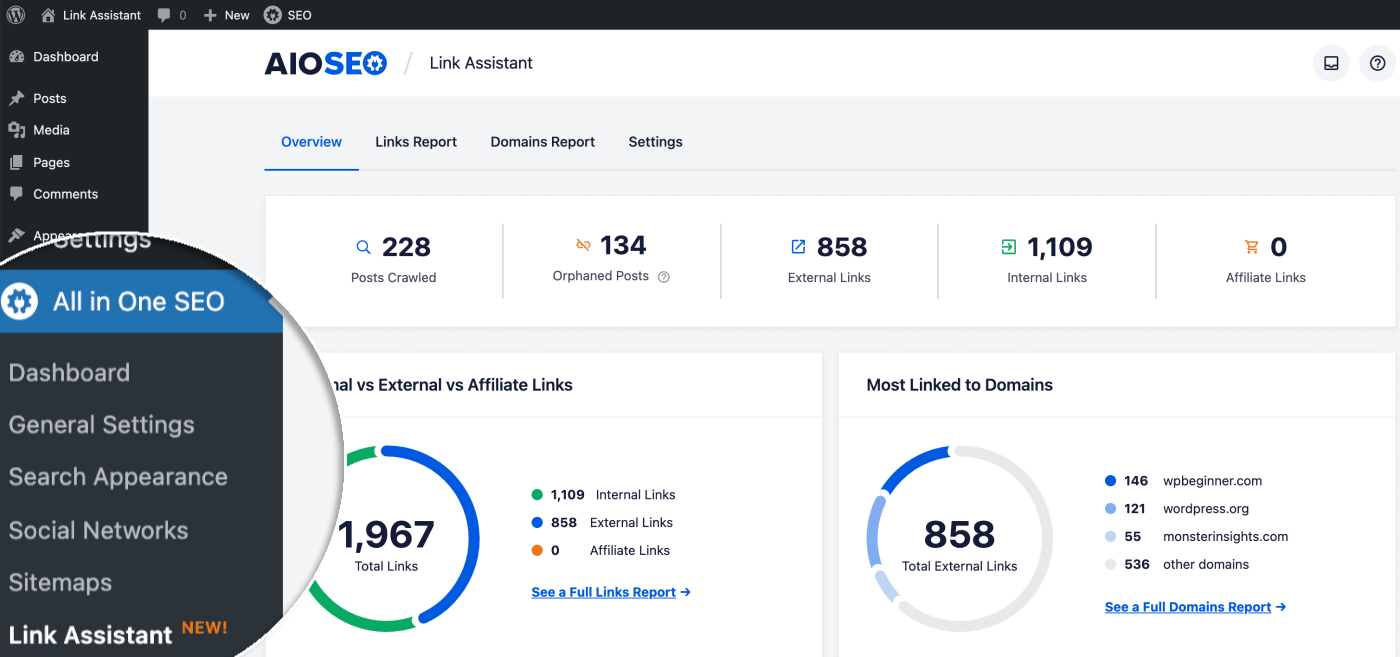
The Links Report shows a table of your content with columns for Post Title, Publish Date, Internal Links, Affiliate Links, External Links, and Link Suggestions.
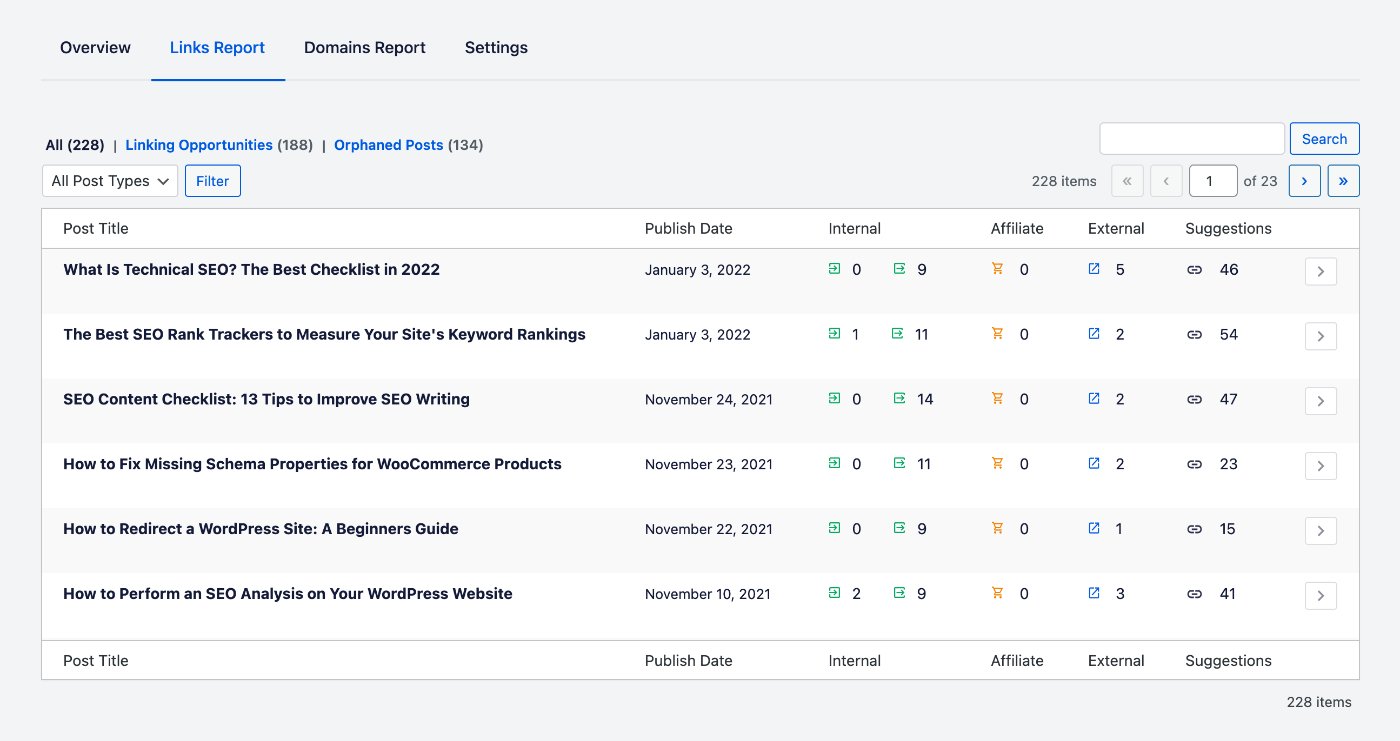
Within the Links Report table, you can click on the arrow to the right of each post to expand that post and see details of the Internal Links, Affiliate Links, External Links, and Link Suggestions.
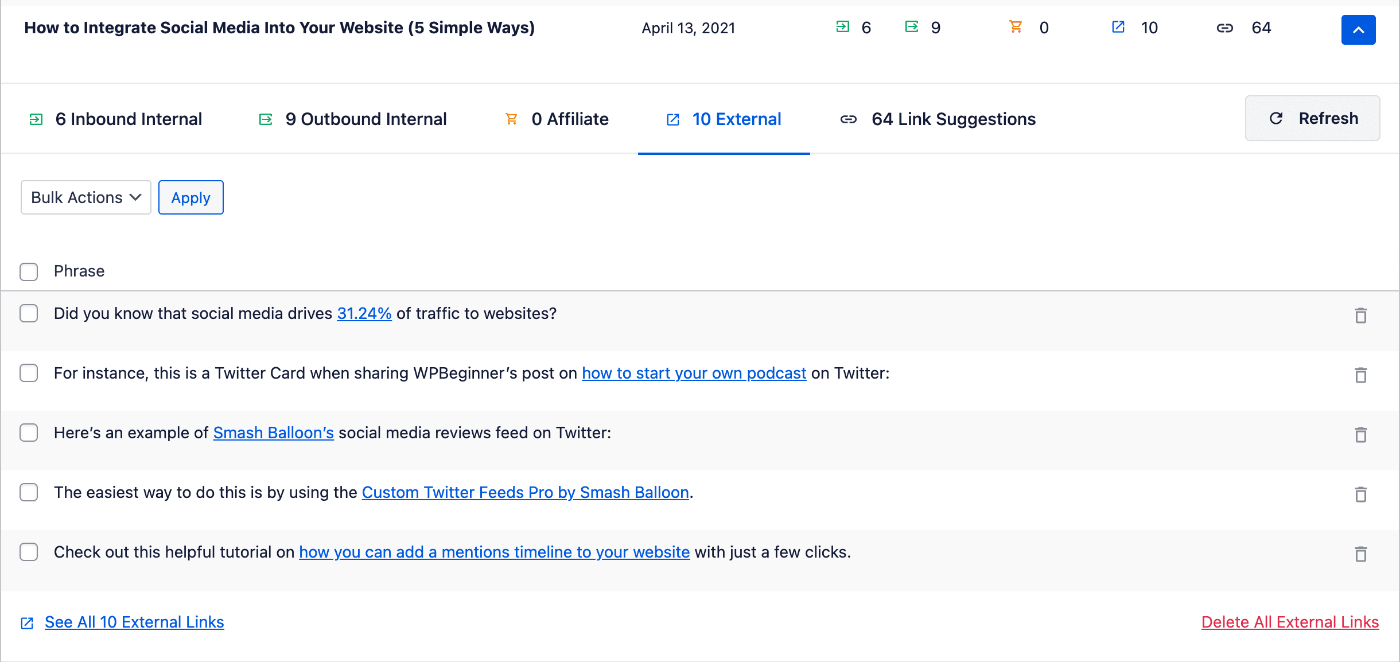
External Links
External links are links from this post to other websites on the Internet.
If there are more than five external links for this post, then you’ll see a link to See All External Links below the table. This will open a screen that shows the full list.
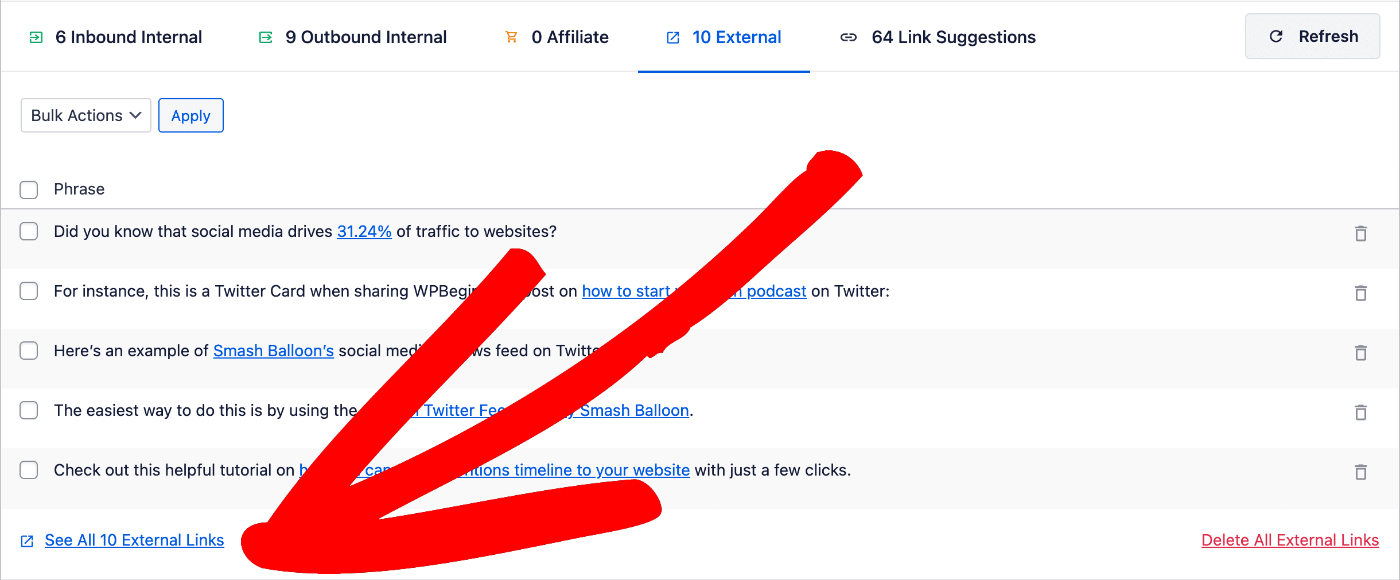
The External links table shows the Phrase that contains the link. Click the link in the phrase to open that site.
You can click on the delete icon to the right of each row to delete that link. This will only remove the link itself, it doesn’t delete the text.
You can also click Delete All External Links to delete all outbound external links from this post.
There’s a Refresh button that will scan this post again and refresh the content in all tabs.
Further Reading
You can find more information and articles about Link Assistant here.