Notice: There is no legacy documentation available for this item, so you are seeing the current documentation.
By default, the Video Sitemap in All in One SEO will include all content which you’ve chosen to show in search results.
However, you may want to choose which content you submit to search engines.
If that’s the case, All in One SEO can help you.
NOTE:
The Video Sitemap feature is available to customers with a Pro plan or above for All in One SEO Pro.
Upgrade to All in One SEO Pro today to get Video Sitemaps and many more features!
To get started, go to Sitemaps in the All in One SEO menu and then click on the Video Sitemap tab.
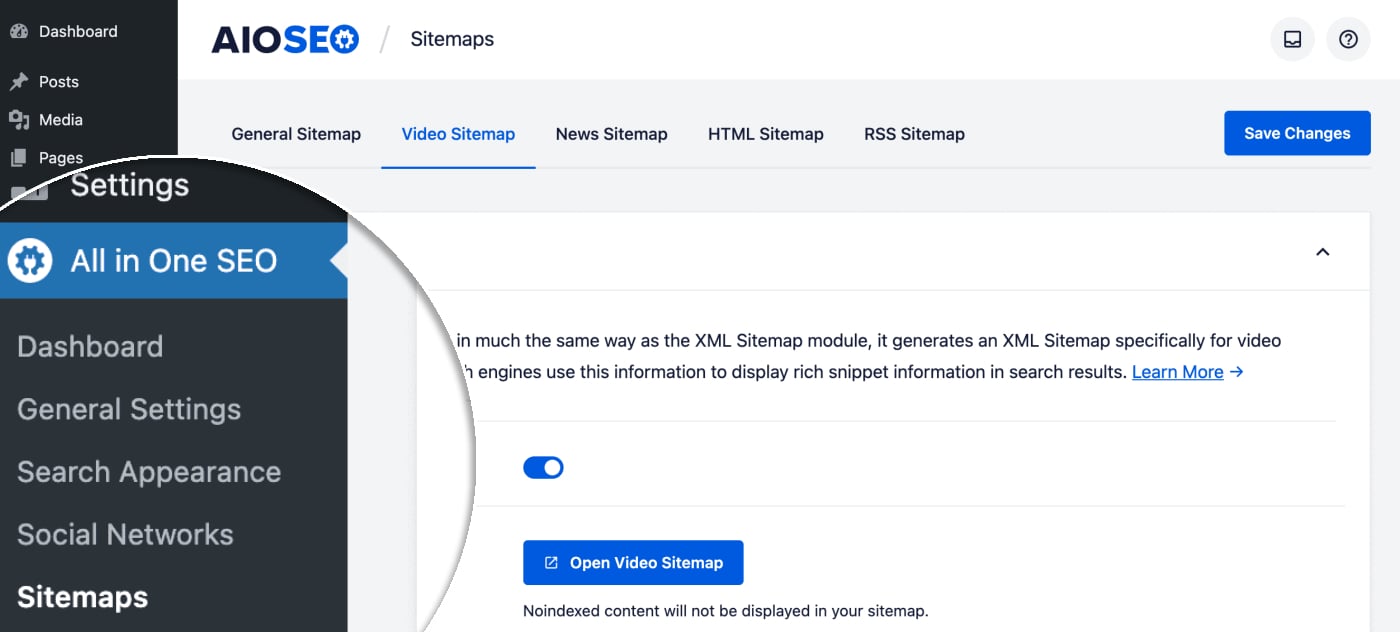
In the Video Sitemap Settings section you’ll see settings for Post Types and Taxonomies. By default, these are set to include all post types and taxonomies.
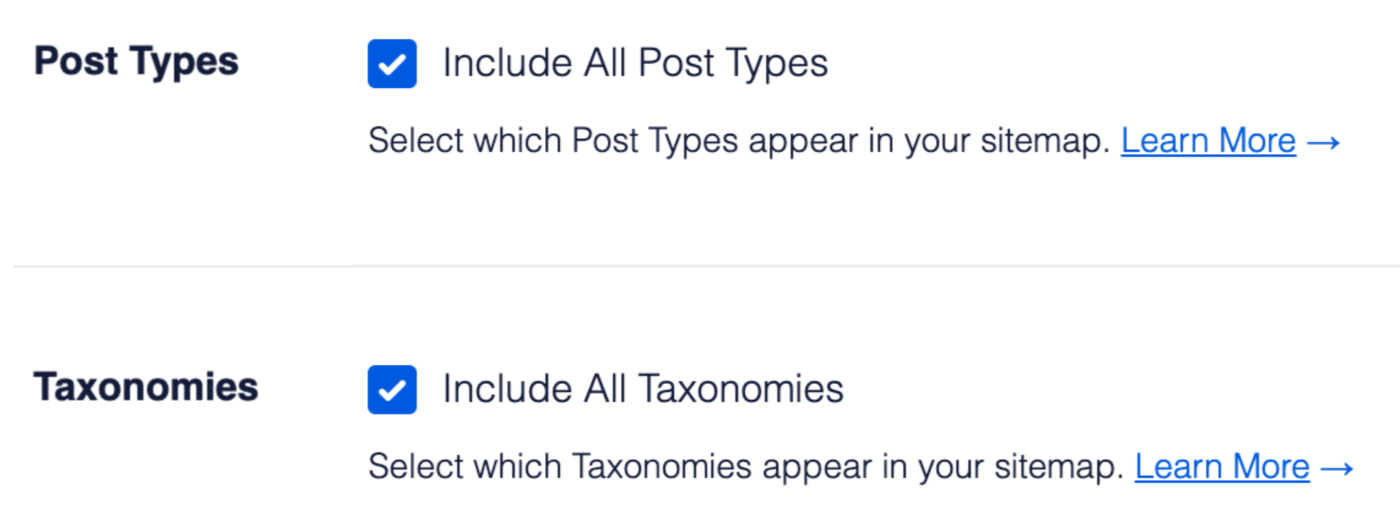
If you want to change which content is included in your Video Sitemap, uncheck the Include All checkbox and you’ll see a list of all the post types and taxonomies for your site.
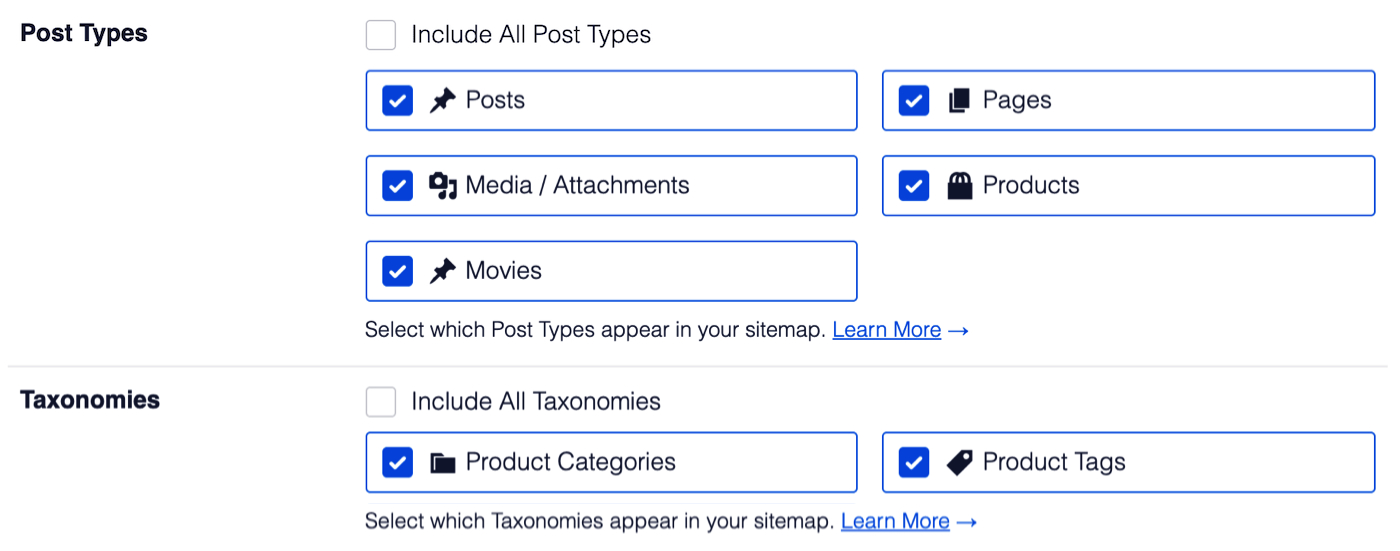
Now you can uncheck the box for any content you don’t want to include in your Video Sitemap.
You’ll notice that Categories and Tags are not shown in the Taxonomies setting. This is because categories and tags in WordPress do not support videos in the Description field.
IMPORTANT:
Any content that has been set to be excluded from search results or set to No index under Search Appearance will not appear in these settings.
NOTE:
Search engines can still index your content and display it in search results even if it’s not included in your sitemap. Including content in your sitemap just means it’ll be added, updated, and deleted on search engines much faster than waiting until they find your content on your own.