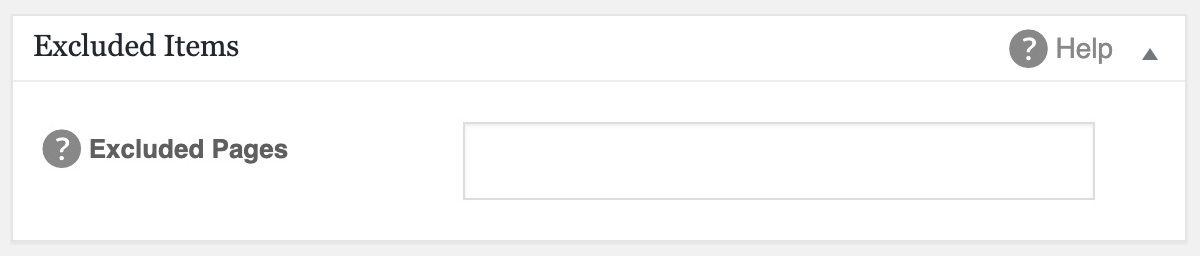Notice: There is no legacy documentation available for this item, so you are seeing the current documentation.
You may have video content on your site that you don’t want to submit to search engines.
If that’s the case, All in One SEO can help you.
NOTE:
The Video Sitemap feature is available to customers with a Pro plan or above for All in One SEO Pro.
Upgrade to All in One SEO Pro today to get Video Sitemaps and many more features!
Content is typically submitted to search engines using sitemaps. All in One SEO generates sitemaps that contain your content and it notifies search engines when you’ve published, changed or deleted content on your site.
Search engines can also find content on their own by either crawling your site and following internal links, or by following links from someone else’s site to your content. This is less reliable and takes longer for them to find your content.
You can choose to exclude content from your Video Sitemap so that search engines aren’t notified when video content is published, changed, or deleted.
IMPORTANT:
This doesn’t stop search engines from finding this content on their own. If you want to stop them from finding and indexing content then you should read our article on using the noindex meta tag to block search engines from indexing content.
Excluding Content from Your Video Sitemap
To get started, go to Sitemaps in the All in One SEO menu and then click on the Video Sitemap tab.
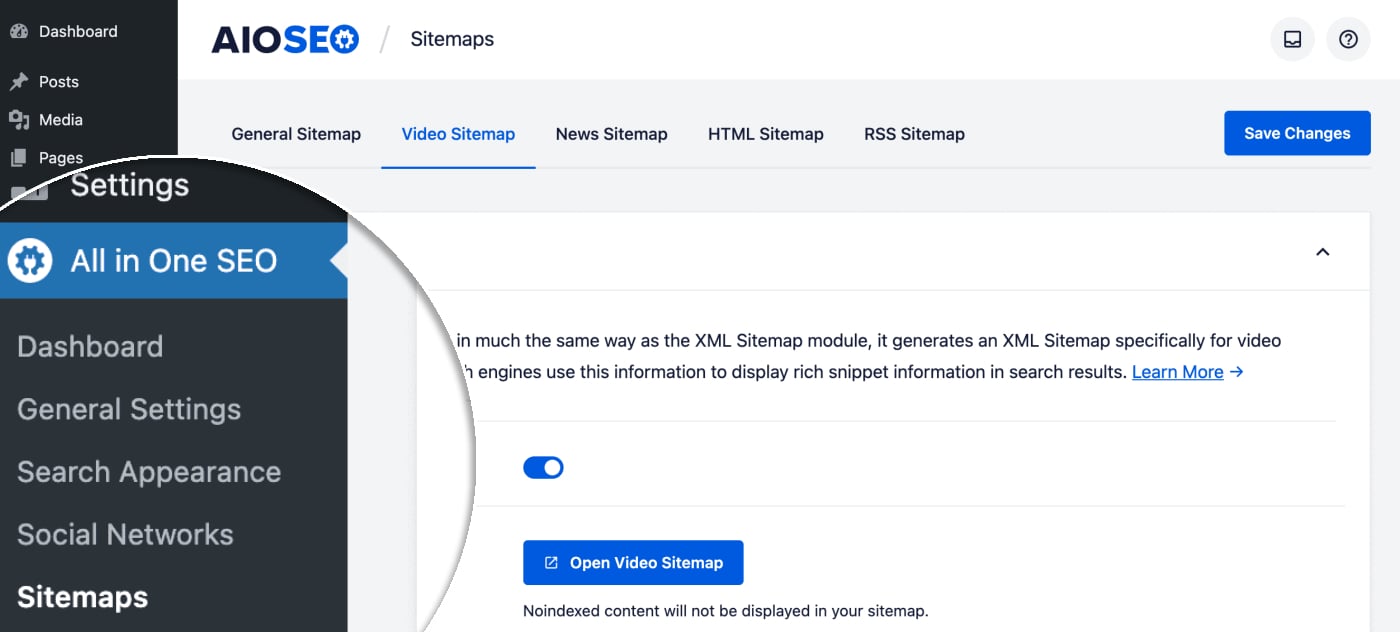
Scroll down to the Advanced Settings section and click the toggle to display the Advanced Settings.

Here you’ll see settings for Exclude Posts / Pages and Exclude Terms.
Excluding Posts
In the Exclude Posts / Pages field, start typing the title of any post, page or other post type in this field and a drop down will appear that shows matching content. Click on the content you want to exclude and it will be added in the field.
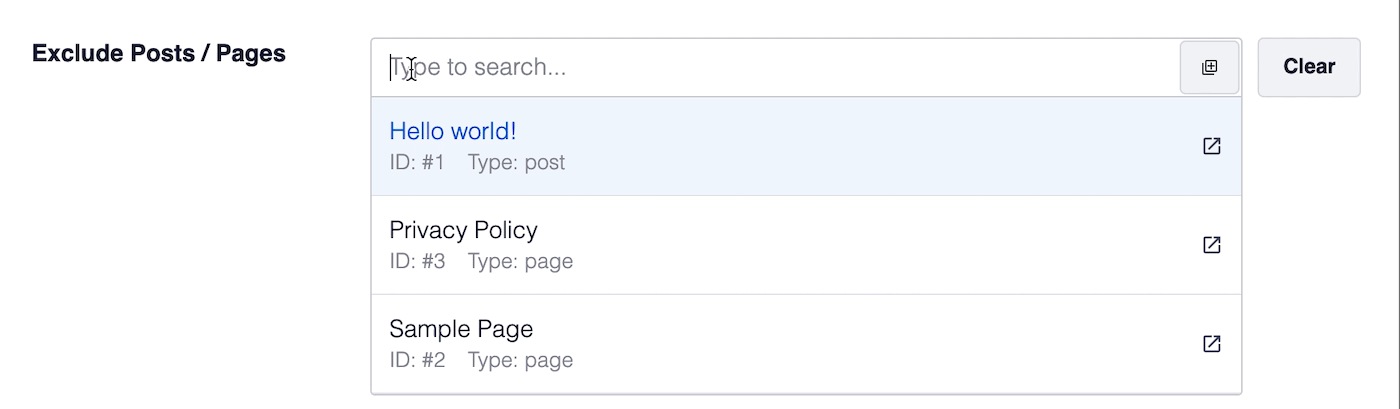
You can then repeat this by typing the title of any content and selecting it.
Excluding Terms
In the Exclude Terms field, type the name of any category, tag or other taxonomy term and a drop down will appear that shows matching content. Click on the content you want to exclude and it will be added in the field.

IMPORTANT:
Excluding a term also excludes all content in that term. For example, if you exclude the Uncategorized category then all videos from posts in that category will also be excluded from the Video Sitemap.