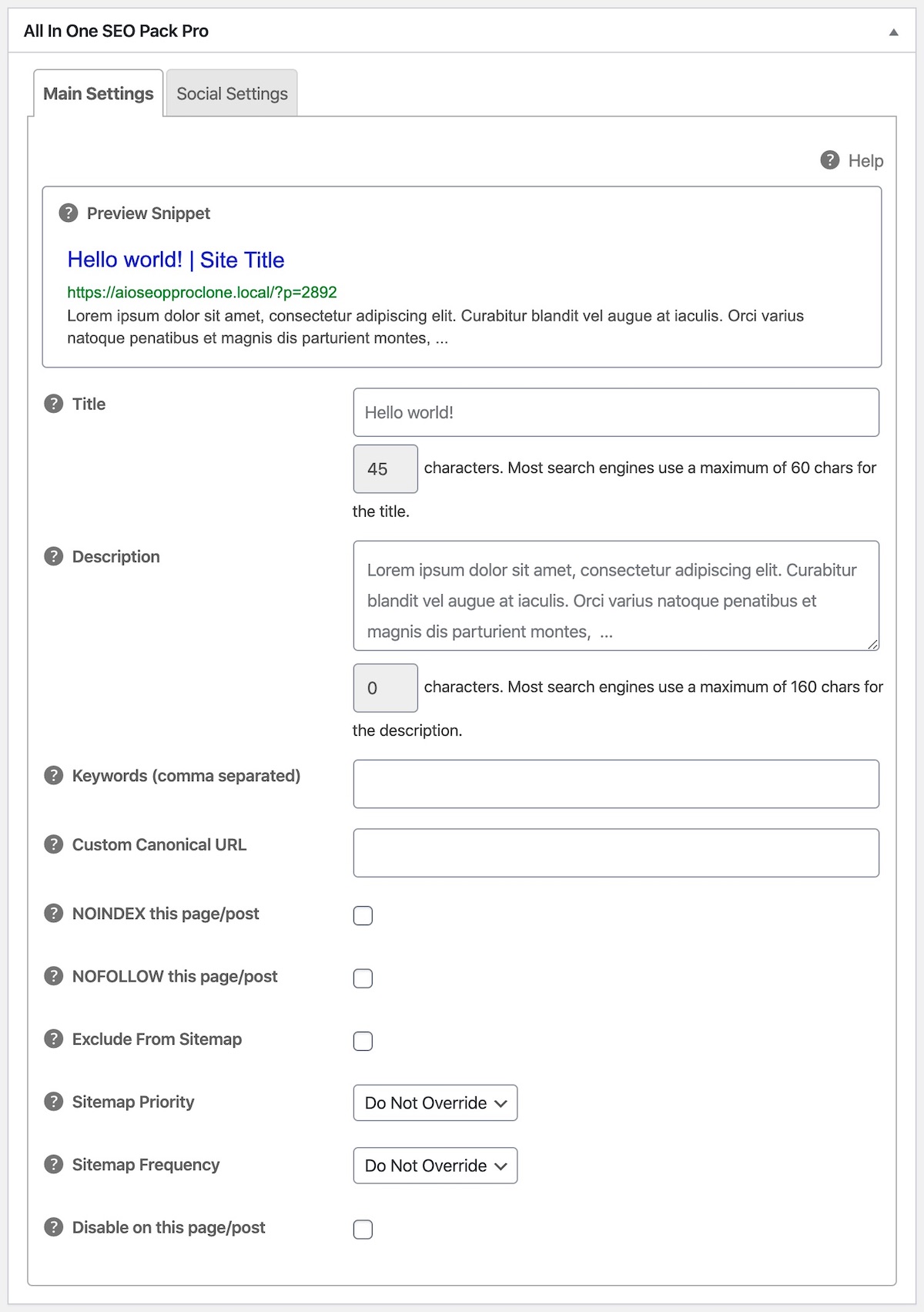Notice: There is no legacy documentation available for this item, so you are seeing the current documentation.
Here’s a list of where to find documentation on the All in One SEO Settings for individual posts / pages:
- Preview Snippet, Title and Description settings can be found in Setting the SEO Title and Description for Your Content here.
- Focus Keyphrase and Additional Keyphrases can be found in Using the Focus Keyphrase to Analyze Your Content here.
- Page Analysis and TruSEO Score can be found in Understanding the TruSEO Page Analysis Recommendations here.
- Keyword setting can be found in Where Did my SEO Keywords go here.
- Custom Canonical URL setting can be found in Canonical URLs in All in One SEO here
- Noindex and Nofollow settings can be found in Setting the Robots Meta for Individual Content here
- The Exclude From Sitemap setting has been removed in version 4.0. Use the Noindex setting instead as content marked noindex is not listed in our sitemaps
- Sitemap Priority and Frequency settings can be found in Setting the Sitemap Priority and Frequency for Individual Content here
- The Disable on this page/post setting has been removed in version 4.0