Notice: There is no legacy documentation available for this item, so you are seeing the current documentation.
Twitter lets you link your content to your Twitter profile. This means that content authors can each link to their own Twitter profile. Twitter can then display information about the author when your content is posted on Twitter.
All in One SEO makes it easy to set the Twitter profile for each user.
In This Article
Tutorial Video
Enabling the Twitter Author Settings
To get started, click on Social Networks in the All in One SEO menu and then click on the Twitter tab.
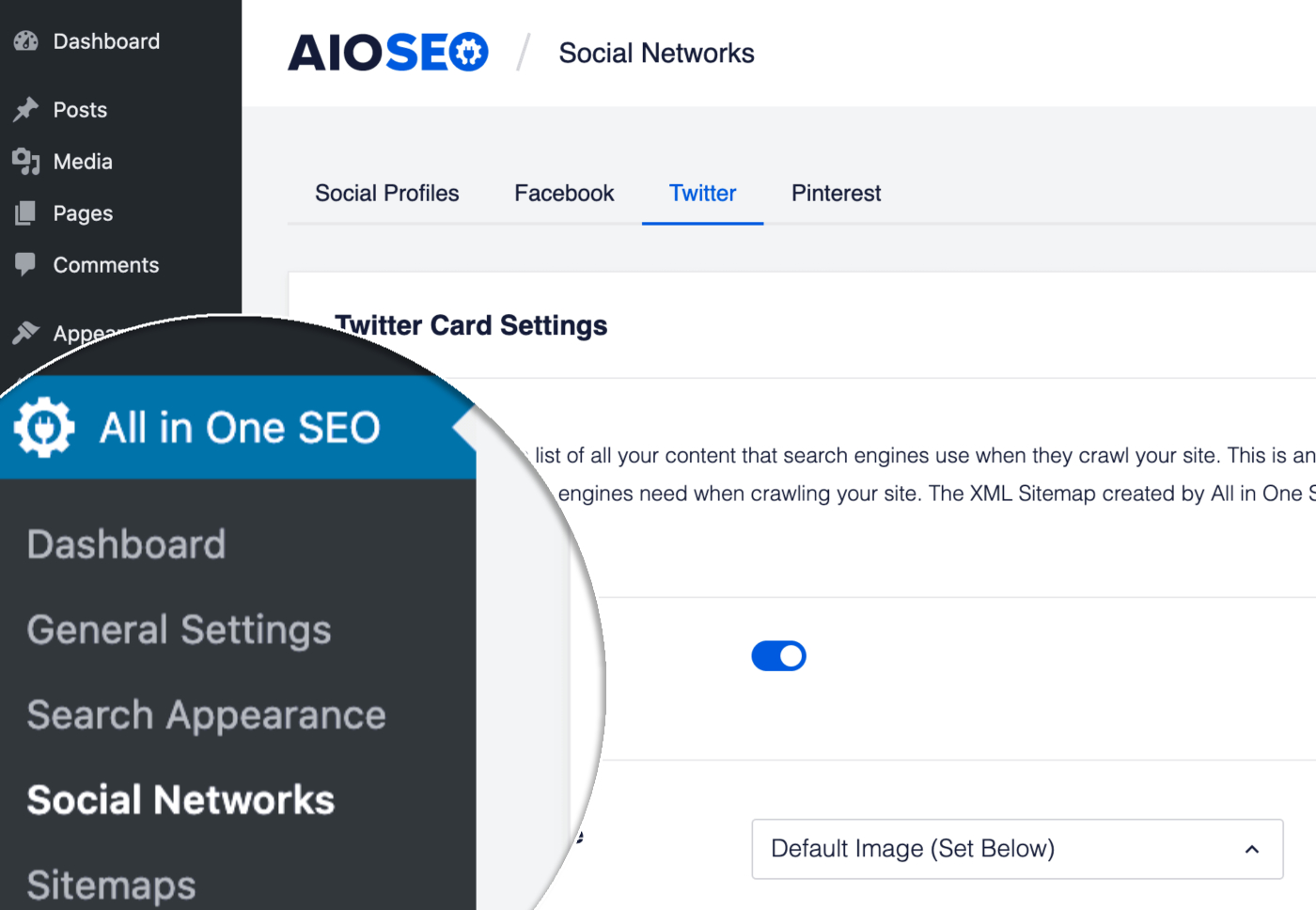
In the Twitter Card Settings section, you should see the Show Twitter Author setting. Make sure this is set to Yes.
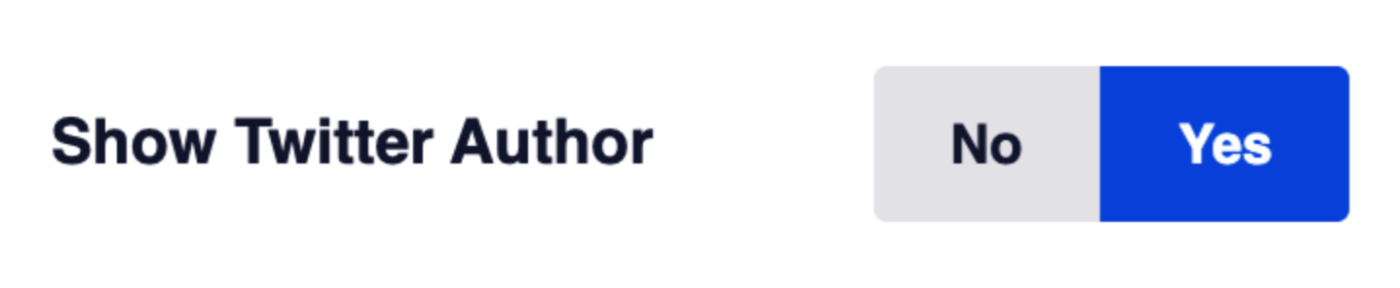
If you don’t want to display the Twitter author then set this to No.
Next, you can set the Twitter profile URL for each of your content authors.
Setting the Twitter Profile URL for WordPress Users
To set the Twitter profile URL for any WordPress user, go to Users in the main WordPress menu and edit the user. You’ll see a section with the heading All in One SEO as shown below.
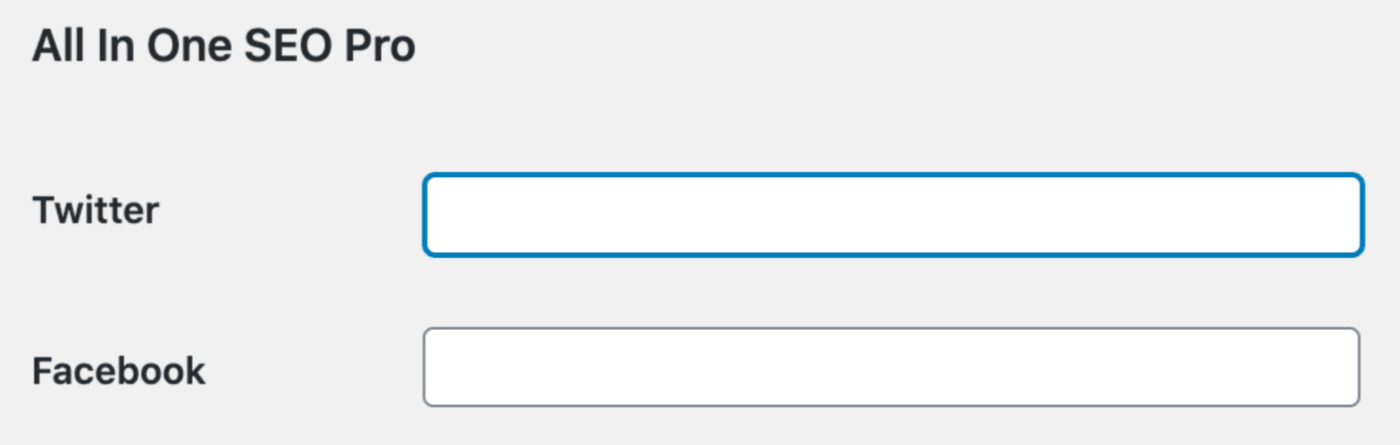
Paste the full URL for the Twitter profile page you want to set for this user into the Twitter field and click the Update Profile button.