Notice: There is no legacy documentation available for this item, so you are seeing the current documentation.
You may have noticed that All in One SEO has a variety of predefined tags that you can use in the Title and Description fields throughout the plugin.
You’ll see these shown above the fields and when you click on the View all tags links.

These tags make it easy for you to add information to your titles and descriptions, as well as in other features within the plugin.
For example, you can use them to display the title of your post as part of your SEO title, or add the name of the author of your post, or add the current date.
In This Article
Tutorial Video
How to View All Tags
To view a list of tags available for a specific field, click on the View all tags link or type # in the field. A list of available tags will appear, and a description of each tag is shown below it. You can select a tag by clicking on it.
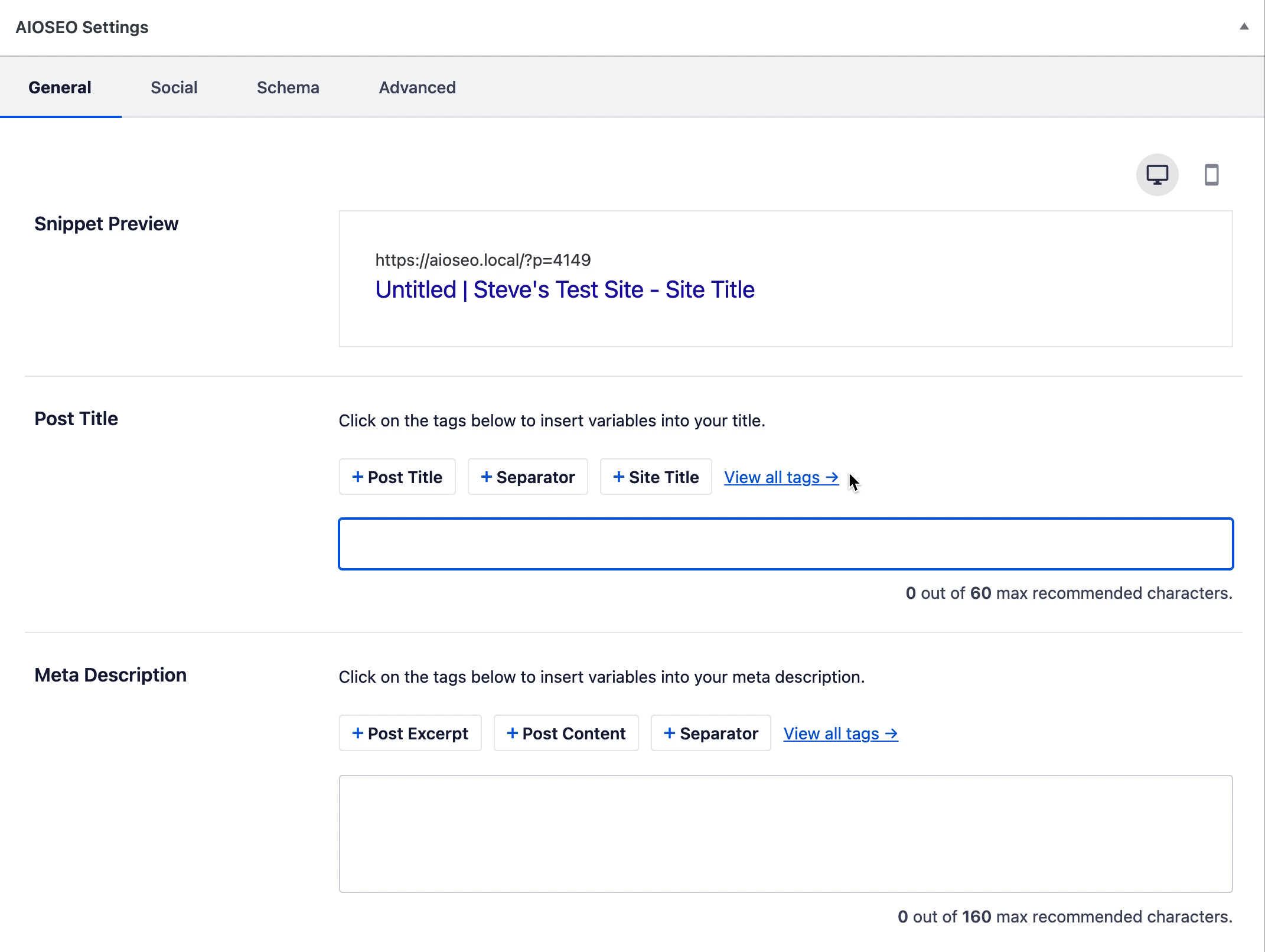
How to Search For a Tag
You can search for a tag by typing in the Search for an item field. When you find the tag you want to use, you can add it to the field by clicking on it.
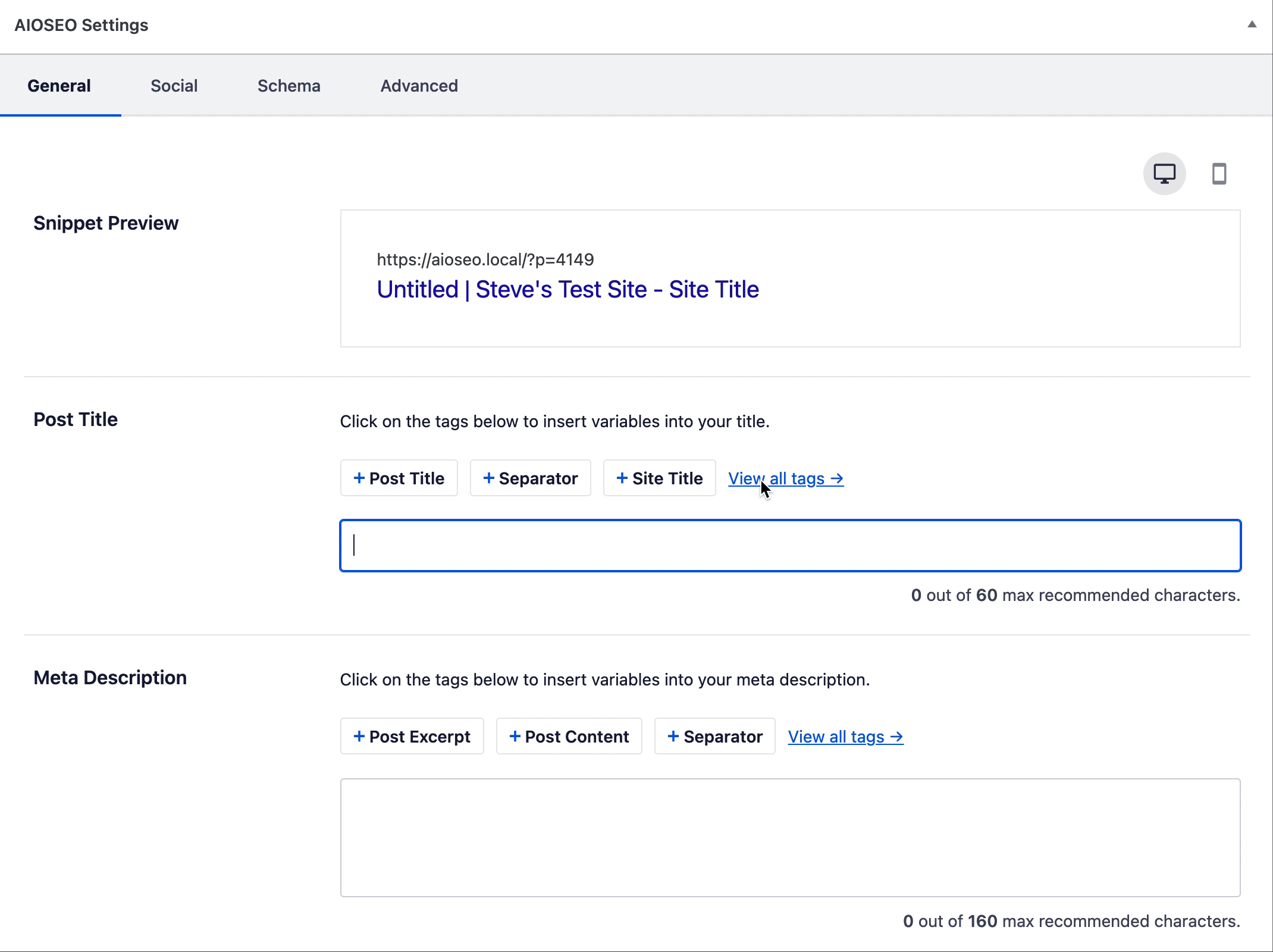
How to Add a Tag to the Title or Description
You can add a tag to the Title or Description field by clicking on View all tags, and then clicking on the tag you want to add and will be added to the Title or Description field.
How to Delete a Tag
You can remove a tag by placing your cursor beside the tag and pressing the Backspace or Delete key on your keyboard.
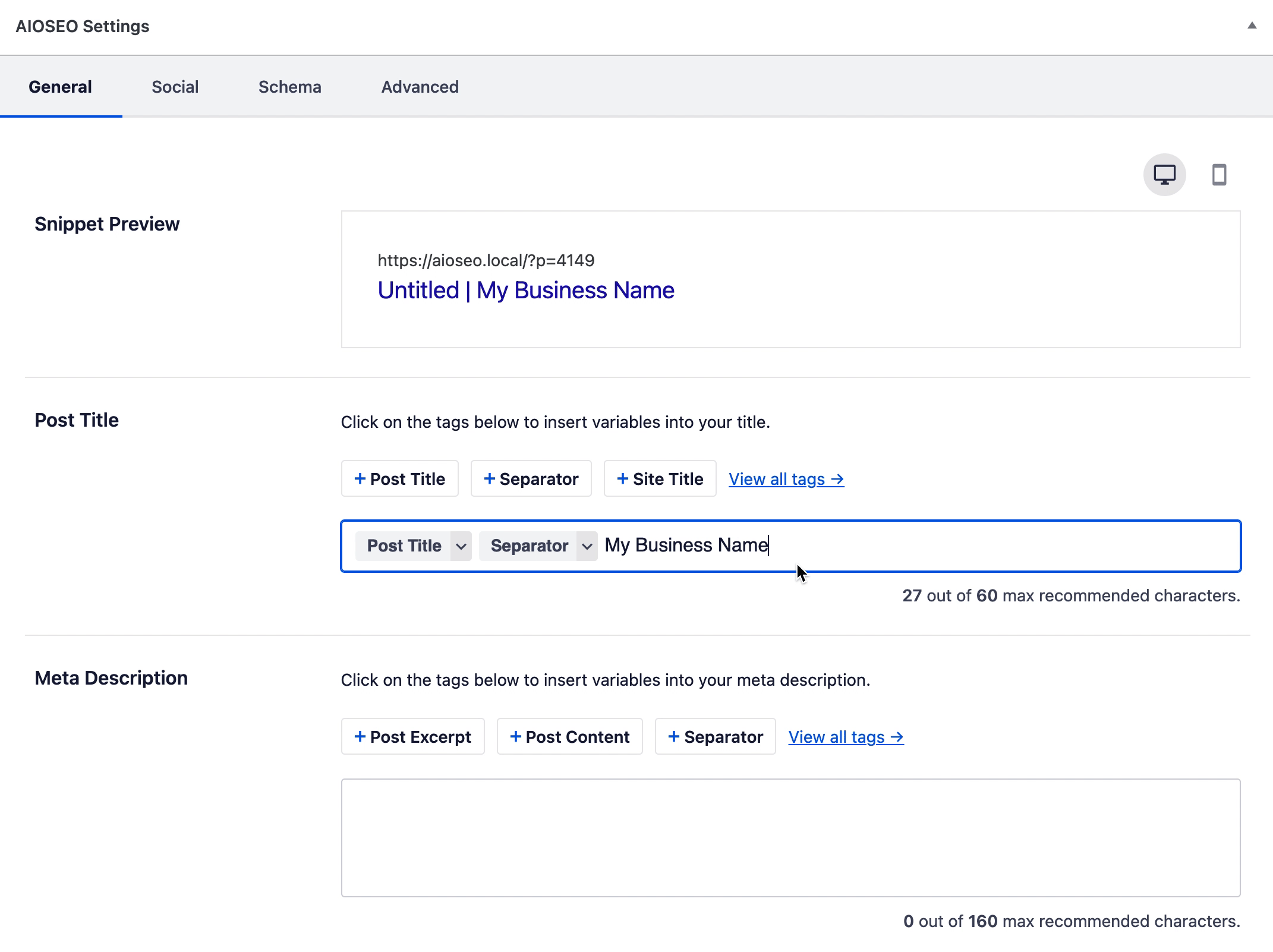
How to Copy and Paste a Tag
You can even cut, copy and paste tags between fields.
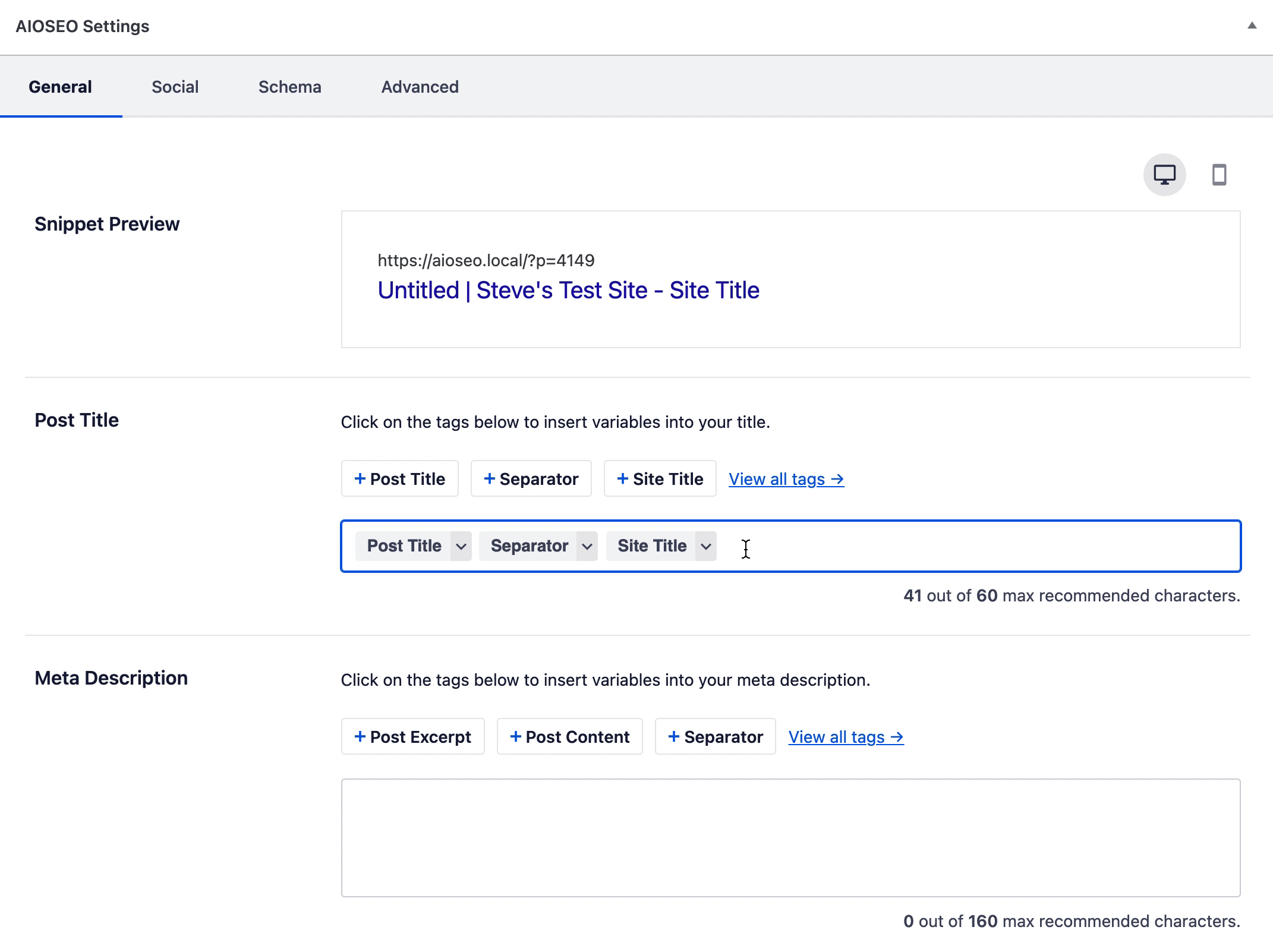
The smart tags make All in One SEO extremely versatile, allowing you to create complex titles and descriptions and automate the process of creating titles and descriptions across your site.
How to Use Custom Fields in Tags
You can even use custom fields in titles and description using our Custom Field smart tag.
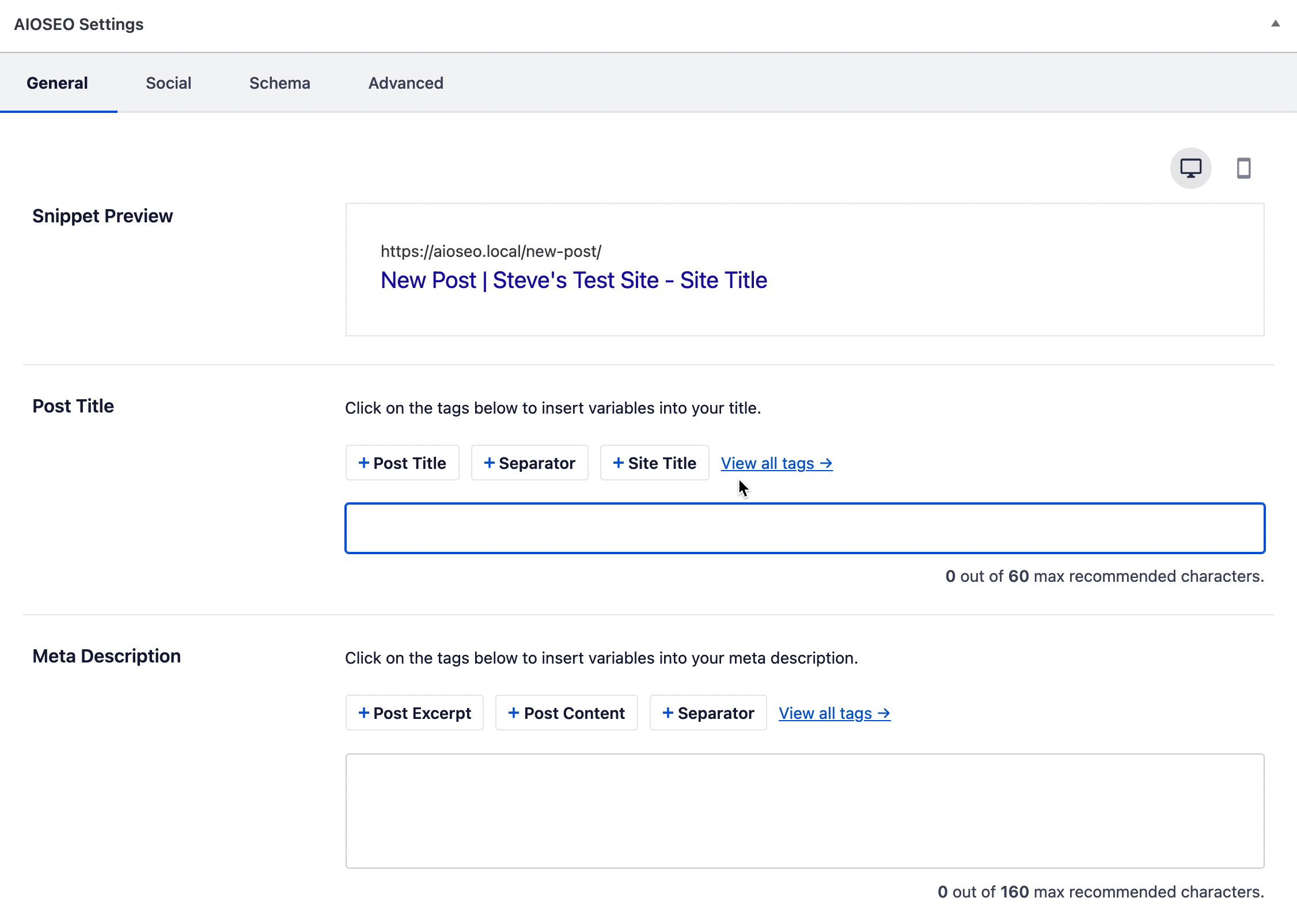
How to Add an Emoji
To add an emoji, click on the Emoji icon above the Title or Description field.
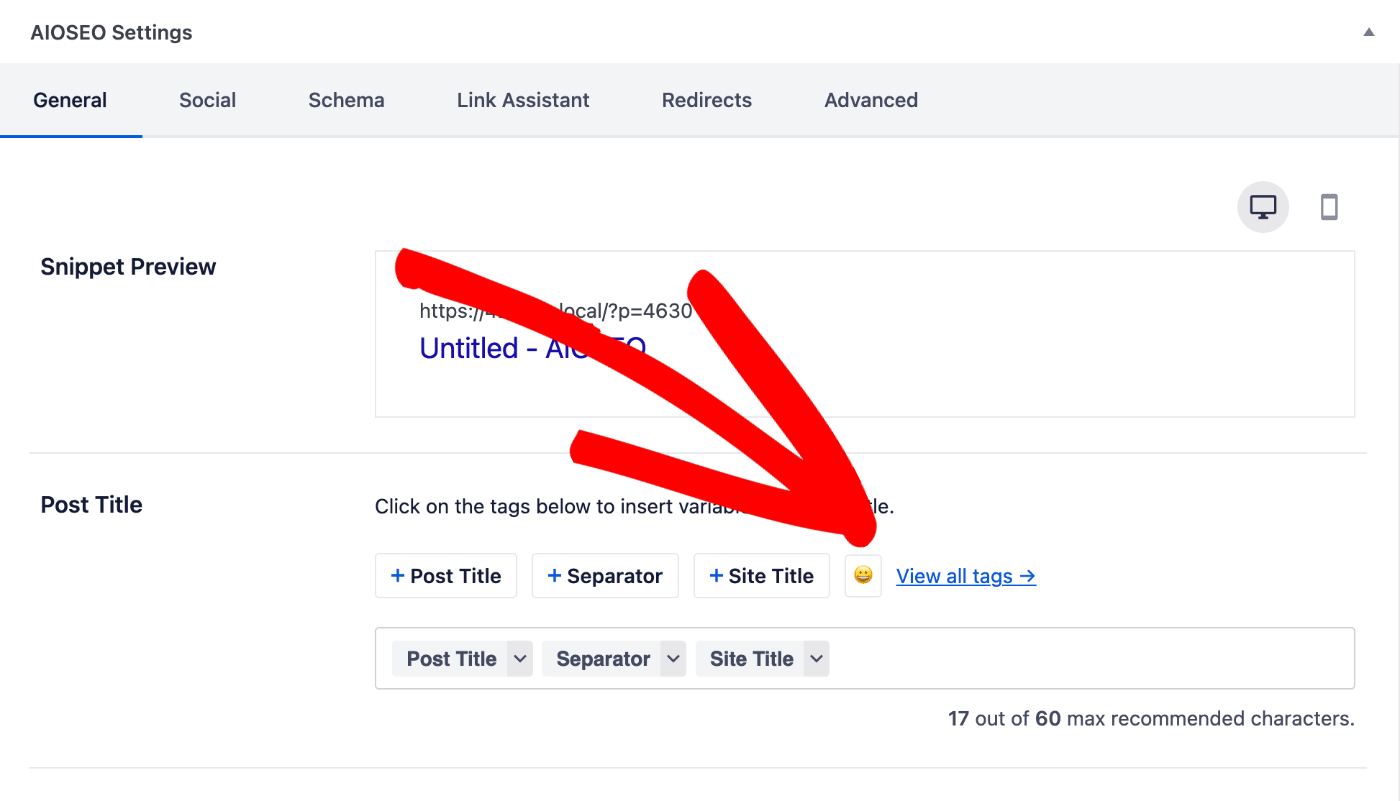
You’ll see a popup displaying the emoji picker where you can select any emoji.
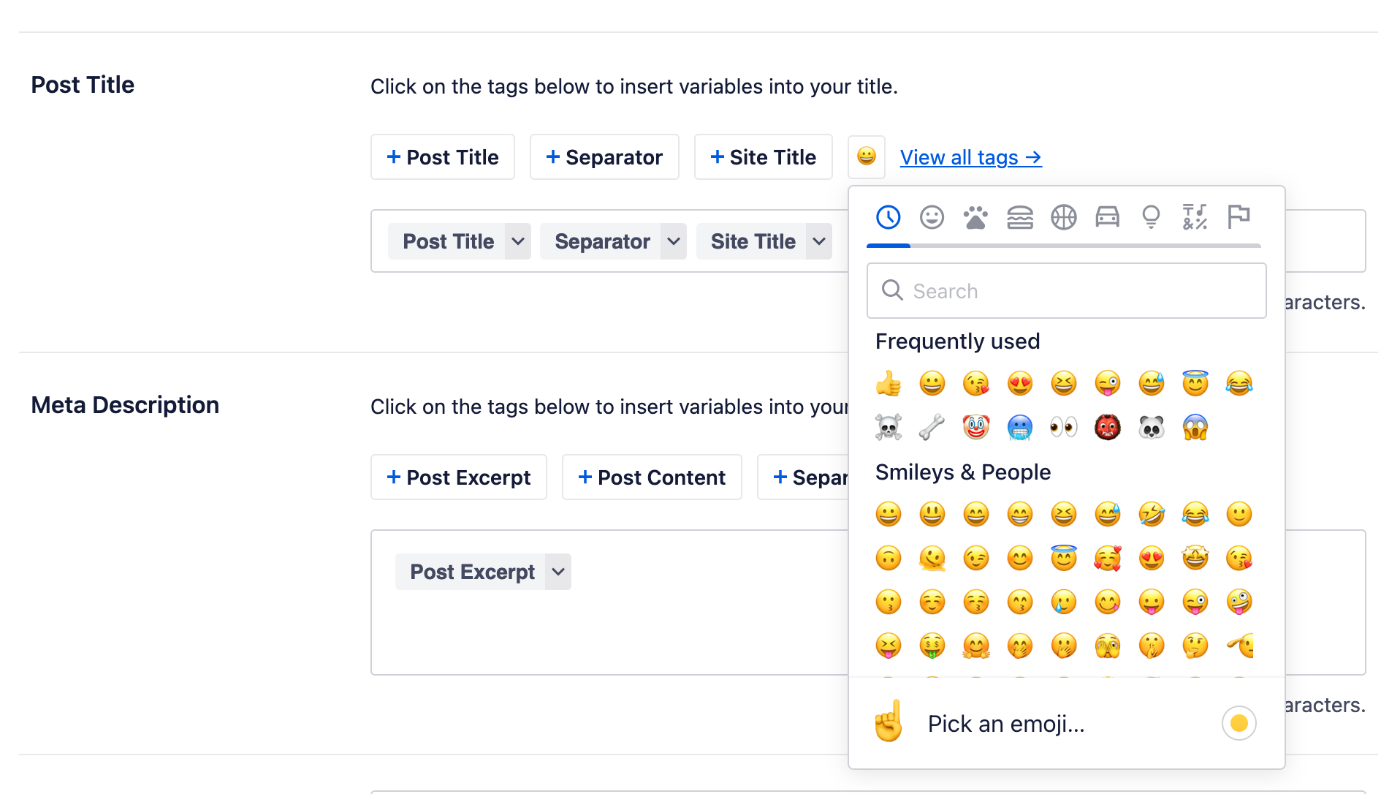
Select or search for an emoji to add to the Title or Description field.