Looking for some WordPress website maintenance tips to help ensure good site health?
Without adequate maintenance, your site may be vulnerable to security issues such as malware attacks; spam; slow page loading speeds; and the risk of long-term unreliability. Regular maintenance also enables you to spot problems early before they develop into something more complex and unfixable, and to avoid common system mishaps and failures.
This article will highlight different ways to ensure that your site is well maintained so it keeps performing optimally. Proper WordPress website maintenance should also be an essential element of every SEO strategy.
Note: You must, at the very least, have admin access to your dashboard in order to install the necessary plugins and make the required changes to properly maintain your site.
8 WordPress Website Maintenance Tips Every Site Owner Should Follow
Think of your WordPress site as a machine — it needs regular maintenance to ensure that it runs optimally. Here’s a list of things you must regularly do to ensure your site operates at its optimum level.
1. Create Backups of Your Site
Before making any changes to your site, you need to ensure that all of your data is backed up securely. Backing up data is often overlooked but nonetheless a necessary precaution to avoid common misfortunes. Think of this as a safety net to protect all of the hard work and money you invested in your site. Whilst it may seem burdensome at the time, you will thank yourself later for having taken the time to do it properly.
There are a number of ways in which you can securely back up your data. One of the easiest ways is to use one of the many quality backup plugins (free and paid) available in the WordPress Plugin Directory. BackWPup and VaultPress are both popular and reliable plugins, but our preference goes to BackupBuddy from our friends over at iThemes.
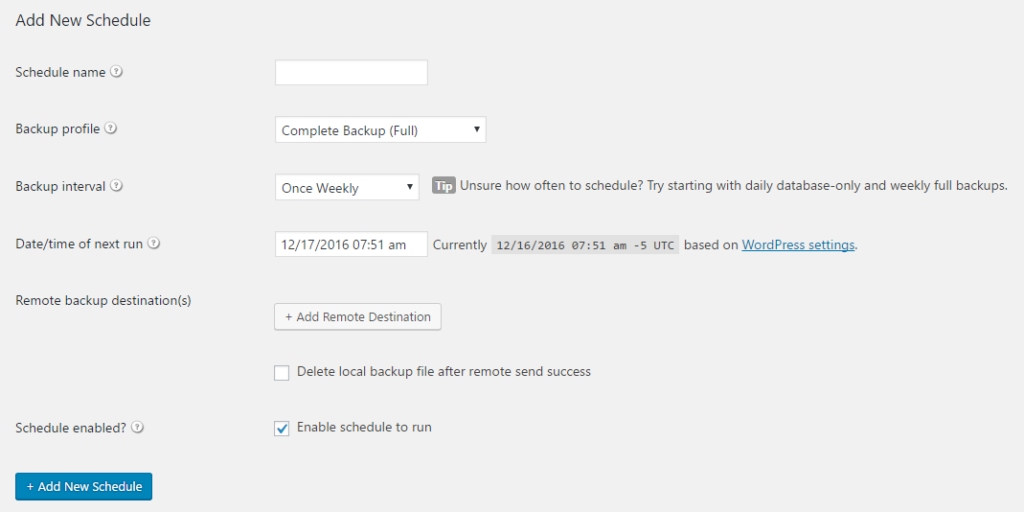
The best way to ensure that your data is safely stored is to have automated (scheduled) backups in place. You can automate backups with any of the aforementioned plugins. Yet even with automated backups, you should perform regular testing to ensure that your data is actually being backed up properly.
In addition to multiple backups, keep your backup files in different places. There are many offsite storage destinations that you can use for free. However, the easiest solution is to use a WordPress backup plugin. These make backing up your site easy and safe. It also makes for a seamless process.
Always remember that a full backup is what actually matters. So what constitutes a full backup?
(1) Your MySQL database (blog posts, pages, comments and your admin preferences)
(2) Your files (themes, plugins, media, scripts and anything else that adds functionality and structure to your site). That means that in the event you lose your site – knock on wood – you can restore the full backup and you’ll be good to go.
Backing up data is an essential step in the entire maintenance process, so do make sure that you take it seriously.
2. Enable Maintenance Mode for Major Maintenance Work
One aspect of WordPress maintenance you can’t avoid is putting your site in maintenance mode. WordPress maintenance mode refers to the status you put your website in when making significant changes. This is especially if those changes can potentially break your site or result in a bad experience for users. Putting your site in maintenance mode usually means disabling some functions or blocking some pages.
While this may sound like a daunting endeavor, it isn’t. There are many plugins available that can help you put your site in maintenance mode. Two of the best are SeedProd and WP Maintenance Mode.
Enabling Maintenance Mode Using SeedProd
SeedProd is a no-code plugin that’s easy to use yet powerful enough for users of all expertise levels.
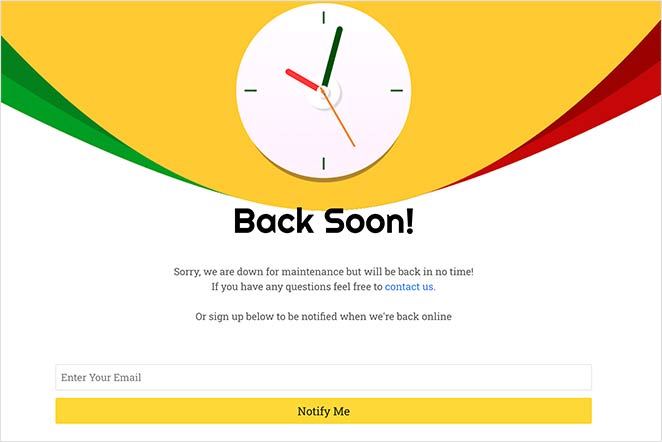
Some of the significant advantages SeedProd offers include:
- Highly customizable
- Custom logo or background
- Email sign-up form
- Social sharing buttons
- Countdown timer
You can also configure your maintenance mode so that users can still access important parts of your site. With SeedProd, maintenance mode doesn’t mean closing down shop.
We strongly advise you to take your website offline during maintenance. Taking it offline will prevent poor user experience (which is vital to SEO, among other factors).
3. Take Care of Your Links
Links play a huge role in how users experience your website. It also impacts how search engines crawl and index your content.
That’s why it’s important to ensure that all links work properly.
As your website grows, this can be quite a daunting task. That’s because you have to:
- Finding broken links
- Building internal links
This is where SEO plugins like All In One SEO (AIOSEO) come in handy. AIOSEO is a powerful SEO toolkit trusted by over 3 million websites. That’s because many smart marketers have seen how the plugin can help them boost their visibility in search and drive traffic to their websites
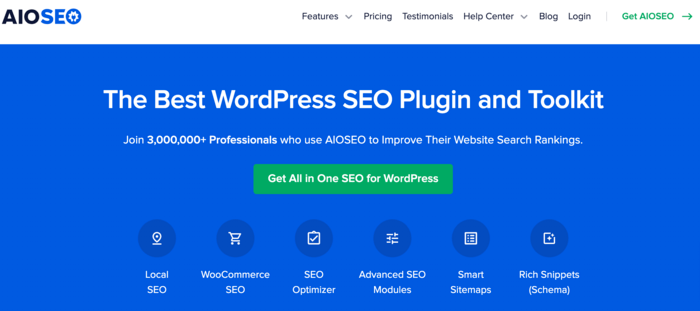
AIOSEO is more than just an SEO plugin. It’s a powerful SEO toolkit that enables users (even those with no technical knowledge) to DIY most of their SEO. That includes most aspects of on-page SEO, off-page SEO, and technical SEO.
Let’s take a deep dive into the two main aspects of taking care of your links:
Finding and Fixing Broken Links
Finding and fixing broken links is super easy with All in One SEO (AIOSEO), thanks to the Redirection Manager. This is a handy feature that easily allows you to find any broken links on your page and redirect them to a relevant page.
To use the Redirection Manager, you need to download and install AIOSEO and get a Pro or Elite license. Once that’s done, go to Redirects in the AIOSEO menu, and click on the Activate Redirects button.
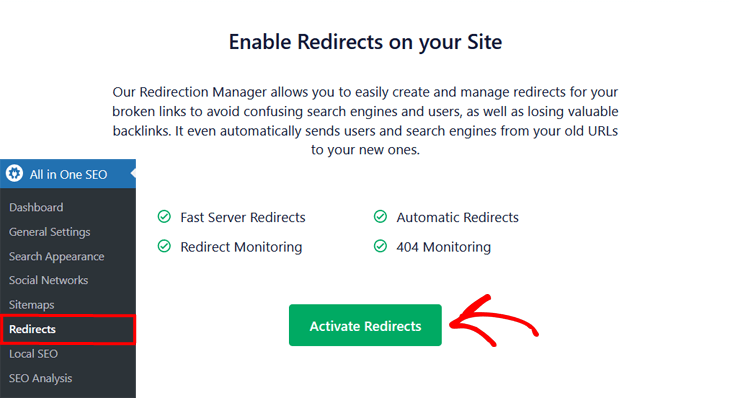
Based on why you’re redirecting, you can choose from a range of redirect types. Common examples include 301 (permanent), 307 (temporary), and 302 (found). This will ensure users have a positive experience as they consume your content. It will also help ensure you don’t get penalized by search engines for broken links.
Building Strategic Internal Link Structure
Another essential element in WordPress website maintenance is ensuring you build a strategic internal linking structure. Again, AIOSEO makes it easy with the Link Assistant feature. You can find this in the main AIOSEO settings menu or at the bottom of each page when you’re in editing mode.
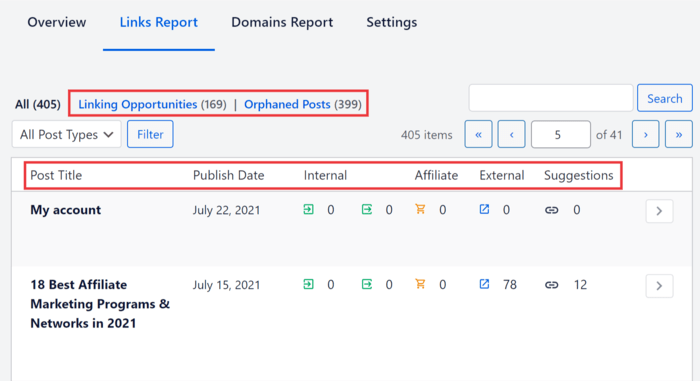
Link Assistant automates internal link building by offering you outbound and inbound linking suggestions, making it faster and easier to build internal links. You can accept the suggestions individually or automatically add them all with one click.
One of the biggest advantages of using Link Assistant is that it helps you easily find orphaned pages. These are pages that have no inbound or outbound links. These can lead to low traffic and poor rankings. With Link Assistant, you can quickly build internal links to these pages, thereby improving your SEO.
Besides internal linking and fixing broken links, AIOSEO also helps you easily manage your website’s health.
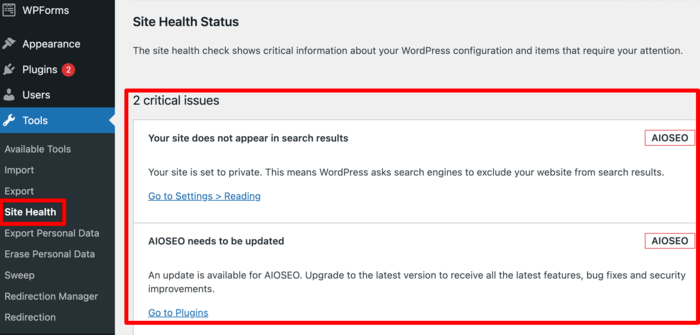
This feature helps ensure you get the best possible performance out of your website.
4. Update Your WordPress Site
It’s strongly advised that you keep up to date with the latest version of WordPress and all plugins and themes installed on your site. This will help you avoid problems such as bugs and security vulnerabilities. To make your life easier, WordPress issues regular updates to increase its functionality, fix bugs and deal with security concerns.
Most plugin developers issue regular updates for their plugins. We recommend you install these updates as soon as they become available. This ensures your website is secure and performs at its optimum. It also helps get rid of bugs in the code and keeps you up to date with the latest features.
Always start by updating WordPress itself, then your themes, and then your plugins. You should do so in order to minimize the risk of any conflicts that may affect the performance of your website, particularly if your site is large and complex. In fact, apply your updates one at a time so you can quickly trace the source of any problem if one should occur.
Once done, you need to check that your website is functioning correctly after every update. Always double-check your site’s functionality and speed across all devices and browsers. Ensure that all links and navigational tools on your website work and direct users (regardless of device and browser) to the right places. This is especially important for SEO, as crawlers need to be able to access all content on your website.
If you don’t want to go through the trouble of keeping WordPress, your themes, and plugins updated, you can use a plugin like Easy Updates Manager.
Easy Updates Manager is a free plugin that allows you to manage automatic updates on your WordPress site. Once you’ve installed the plugin, go to Dashboard » Updates Options page to set up automatic updates for the software on your site.
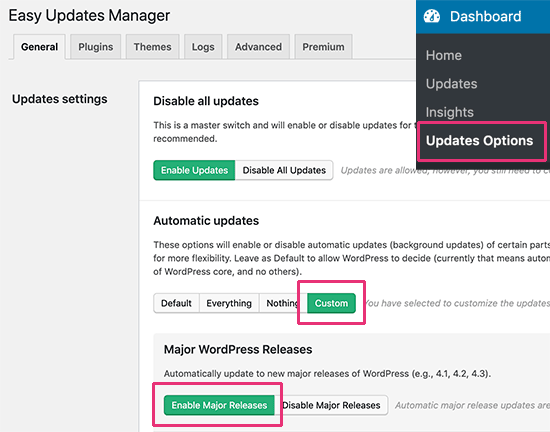
Once you’ve set your auto-update preferences, your themes, plugins, and WordPress will automatically update when a new version comes out.
5. Maintain Your Database
A WordPress database is a repository where all the necessary files pertaining to your website are stored. This includes information like:
- Usernames
- Posts and pages
- Comments
- Theme and plugin configurations
Your WordPress database is essential to the smooth running of your website. But for that to happen, it needs to be cleaned out every few months in order for it to keep running quickly and efficiently. The more content, plugins, themes and comments are added to your site, the more complex and heavy your database will be. This could eventually cause it to slow down; and over time, you may find that it takes way longer to retrieve data within your database.
There are various plugins that can help keep your database clean. A good one is WP-Sweep, which keeps your information in an ordered format and reduces clutter. There are various other plugins available, like WP-DBManager and WP-Optimize. Choose one that best suits your needs and is easy for you to use.
For more on WordPress database management, check out this post from our friends over at WPBeginner.
6. Use Google Analytics & Search Console
Regular usage of Google Search Console and Google Analytics to view your site’s metrics will give you a clear picture of how different areas of your site are performing.
Use these tools to keep an eye on your site’s downtime, monitor which pages are loading slowly, and see which links may be broken. These are all common problems that can later become major issues.
If you find Google Analytics difficult to navigate and understand, consider using the best Google Analytics plugin on the market — MonsterInsights.
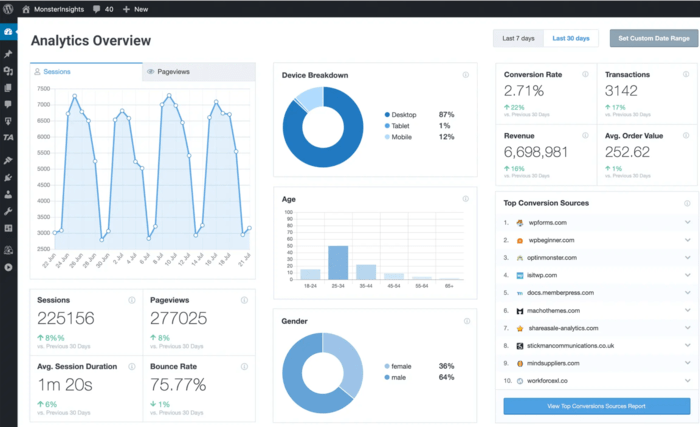
With MonsterInsights, you get all the goodness of Google Analytics but in a more user-friendly format. This enables you to get data on your website’s performance and other issues that warrant housekeeping.
7. Clean Up Comment Spam
We’ve all been a victim of comment spam. We’re referring to those comments that contain live links intended to boost the SEO or sales of the users that post them. The good news is that you can prevent such spam by either using anti-spam techniques or turning off commenting altogether. To do that, you can go to your WordPress Settings menu and select Discussion:
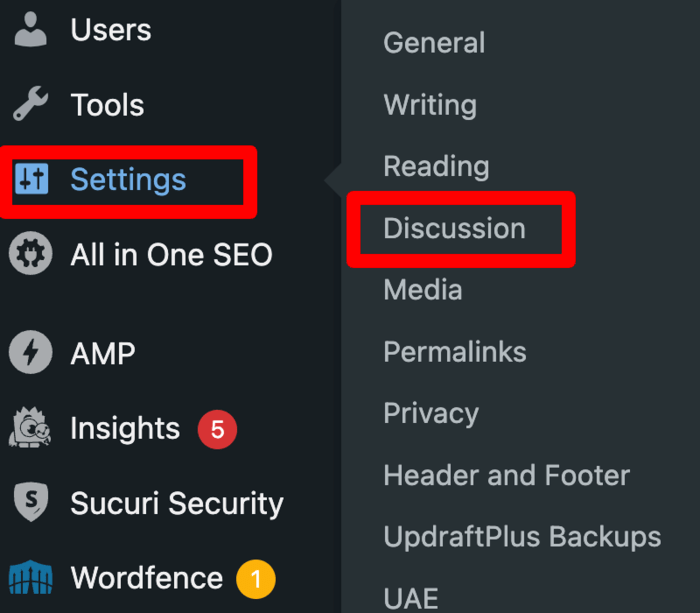
This will open up a page giving you the option to enable or disable commenting on your blog.

Doing so will disable all future comments on your blog.
Alternatively, you can only disable comments on individual posts. You can do this by opening the post in editing mode. Next, head over to the right sidebar and scroll down to the Discussion setting:
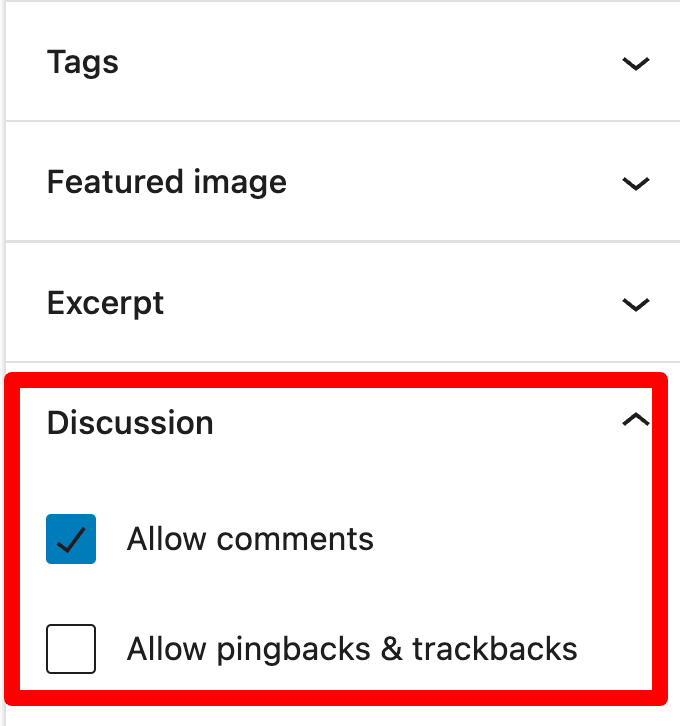
Make sure to uncheck the box to disable comments for that post.
If you have already been hit by comment spam, you can counteract it by using plugins that delete all comments. Such plugins can also be useful if your site has a large number of posts and you would rather remove the comments all at once, rather than having to filter by post. The Delete All Comments plugin is a good reliable plugin for this purpose.
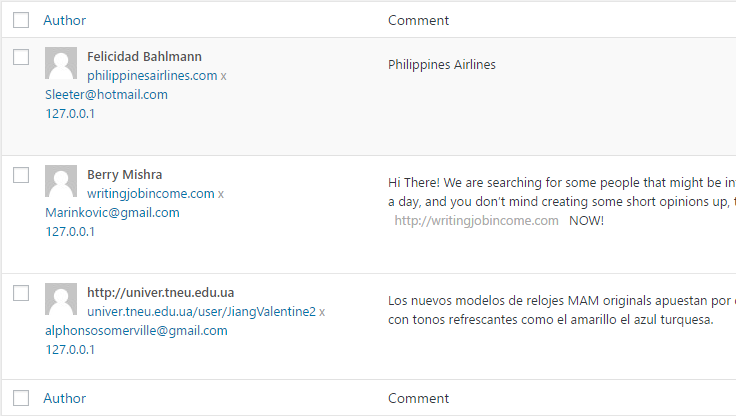
Alternatively, you also have the option of disabling comments altogether with the Disable Comments plugin. However, experiments in the past have proven that quality comments show search engines that your site has built an active community around it, and provides users with valuable information, which increases the ranking of your site. If you don’t want to miss out on all those tiny bits of precious SEO juice, you should invest some time to regularly approve and delete comments on a regular basis.
8. Keep Your Site Health and Security Up-to-date
It cannot be stated enough how important it is to take the security of your site seriously and to have the necessary precautions in place. And don’t worry, monitoring the security of your site does not have to be a long and drawn-out process, but can be done in a matter of minutes.
You can utilize platforms like Twitter, blogs, Facebook, and forums to keep abreast of the latest updates and security information of all your favorite developers.
An easy way to stay on top of your site’s health is to use tools like Sucuri and search engines like Google:
(1) When you get to Sucuri, just type in the URL of your site and you’ll receive a free malware scan. You can then take a visual look at your site to spot anything suspicious in your texts or links.
(2) With Google, simply enter your URL into the Google search box in the following format: “site:yourdomain.com”. Hit enter to get a list of your indexed pages. Take a close look to ensure that all is looking as it should. This means ensuring all your pages are indexed (those that aren’t won’t show up in the results). Also, check for duplicate content. These processes, whilst not completely fail-proof, will definitely help you to better monitor your site’s health.
If all of this seems a little arduous, remember that you also have the option of installing a security plugin like iThemes Security.
Try to set aside at least an hour every week to stay up-to-date using the above techniques.
Important Notes About Plugins
Here are a few things to note when selecting, updating, and adding plugins to your site:
- When selecting plugins, always check the reputation of the source. Also, make sure it’s been tested to work with your version of WordPress, and whether support is available to you in the event that issues arise.
- Keep your current plugins up to date, and delete any which are not in use, as this will maximize how you use your active plugins.
- When adding a plugin, keep in mind that it may lower your page speed, so be sure to monitor any changes in page speed before and after you install one.
- Check when it was last updated before installing it. This is a good indicator of whether it will work as should and if it is compatible with current versions of WordPress.
WordPress Website Maintenance: An Essential Not to Be Neglected
While all of this may seem overwhelming at first, maintenance is a crucial component to the smooth operation of your WordPress site.
Proper site maintenance is something that even beginners can, and should try to prioritize. The best and most convenient way to stay on top of your site maintenance is to create a routine. A routine guarantees you enough time to perform these vital tasks, and the process consequently becomes easier in the long term. It will pay off in the long term by preventing slow load speeds and by enhancing the overall user experience.
Ultimately, it will result in SEO wins.
That’s why site maintenance must always be a part of your overall SEO strategy.
To further boost your SEO results, consider using a powerful WordPress SEO plugin like AIOSEO. Besides helping you ensure your site is well-maintained, AIOSEO will guide you to creating content that ranks. It also provides many tools to help ensure your technical SEO is on point. The cherry on top is that you can use it to handle most of your SEO tasks without having to enlist the help of a professional.
If you haven’t yet, go ahead and download the world’s best SEO plugin here.
Disclosure: Our content is reader-supported. This means if you click on some of our links, then we may earn a commission. We only recommend products that we believe will add value to our readers.
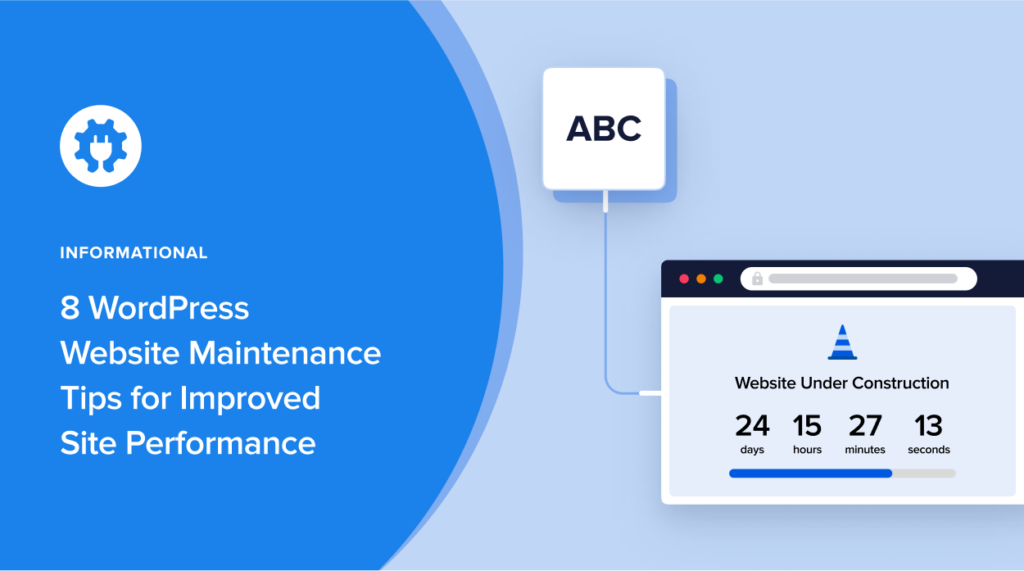

Hi – trying to let you know there is a fatal error (according to WP) with your latest plugin update, but your website contact form currently isn’t working (5/31/22 – The form was unable to submit. Please contact the site administrator). Unfortunately I can’t find another way to contact you on your site other than the comment form. I have the error details from the fatal error message if you need them – contact me and I’ll send them.
Hi Christine,
Thanks for the heads up. Would you kindly send the information via the Basic question form here https://aioseo.com/contact/.
Thanks again.
Kato