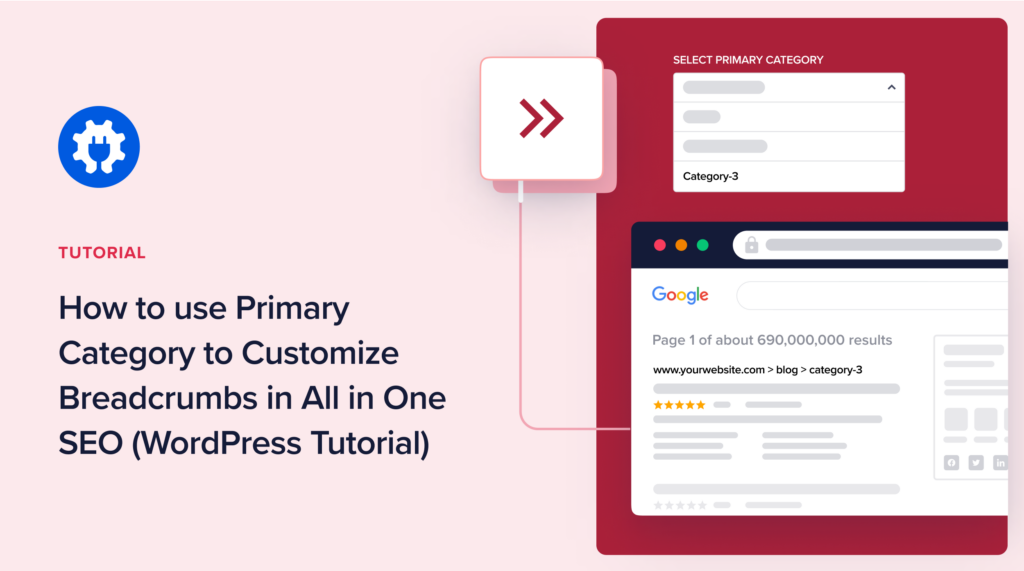Are you already using All in One SEO (AIOSEO)? Then you probably know that you can display a category in your breadcrumb trail.
But what happens when a page has more than 1 assigned category? That’s where the new Primary Category feature comes in.
This has been one of our most requested features. Let’s learn how to use the Primary Category.
In This Article
What’s the Primary Category Feature?
Previously, if you had more than 1 category assigned to a web page, All in One SEO would pick a single category to display based on alphabetical order.
For instance, imagine you assigned these 3 categories to a blog post.
- Strategy
- Traffic
- Adsense
AIOSEO would choose Adsense to display in the breadcrumb trail on the page.
So what’s new with the Primary Category feature?
When you assign more than 1 category to a page, a Primary Category field will appear. You can use this to choose which category appears in your breadcrumb trail.
The Primary Category also benefits your SEO. That’s because AIOSEO automatically adds breadcrumb schema markup to your page for that chosen category. This can help you rank well for that term.
Let’s walk through this step-by-step. If you prefer, you can follow along with the video.
Step 1: Download All in One SEO (AIOSEO)
If you still need to download AIOSEO, you can do so here.
This SEO plugin makes optimization tasks easy. And it includes a breadcrumb generator.
Once you download AIOSEO, a setup wizard will walk you through a few simple tasks.
Questions? Follow these installation instructions.

All in One SEO is an established plugin with thousands of 5-star reviews on WordPress.org.
Currently, over 3 million site owners are using it.
Step 2: Choose a Primary Category
Now, navigate to a blog post, and assign more than 1 category to it.
In our example below, we selected 3 categories for our blog post.
Whenever you assign more than 1 category to a page, the new Primary Category field will appear.
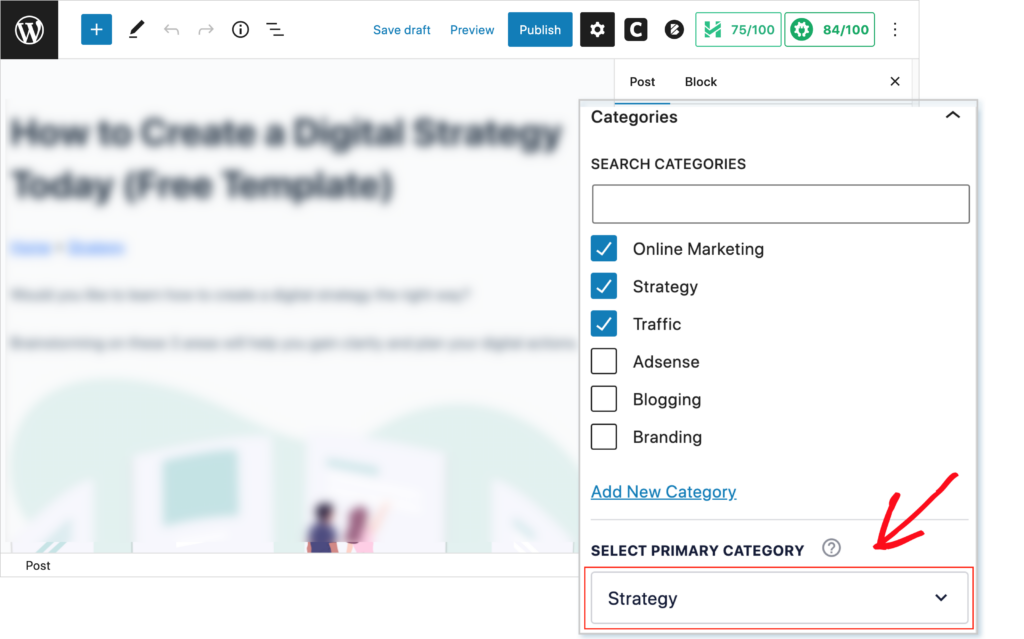
Next, click the arrow in the Primary Category field to select a category for display in the breadcrumb trail.
In our example, we’ll select Strategy.
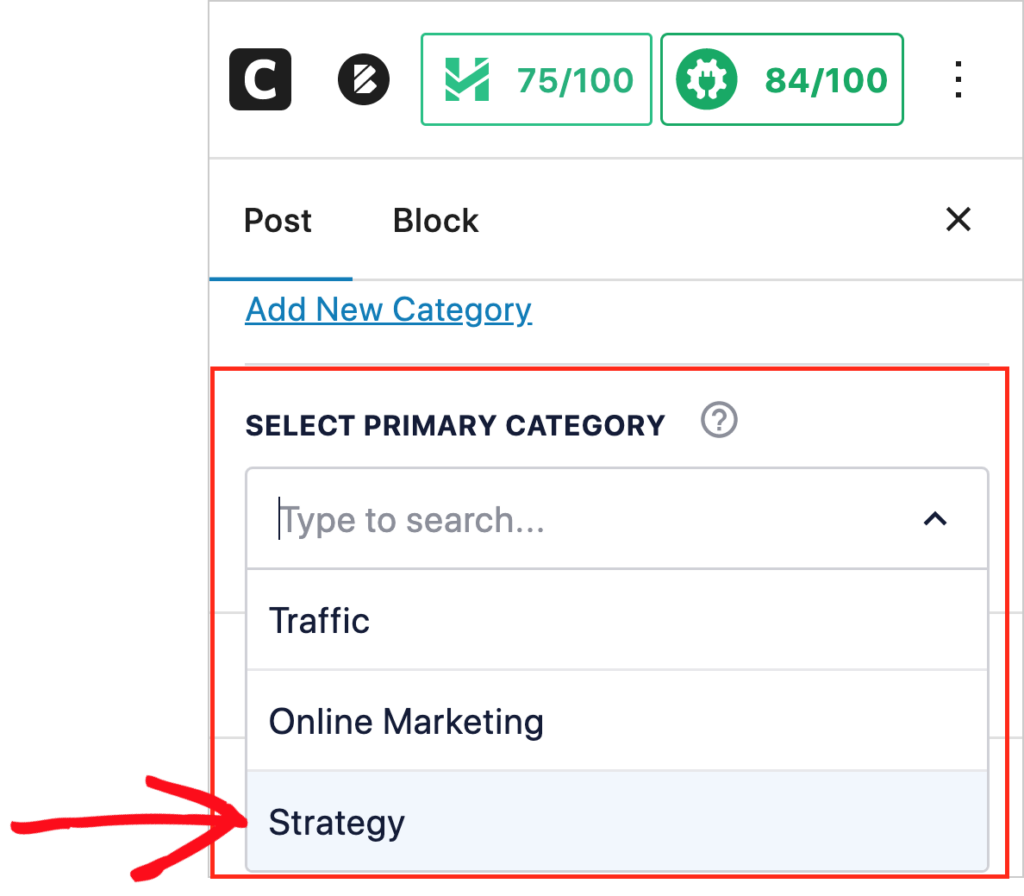
Don’t forget to save your draft.
Step 3: View Your Breadcrumb Trail
Now you’ll see your Primary Category displayed in the post’s breadcrumb trail.
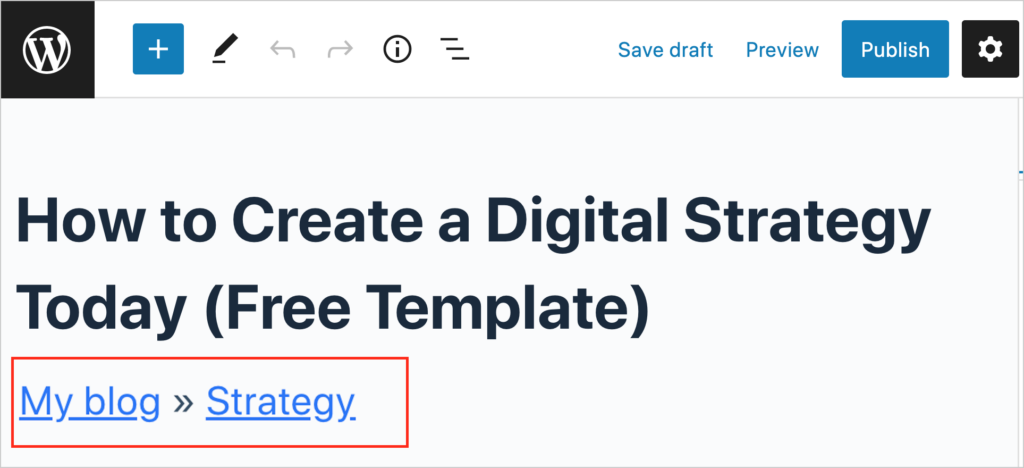
Primary Category and SEO
We mentioned that All in One SEO (AIOSEO) automatically adds your primary category to the breadcrumb schema markup for the page.
Wondering what schema markup is?
- Schema markup is a type of code that helps Google understand the content on your page better.
- Breadcrumb schema markup helps Google understand the main topic of your page and match it to related search queries.
Add a Primary Category to Your SEO Title
You can also add your Primary Category to your page title. You can find this under the name “Category Title” in the “View all tags” search.
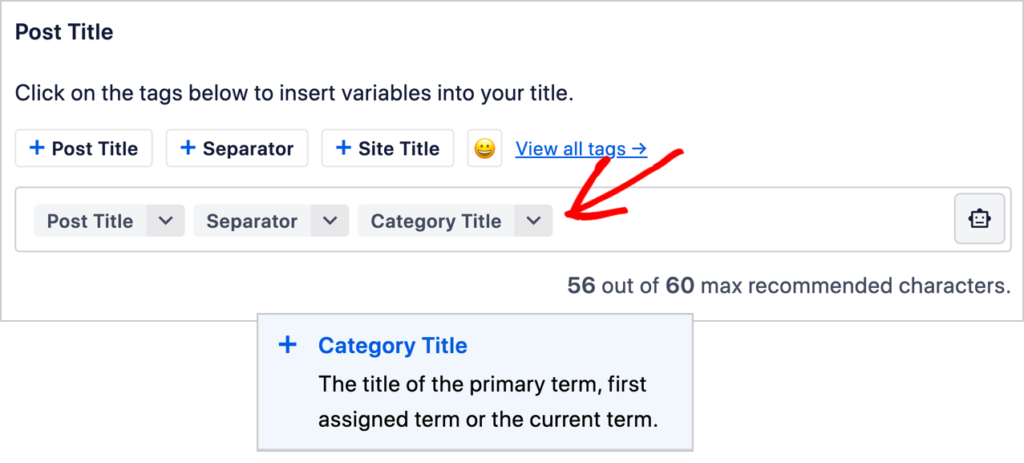
Including your Primary Category in your title may help you rank for that term. This can help you establish topical authority for that subject area.
What’s Next?
Now that you’ve learned how to use the Primary Category feature, what’s next?
Explore how to add breadcrumb navigation in WordPress and learn how to turn your web pages into rich snippets. Be sure to get the most out of your SEO improvements by capturing leads.
If you found this article helpful, please subscribe to our YouTube Channel. You’ll find lots of helpful SEO tutorials there. And join us on Twitter, LinkedIn, or Facebook to stay in the loop.
Disclosure: Our content is reader-supported. This means if you click on some of our links, then we may earn a commission. We only recommend products that we believe will add value to our readers.