Notice: There is no legacy documentation available for this item, so you are seeing the current documentation.
All in One SEO has a block which you can use to display your HTML Sitemap anywhere on your site.
You can use this method if you’re using the WordPress Block Editor.
IMPORTANT:
WordPress Blocks only work with the WordPress Block Editor. They don’t work with the Classic Editor or any page builders.
To learn about setting up the HTML Sitemap, check out our article on How to Create an HTML Sitemap here.
In This Article
Adding the HTML Sitemap Block to Your Content
To use the HTML Sitemap block, edit any page using the Block Editor and click on the Add Block icon.
You can search for the block by typing AIOSEO in the search field.
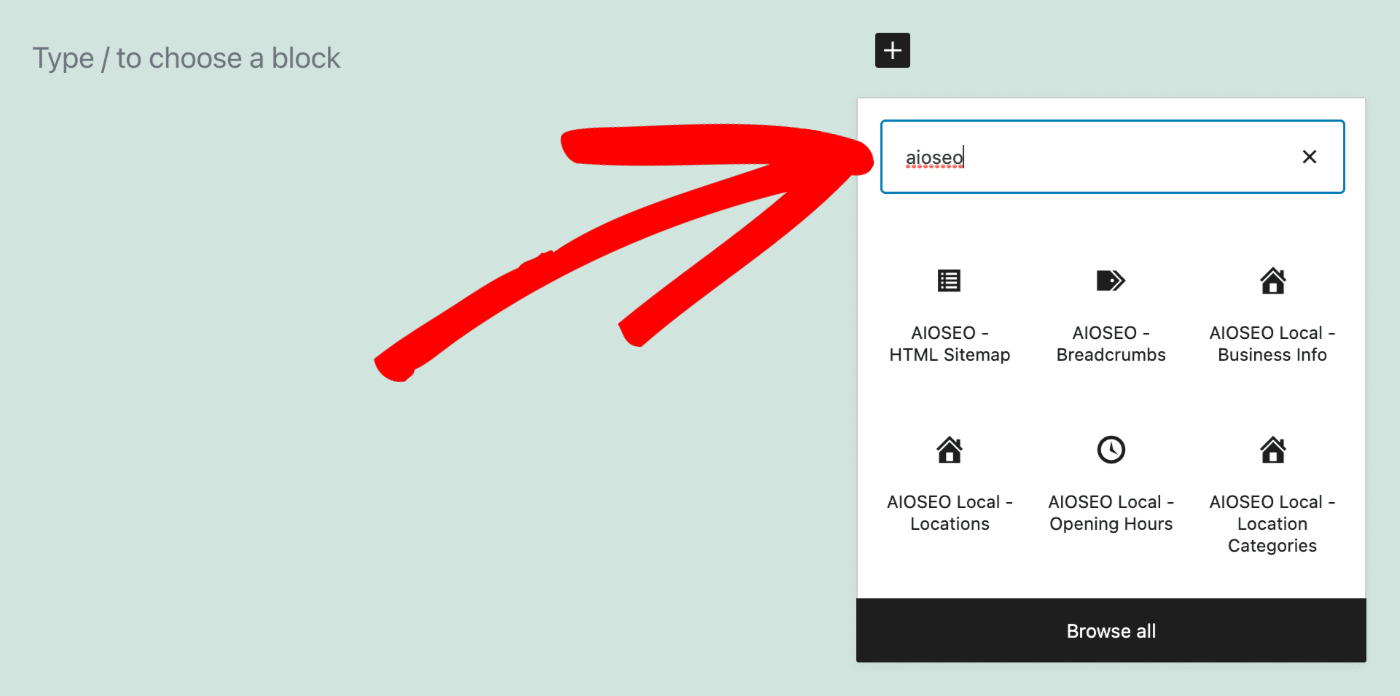
You’ll see the AIOSEO – HTML Sitemap block in the search results. Click on it to add it to your page.
You’ll see the HTML Sitemap is displayed according to how you’ve configured it under All in One SEO » Sitemaps » HTML Sitemap.
Configuring the HTML Sitemap Block Settings
If you select the block, you’ll see the block settings in the sidebar.
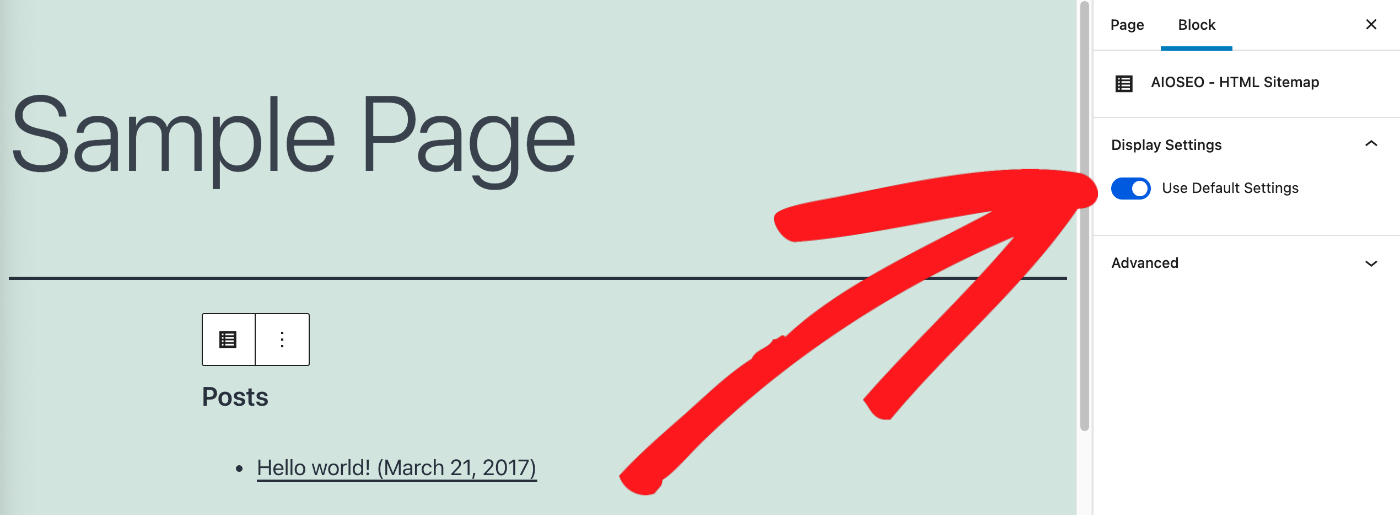
Click the Use Default Settings toggle if you want to override the settings under All in One SEO » Sitemaps » HTML Sitemap.
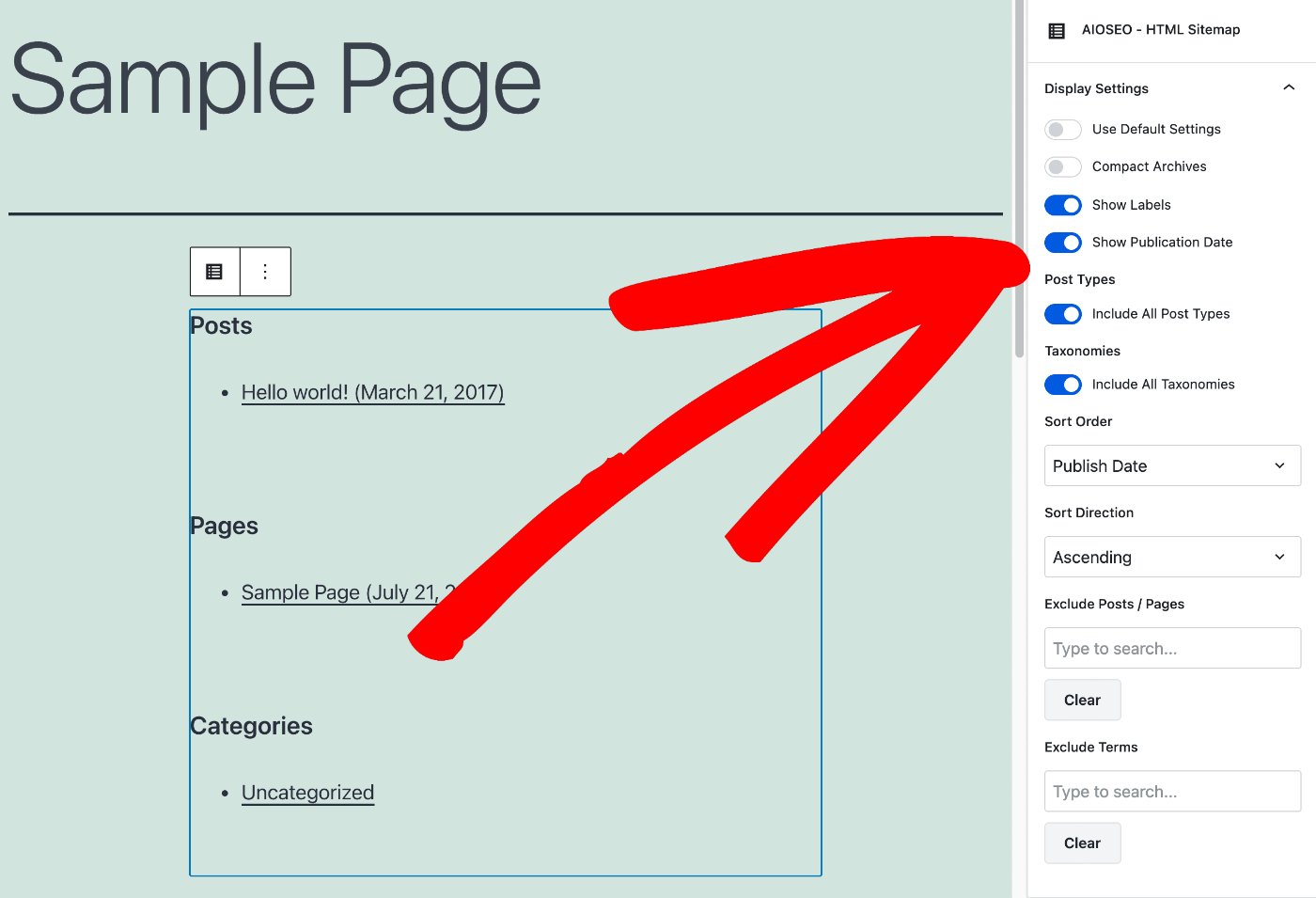
These settings all correspond to the main settings found under All in One SEO » Sitemaps » HTML Sitemap.
Check out our article on How to Create an HTML Sitemap to learn about each of these settings.