Do you want to know how to migrate your SEO settings from Yoast SEO to All in One SEO? It’s super easy!
But before anything else, we want to wish you a warm welcome! We’re happy to have you join our family. We’re also excited for you since migrating to All in One SEO (AIOSEO) will help take your SEO efforts to the next level.
In this post, we’ll show you how to switch from Yoast to All in One SEO in 2 simple steps. And don’t worry, we promise you won’t lose any of your valuable SEO data. We know how hard you’ve worked to get to where you are…
…and fortunately, it’s about to get even better!
But first, you may be wondering if it’s okay to change an SEO plugin and what will happen to all your data? We’ll put your worries to rest next.
In This Article
- Is It Okay to Change an SEO Plugin?
- Migrating From Yoast SEO to All in One SEO
- Migrating from Yoast SEO to All in One SEO: FAQs
- 1. Does AIOSEO have a canonical URL option for Woocommerce products like Yoast does?
- 2. I use the Yoast SEO free plugin. Do I need to remove it before installing AIOSEO? Will any of my Yoast SEO settings be preserved when I install AIOSEO?
- 3. I have a multi-location business, and I’m thinking of switching from Yoast to AIOSEO. Does your Local Business SEO feature support multi-location businesses?
- Ready to Make the Switch From Yoast to AIOSEO?
Is It Okay to Change an SEO Plugin?
It’s definitely okay to change an SEO plugin, and it won’t hurt your rankings in search engines.
As long as you migrate your prior SEO settings to AIOSEO, nothing will be lost. You can rest assured that AIOSEO will import all your metadata, such as SEO titles, meta descriptions, keywords, etc.
You won’t have to write them all over again and go through the hassle of updating all your web pages.
In fact, it only takes 2 simple steps to do this using AIOSEO. And if you’re currently using Rank Math instead of Yoast, the same steps work for that plugin as well.
That said, let’s take a look at how to switch from Yoast to All in One SEO next.
Migrating From Yoast SEO to All in One SEO
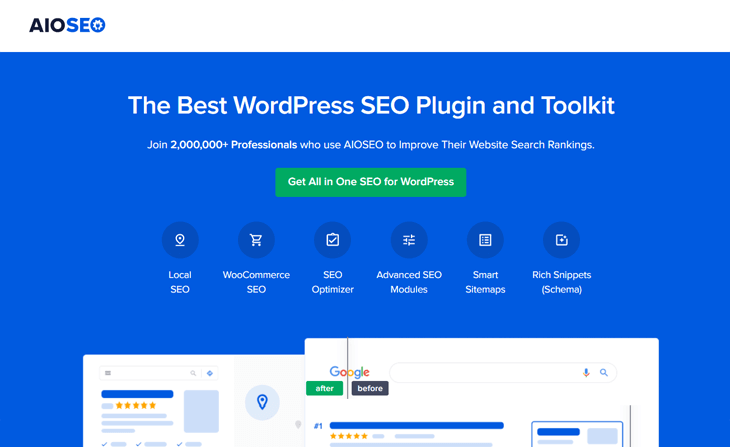
Are you ready to boost your SEO with the #1 most powerful WordPress SEO plugin? We can feel your excitement!
For you who don’t know, AIOSEO is the original WordPress SEO plugin and is used by over 3,000,000+ professionals all around the world.
With AIOSEO, you’ll get access to all the advanced SEO tools you need to optimize your site to rank high in search engines and drive more traffic.
Here are a few of AIOSEO’s powerful SEO tools and features:
- Smart XML Sitemaps — automatically generate a WordPress XML sitemap, video sitemap, or news sitemap to notify all search engines and Google News of any new updates.
- TruSEO On-Page Analysis — get an in-depth analysis of your on-page optimization and an actionable checklist that helps you to unlock maximum traffic with each page.
- WooCommerce SEO — get access to advanced eCommerce SEO features to optimize product pages, product categories, and more.
- Local SEO — boost rankings for all your Business Listings, and get featured in Google’s Knowledge Panel and Google Maps.
- Custom User Roles — custom user roles allow you to manage access to important SEO features without handing over control of your website.
These are just a few of the awesome SEO tools and features you’re about to discover and get access to.
Alright, let’s get started!
Easily Import Your SEO Settings Using the Setup Wizard (Takes Less than 10 Minutes)
The easiest way to import your SEO data to AIOSEO is simply by installing and activating AIOSEO and launching the Setup Wizard.

As soon as you click on the Let’s Get Started button, it’ll take you to a new window where you can import your SEO settings.
AIOSEO will automatically detect the SEO plugin you’re using, and ask you to select it.
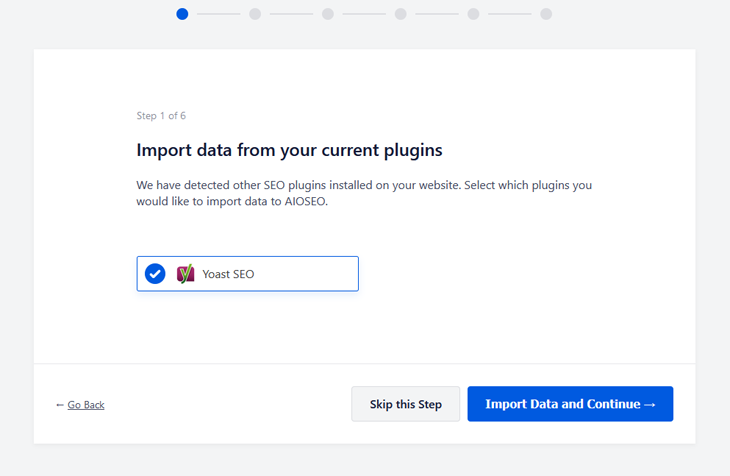
As you can see, it has detected that you’re currently using Yoast SEO. Next, click on the Import Data and Continue button.
Now, continue the Setup Wizard’s remaining 5 steps to configure your website settings, and that’s it!
AIOSEO will automatically import your prior SEO settings, and you can go ahead and deactivate and delete Yoast SEO.
However, if you rather use the Import/Export settings to migrate your SEO data from Yoast to All in One SEO, we’ll show you how to do that next.
Importing Your SEO Settings Using the Import/Export Settings
To get started, click on the Tools section in the All in One SEO menu, and then click on the Import/Export tab.
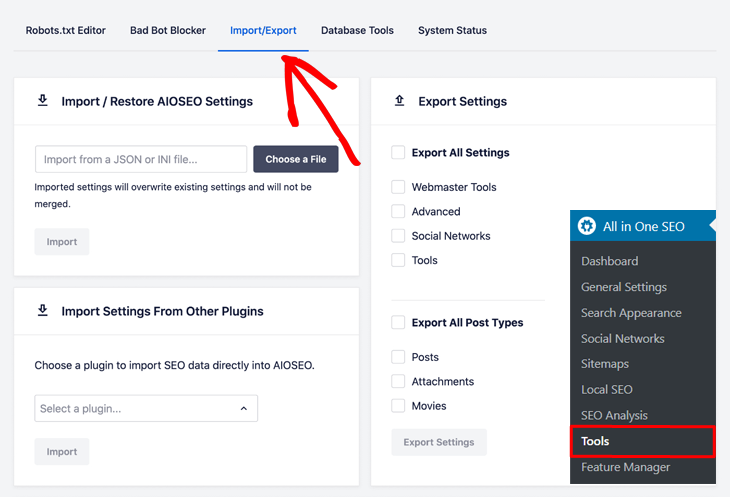
In the Import Settings From Other Plugins section, click on the drop-down menu and select the plugin you want to import your SEO settings from.
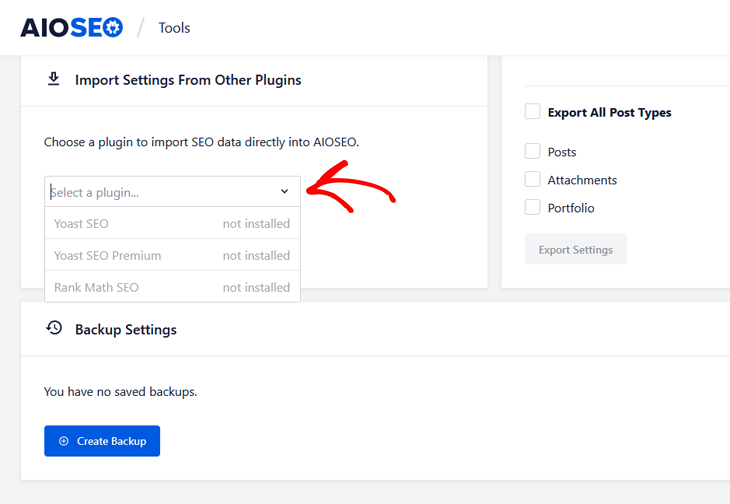
Then, it will ask you to select the settings that you want to import, and once you’ve made your selection, you click on the Import button.
In addition, you’ll have the option to do a backup of the AIOSEO settings, which is good if you want to export your new SEO settings to another website. Just click on the Create Backup button, and AIOSEO will create and save a backup of your settings.
Exporting Your SEO Settings
Exporting your SEO settings is super easy when using AIOSEO’s Export Settings. Simply mark the checkboxes with the data you want to export.

After you’ve marked all your settings, just click on the Export Settings button in the bottom left corner, and it’ll generate a file containing all your SEO data.
That’s all!
Migrating from Yoast SEO to All in One SEO: FAQs
You’ve seen how easy it is to migrate from Yoast SEO to AIOSEO. But you probably have some questions regarding the move. Here are six of the most commonly asked questions we’ve received from users who’ve reached out to our support team:
1. Does AIOSEO have a canonical URL option for Woocommerce products like Yoast does?
By default, AIOSEO outputs canonical links for WooCommerce products. Moreover, you can specify your own canonical URL for any item of content. You can find this setting by editing your content and scrolling down to the AIOSEO Settings section and clicking on the Advanced tab.
2. I use the Yoast SEO free plugin. Do I need to remove it before installing AIOSEO? Will any of my Yoast SEO settings be preserved when I install AIOSEO?
Yes, you will need to deactivate the Yoast SEO plugin once you’ve activated All in One SEO because activating two SEO plugins at the same time can cause critical SEO issues.
You can import your settings and SEO data from Yoast SEO by going to All in One SEO > Tools > Import/Export > Import Settings From Other Plugins. All of your Yoast settings will get migrated to All in One SEO.
We have an article on how to do this here.
3. I have a multi-location business, and I’m thinking of switching from Yoast to AIOSEO. Does your Local Business SEO feature support multi-location businesses?
Yes, AIOSEO Pro supports multiple locations for the Local Business SEO feature. If you have a multi-location business, AIOSEO can help you get those different locations listed in local search results.
Our Local Business SEO add-on outputs structured data markup. This is a type of code (known as Schema.org) that provides search engines with detailed information about your business’s multiple locations.
Search engines may use this code to display rich results in some cases. These may include information such as your address, phone and email contact information, opening hours, and other useful information.
We have covered this in our documentation here:
4. I’m using WordPress version 4.9.18 and the Yoast SEO plugin. I can’t update WordPress because of custom work and compatibility problems but I want to migrate to AIOSEO. Is it compatible with older versions of WordPress?
All in One SEO Pro is fully compatible with WordPress 4.9 or later.
Here are the minimum requirements for AIOSEO Pro :
- WordPress version 4.9 or later
- PHP version 5.4 or later
- All in One SEO is compatible with PHP up to and including version 8.0.
So you can safely purchase and install All in One SEO Pro on your site, and that should not cause any issues.
Moreover, you can easily migrate all your existing data from Yoast to All in One SEO Pro by following this documentation:
5. How does AIOSEO compare to Yoast? If I have Yoast should I remove it or can both run together or is that overkill?
There are many differences between Yoast and AIOSEO. Here are several articles which compare the two.
You will find that AIOSEO offers more features to improve your search ranking.
Since the answer is comprehensive, feel free to read the articles below. They’ll help shed more light on some of the features that make AIOSEO stand out from Yoast:
- Yoast SEO vs All in One SEO: Which Is Best?
- SEO Audit Checklist
- IndexNow
- Additional SEO Tools and Features
- Paid Plans and Pricing
- Yoast SEO vs All in One SEO Support
If you decide to go with AIOSEO, we don’t recommend running Yoast simultaneously. This is primarily because activating two SEO plugins can cause critical SEO issues, as both the plugins will output their own meta tags. This will lead to duplicate metadata.
6. I want to take advantage of Google’s Structured data, Google’s Knowledge Graph and some features like Yoast Local. I’m a Yoast user but find the plugin to be too expensive for me and want to switch to AIOSEO. Can AIOSEO help me with this?
Yes, our plugin adds Schema structured data markup for Google Knowledge Graph and articles, breadcrumbs and local business SEO. You can get more information in this document.
Ready to Make the Switch From Yoast to AIOSEO?
We hope this helped you understand how to migrate your SEO settings from Yoast SEO to All in One SEO. You will now have access to all the advanced and powerful SEO tools you need to drive more organic traffic to your website and improve rankings in search engines.
Now that you’ve joined our awesome AIOSEO family, you may also want to check out more ways to improve your SEO in our ultimate WordPress SEO guide and local SEO checklist.
Wait! Don’t leave without your special gift…
…get going super fast with our 30 SEO hacks guaranteed to grow your traffic. These quick and simple hacks will help you optimize your website like a pro in no time.
For instance, it shows you how to use AIOSEO’s unique SEO Audit Checklist feature, which analyzes your site’s SEO score and gives recommendations on how to improve your SEO to reach 1st-page rankings on Google.
Get started with AIOSEO today, and you’ll be very happy you did!
Disclosure: Our content is reader-supported. This means if you click on some of our links, then we may earn a commission. We only recommend products that we believe will add value to our readers.
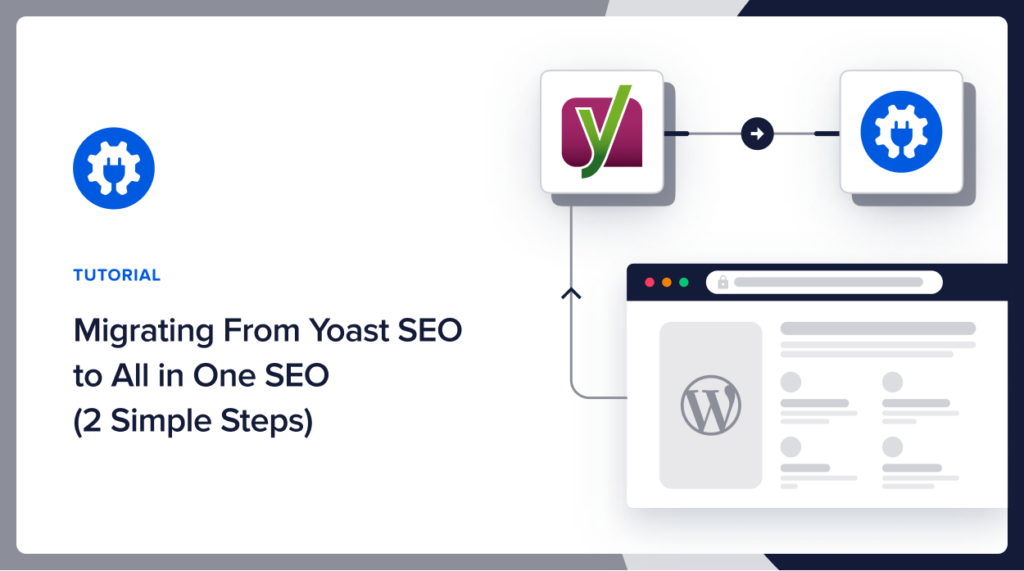

I’ve changed over before the website build so there is nothing to migrate into the new plugin. I selected the wrong one, wanted the “All in One SEO Pack”. Just got confused because it was not from Micheal Torbert anymore.
Hi Anna, All in One SEO has been developed by us since January 2020. It’s still the same plugin as was developed by Michael.
Hi there,
I have a BLOG which has a SUBDOMAIN and a SUBDIRECTORY. would this consider 3 websites for premium version?
Thanks
Amin Rezaei
3ee.info
Hi Amin, we do consider sub-domains as a separate site, but not sub-directories. So this would be 2 sites.
I am considering transferring my site to your system. I wonder if your plugin works well in Hebrew?
Hi Eli, we have lots of users that run AIOSEO on Hebrew sites.
Want to migrate manual edited data from yoast to AIOSEO. However only settings and NOT the edited titles and descriptions have been imported. Does this work anyhow without code knowledge?
Hi Michael,
Kindly contact our support team here https://aioseo.com/contact/. They’ll be happy to assist you 🙂
Hi Michael, the settings are imported immediately. But the post/term meta is imported via a background process that may take some time to complete.
hope this helps 🙂
Thank you very much for this hint!
i like the featurea and specialy how they upgrade all user experiences.
So pleasant when it’s that easy. Mass accessibility is a key. Good one
I love ❤️ AIOSEO, it’s helpful
i like the featurea and specialy how they upgrade all user experiences.
This is all so new to me
Hi,
I have used AISEO, Yoast SEO, and Rank Math. AISEO is the first SEO plugin that I used on my blog and since then I am a huge fan of it.
This guide is extremely helpful in migrating from Yoast to AISEO. Thank you!
Great plugin, very handy!
Love AIOSEO! And the documentation for migrating from another plugin is super easy to follow and they even went over some questions I had in the actual walk through. Doing a happy dance!
This was overwhelming at first for me but this helped a ton!
Can this help me create a companion app and website
I used Yoast as my default for years but I literally used the bare minimum of meta fields on each page and site verification. After that it was always a lot more work to make improvements. AIOSEO was much quicker to implement and use, expanding my SEO options very quickly.
Great guide, thank you! 🙂
Great tutorial! I am one of the users who did not know how to migrate SEO settings from Yoast SEO to All in One SEO. I hope it’s easy now!
I will try to do it on my website
All in one SEO makes it easy to optimize your post content using industry best practices. With online SEO I’m able to write content that focuses on the keywords and I’m able to see how well my content has been optimized to get good search traffic. I love ALL in One SEO ❤
How long should I wait to check that the SEO settings are all still correctly seen by search engines after I migrate?
I did not know that two SEO plugins can cause issues, but it makes total sense now. Thank you for this tutorial!
Thanks for all this detailed info. I did find something confusing.
You wrote: “Yes, you will need to deactivate the Yoast SEO plugin once you’ve activated All in One SEO because activating two SEO plugins at the same time can cause critical SEO issues.”
This seems contradictory. First, you say to activate the AIOSEO plugin BEFORE deactivating Yoast SEO, but then you say it can cause critical problems to have them both activated at the same time. Can you please clarify? Thank you.
I used my character viewer to add 3 emojis to my comment, but I don’t see them in my browser after submitting it. I’m on a Mac desktop, not a mobile phone. Is your site unable to recognize Mac emojis? They work on YouTube.
Hi Donna, thank you for your comment. Running the 2 plugins side by side will cause errors in the long run. One reason is that more plugins result in a slower site. Having plugins that do the same thing also results in the plugins conflicting and also makes the WordPress editor cluttered, reducing its usability. However, it’s absolutely fine to have them both on during the installation process as one will be disabled after activating the other.
Interesting that when I migrate nothing will be lost – good tip!
Thanks for the detailed instructions
Taking notes great information! Thanks
Nice and Easy SEO plugin
Very useful plugin, it really helps to get a better SEO and is really easy to use !
This makes me think about migrating to AIOSEO. Thanks for the overview!
Welcome, John! You definitely won’t regret it.
Thank you for the super easy to follow guide!
I’ve been using AIOSEO and DEFINITELY prefer it to Yoast! Better features, a more intuitive way of rating your seo. Definitely recommend!!!
Thank you for the vote of confidence, Kara!
Two plugins can cause problems? Thanks for the deep dive into all things technical for most of us that aren’t that knowledgeable about such things.
Nice
This guide was very helpful. Thanks.
Thank you for the information.
Thank you for this helpful guide. Anything with SEO can be hard, but this will help me a lot.
Too helpful and great information
Amazing information, very useful
This was such a thorough explanation and guide. I plan on bookmarking this for future use.
When I go through the process of installing the AIOSEO WordPress plugin and it asks about Yoast, I let the wizard import everything from Yoast, however, when it competes, there is nothing in the Meta Description of AIOSEO for any page from my website; it is either blank, or is choosing content (so up to 12,000 characters).
I have 9 sites that are built with WP Bakery with Yoast Premium as our SEO plugin. I recently learned that Yoast may not be the best solution for WP Bakery sites and although with it’s latest release, WP Bakery has its own SEO function but lacks a migrator. Please verify that AIOSEO does in fact work 100% with WP Bakery?
Hey Paul. Thank you so much for your comment. Yes indeed AIOSEO works 100% with WPBakery. We even have a WPBakery integration. You can also check out this article on using AIOSEO to boost your WPBakery SEO.
I had Yoast and free AISEO (which was inactive). I purchased AISEO Basic, then installed it, imported from Yoast, then deactivated Yoast, but now I have three plugins: “AISEO – indexNow” (activated); “All in one AISEO” (not activated); and “All in One SEO Pro” (activated). I thought I had Basic but now I wonder. What do I do with these. Which should I activate or deactivate or delete entirely?
Hey Steven, thanks for reaching out. Kindly contact our support team here and they’ll be more than happy to help.
Hello,
I’m currently in the process of migrating from Yoast SEO to AIOSEO. I’m wondering if the sitemaps will be automatically transferred along with other data when I make this switch using the plugin. Additionally, do I need to take any additional steps on Google Search Console?
Thank you.
Hey Samara! Thank you for your comment. To answer your question – No, sitemaps are not automatically transferred. This is because they are not static data so we don’t have to import them. They are always generated on the fly, by both AIOSEO and Yoast. This ensures they always contain the latest data.
Secondly, if your site is already connected to Google Search Console, you may want to try out our Search Statistics Feature. It gives you vital GSC data right in your WordPress dashboard.
Hey Kato, thank you for your response. Based on what you’ve explained, does this mean I should upload the new sitemap generated by All In One SEO to Google Search Console?
Thank you
Hey Samara. I suggest you do that 🙂
I have tried the migration method but it did not copy the titles and description from Yoast. Any solution on this?
Hi Paul, the settings are imported immediately. But the post/term meta is imported via a background process that may take some time to complete. Our team is looking into ways of making this process run smoother.
Hope this helps