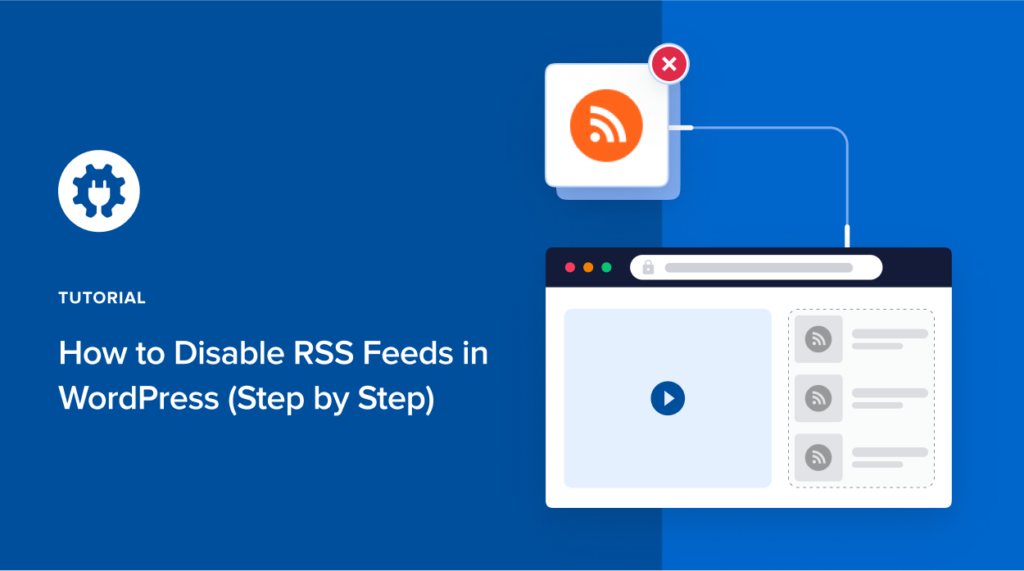Do you want to learn how to disable RSS feeds in WordPress?
By default, WordPress enables multiple different types of RSS feeds. And there is no built-in way to disable the ones you don’t use.
In this article, we will show you how to easily disable RSS feeds in WordPress, including options for disabling individual RSS feeds.
What Are RSS Feeds?
Really Simple Syndication or Rich Site Summary (RSS) is a type of web feed that enables subscribers and applications to receive real-time updates from a website. In simple words, it lets you offer your users the ability to automatically receive your new content via RSS feed reader, email newsletter, and other apps.
With RSS feeds, you can offer your readers the ability to automatically receive and read your new content in their email, feed reader, and other devices.
Some WordPress plugins use RSS feeds to add additional features. These are features such as the ability to receive new comment notifications, receive new post notifications for specific categories or authors, and more.
Despite all the important use cases of RSS feeds, sometimes you may want to disable RSS entirely. Or if you’re concerned about SEO crawl cleanup issues, then you may want to disable certain types of RSS feeds which aren’t as useful.
Why Should You Disable RSS Feeds in WordPress?
WordPress enables different RSS feed types by default. Unfortunately, you don’t need them all.
Some of the most common RSS feeds you’ll find in WordPress include:
- Global RSS feeds (content feeds)
- Global comments RSS feeds
- Individual Post & Pages feeds
- Author feeds
- Taxonomy feeds
- And more
The problem is that these extra feed URLs are included on your website pages. This leads to search engines like Google burning through your website crawl quota.
If you have a website with a lot of pages, then this can slow down your website’s indexing rate and hurt your overall discoverability in search engines.
In some cases, you may just want to disable the RSS feeds entirely because your website is static and does not have a blog component.
Regardless of your use case, we will show you how to disable RSS feeds in WordPress, the easy way.
How to Disable RSS Feeds in WordPress (The Easy Way)
The easiest way to disable unnecessary RSS feeds is by using the AIOSEO plugin.
All In One SEO is a powerful WordPress SEO plugin trusted by over 3 million savvy website owners to help boost their rankings. The plugin is designed to help you optimize your website for SEO.
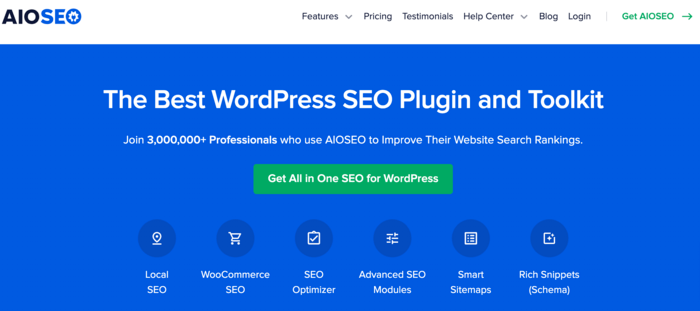
AIOSEO comes packed with many powerful SEO and growth features including the ability to disable RSS feeds in WordPress.
For step-by-step instructions on how to install and activate AIOSEO, please check out our detailed guide here.
Once the plugin is activated, you need to enable the Crawl Cleanup feature.
To get started, you need to head over to the Search Appearance » Advanced tab in the All in One SEO menu.
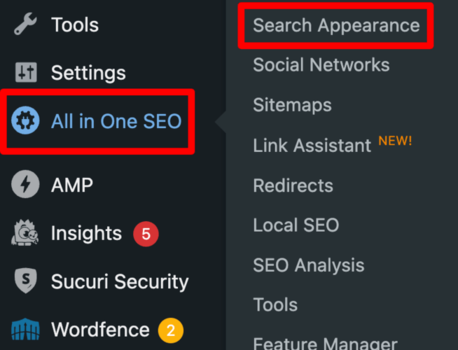
Under the Advanced section, scroll down until you find the Crawl Cleanup toggle.
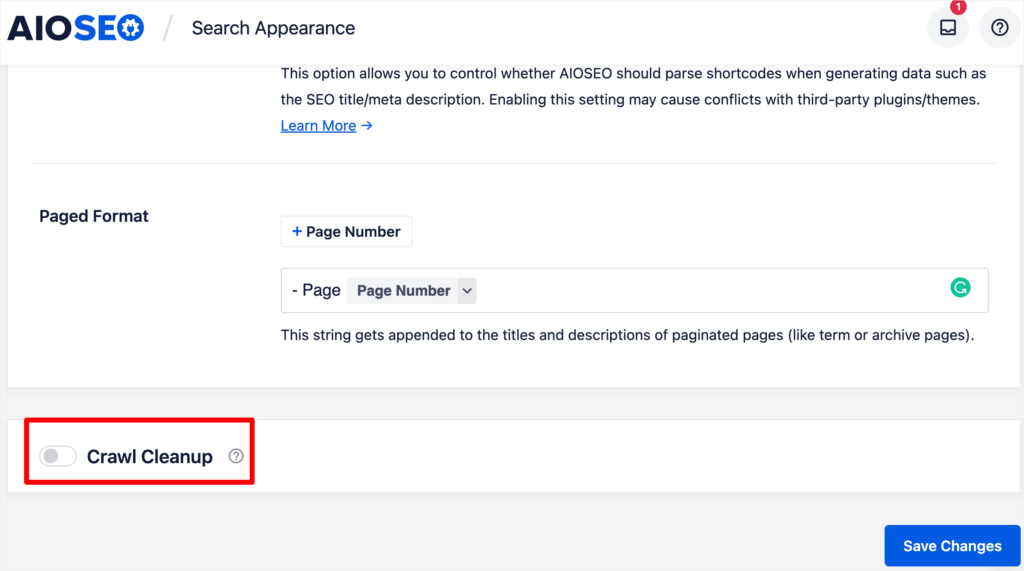
Go ahead and activate Crawl Cleanup by clicking on the Crawl Cleanup toggle. Doing so will open up a section that enables you to manage your URL parameters and RSS feeds.
Once you’ve opened up the section that enables you to manage your RSS feeds, you can disable the ones you don’t need.
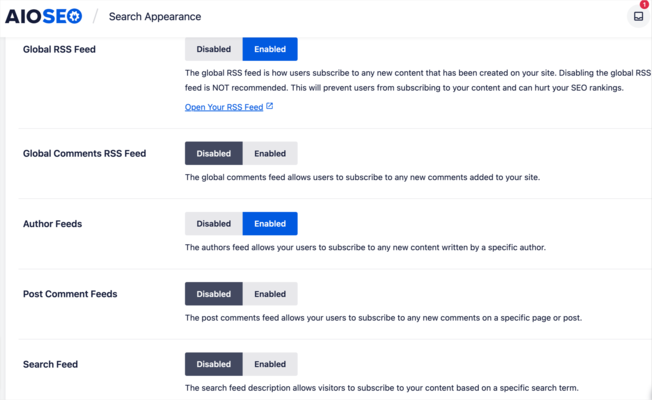
The screenshot above shows the settings that we recommend.
Because the Global RSS feed is the main content feed that users subscribe to, we don’t advise that you disable it. However, you should disable the other feeds that overburden your site.
For example, users don’t really need taxonomy and search RSS feeds. These can be disabled. Same goes for the post comment feeds.
Once you are done making the changes, don’t forget to save the changes by clicking on the Save Changes button.
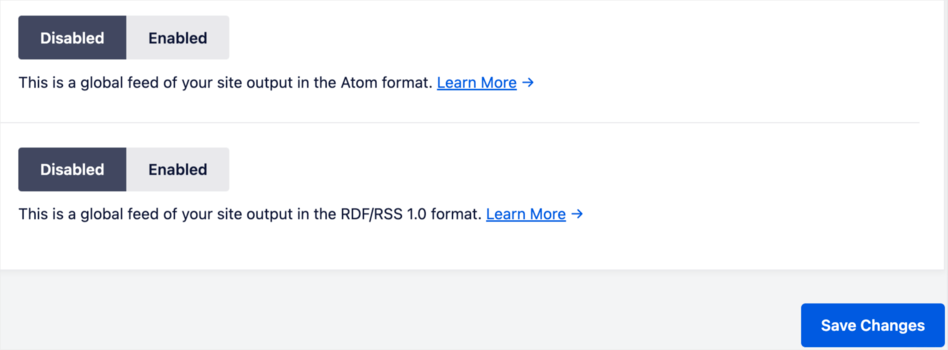
And that’s it!
We hope this article helped you learn how to easily disable RSS feeds on your WordPress website.
After you’ve disabled unnecessary RSS feeds, we recommend you check out our other powerful SEO features including IndexNow for instant indexing on Bing and Yandex, and our Redirection manager for fixing 404 errors. We also have advanced sitemap tools, schema creator, and much more.
If you found this article helpful, then please subscribe to our YouTube Channel. You’ll find many more helpful tutorials there. You can also follow us on Twitter, LinkedIn, or Facebook to stay in the loop.
Disclosure: Our content is reader-supported. This means if you click on some of our links, then we may earn a commission. We only recommend products that we believe will add value to our readers.