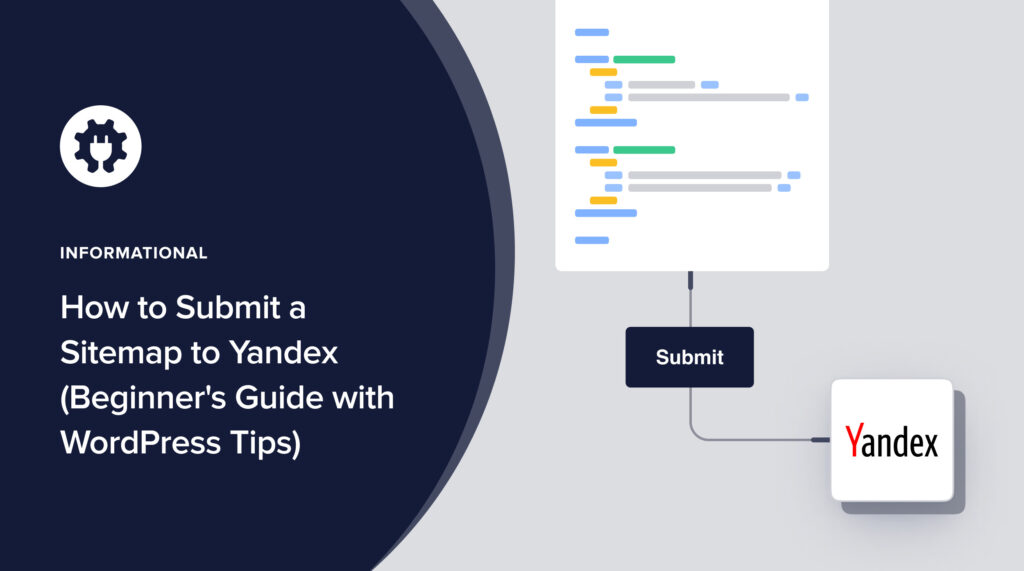If you want your content or products to reach audiences in the Russian Federation, you must submit a sitemap to Yandex.
The Yandex search engine accounts for 64% of web traffic in Russia, with Google coming in second. And Yandex’s global market share is increasing.
This step-by-step tutorial will show you how to get a sitemap and submit it to Yandex.
First, let’s clarify what a sitemap is.
In This Article
What is a Sitemap?
A sitemap is a list, written in code, of pages on your site. Sitemaps help search engines crawl your site and discover newly published content.
Google recommends using 2 types of sitemaps: an XML sitemap and an RSS sitemap.
Here’s the difference.
- XML sitemaps list all pages on your site and include published and modified dates.
- RSS sitemaps only include recently published or modified content.
Search engines will crawl RSS sitemaps more frequently than they do XML sitemaps, and it’s more efficient for them to do so.
XML and RSS refer to the format the sitemap uses. XML sitemaps use Extensible Markup Language (XML), and RSS sitemaps use Really Simple Syndication.
So, how do you get a sitemap?
How Do I Get a Sitemap?
The easiest way for WordPress users to get a sitemap is to use an SEO plugin to generate one.
This is where All in One SEO (AIOSEO) comes in. Once you download and install the plugin, it will automatically generate an XML and an RSS sitemap.

You can view your sitemaps by appending a slash followed by sitemap.xml and sitemap.rss after your domain name.
For example:
The plugin uses Google’s best practices for sitemaps and keeps them updated for you. So you won’t have to do anything to manage these sitemaps.
All in One SEO is an established plugin with thousands of 5-star reviews on WordPress.org.
About Yandex Webmaster Tools
It’s a best practice to submit your sitemaps to search engines. And the world’s top search engines offer free webmaster tools for doing this.
- Google provides Google Search Console
- Bing provides Bing Webmaster Tools
- Yandex provides Yandex Webmaster Tools
These webmaster tools are free to use. You’ll create an account and submit your information.
Let’s see how it works.
How Do I Submit a Sitemap to Yandex?
Follow these simple steps to submit a sitemap to Yandex.
Step 1: Create a Yandex Webmaster Tools Account
To submit a sitemap to Yandex, navigate to Yandex Webmaster Tools and click the login button.
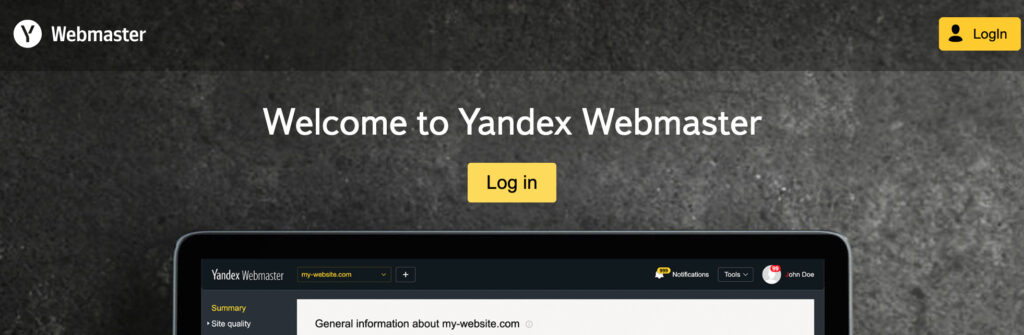
You can create an account using your Gmail, Facebook, or Twitter identity.
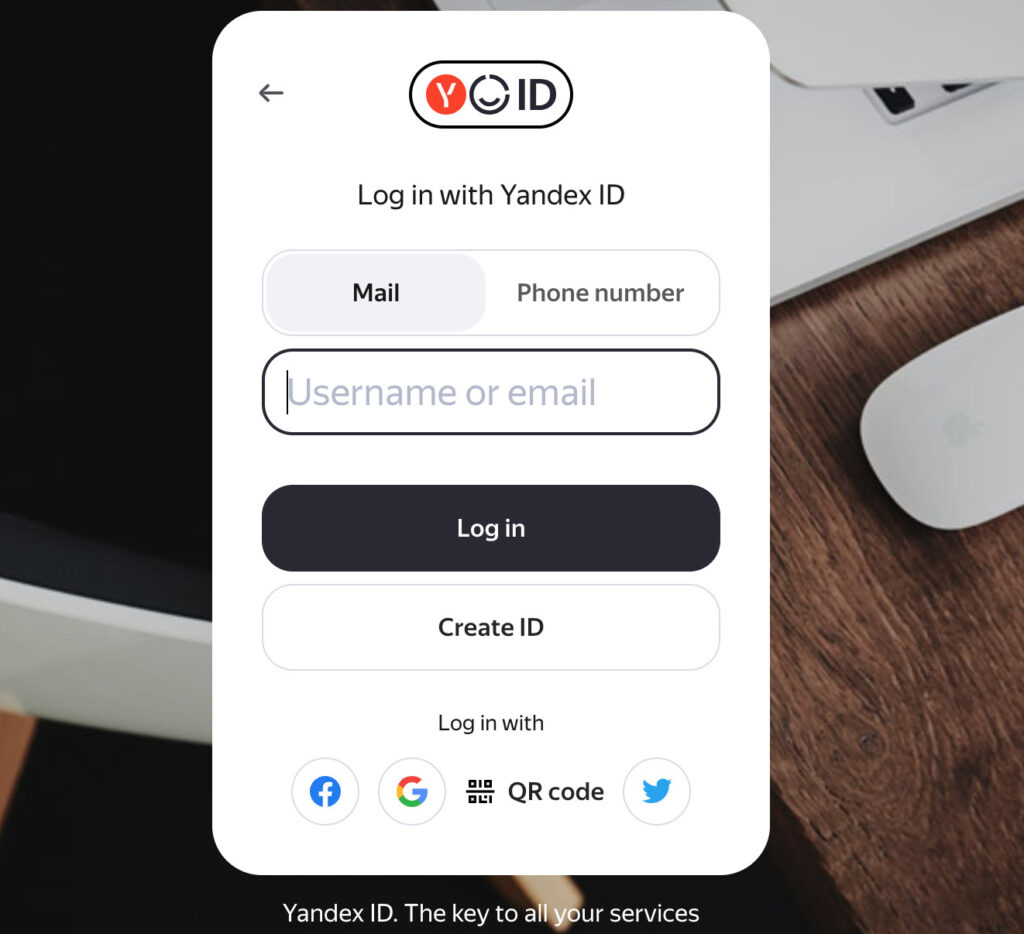
Once you’re logged into Yandex Webmaster Tools, click the Go button.
Step 2: Add Your Site
Next, click the Add site button.
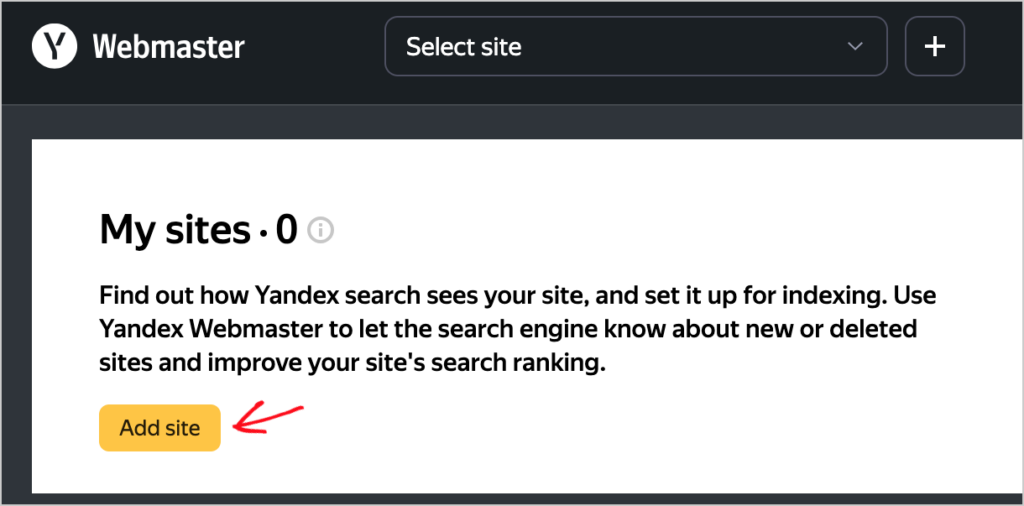
Enter your site URL.
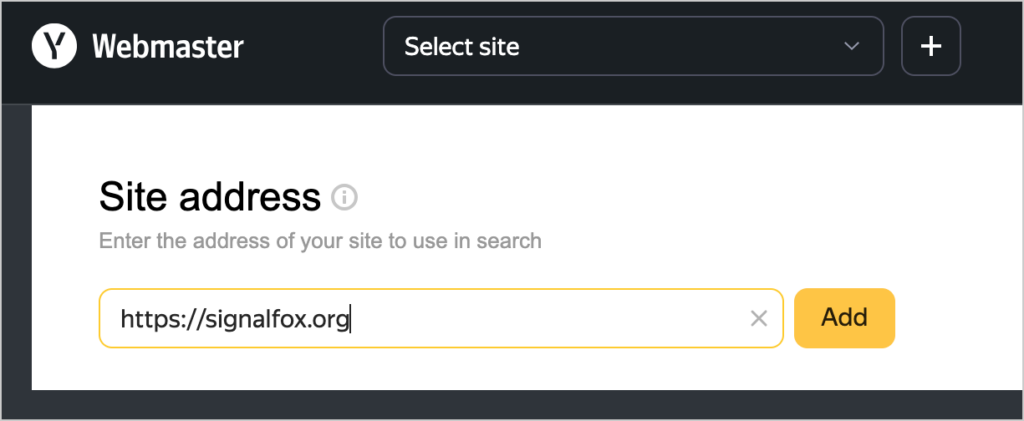
Next, you’ll be asked to “Verify site rights.”
Step 3: Verify Your Site
This site verification process is similar for all search engines. You’re provided with 3 options to prove you own (or manage) your site.
- HTML File: Add a file containing the provided HTML code to your site’s root directory. You’ll do this via your hosting provider.
- Meta tag: This is the easiest option. You’ll add some meta tag code to the <head> of your website code.
- DNS record: For this option, log into your domain name provider, navigate to the “Manage DNS” section, and add a TXT record containing the given code.
For our tutorial, we’ll use the meta tag option.
Most hosting providers provide a blank form field to copy and paste snippets like this into. But All in One SEO (AIOSEO) can handle this for you.
First, click the Meta tag tab and copy the line of code.
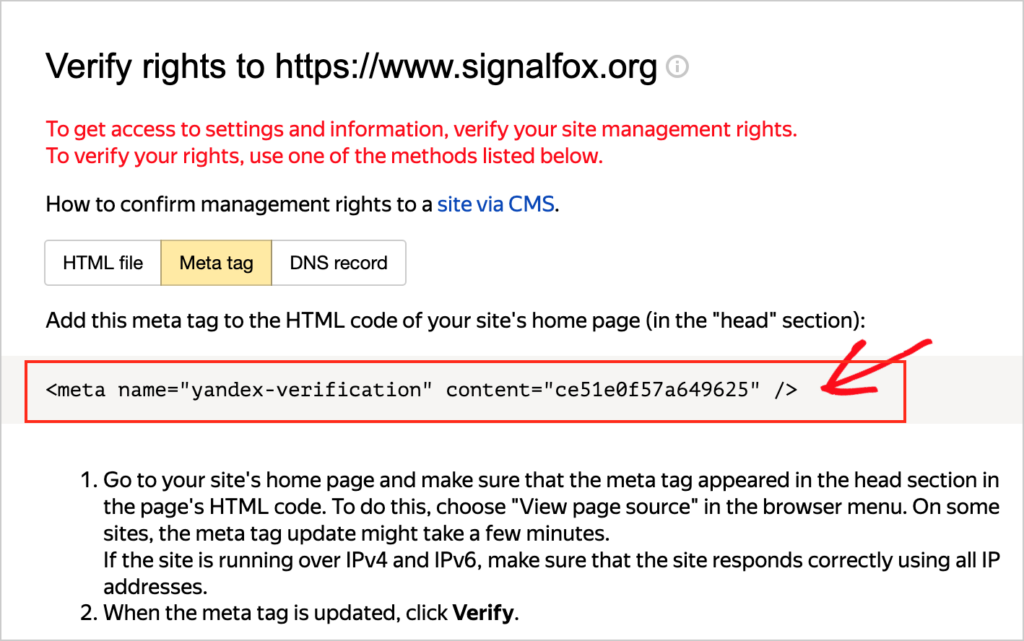
Use AIOSEO to Insert the Verification Meta Tag
Next, log into your WordPress website.
In the admin bar, go to AIOSEO » General Settings.
Choose the Webmaster Tools tab.
- Click the Yandex box.
- Enter the Yandex code into the Yandex Verification Code field.
- Click Save Changes at the upper right.
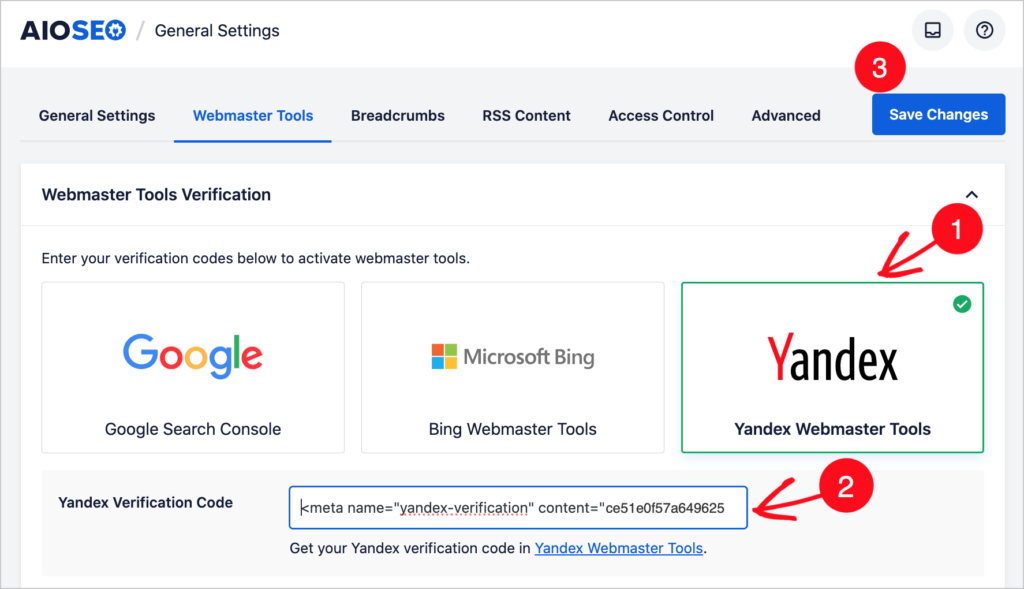
All in One SEO will automatically insert that Yandex code into the appropriate spot on your website.
Expect a Time Lag
Back in Yandex Webmaster Tools, you can click the Check button for Yandex to confirm your site verification.
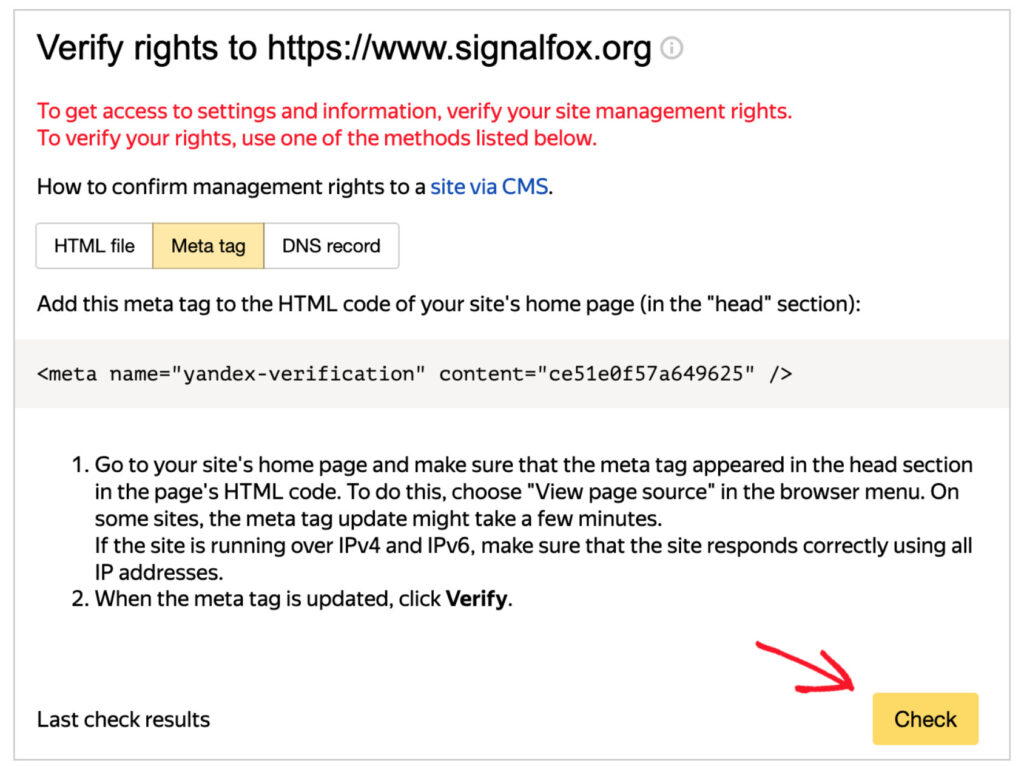
You may need to wait up to a week for your site verification to process.
In the meantime, you’ll see a message like this: “Rights haven’t been verified. No record with a verification tool.”

Once your site verification is processed, you’ll see a message listing you as a user managing the site. And you’ll be able to delegate access to others.
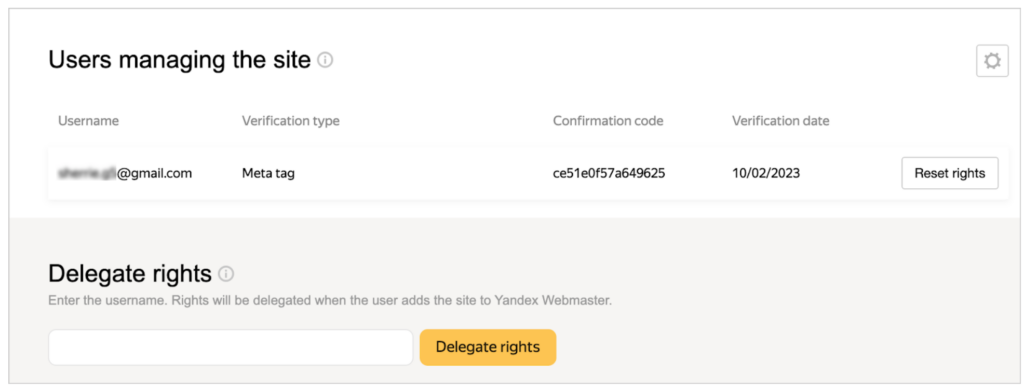
Step 4: Submit a Sitemap to Yandex
Once Yandex has processed your site verification, you can submit your sitemap(s) to Yandex.
In the left-hand navigation of Yandex Webmaster Tools, select Indexing » Sitemap files.
Enter the URL for your sitemap into the available field and click Add.
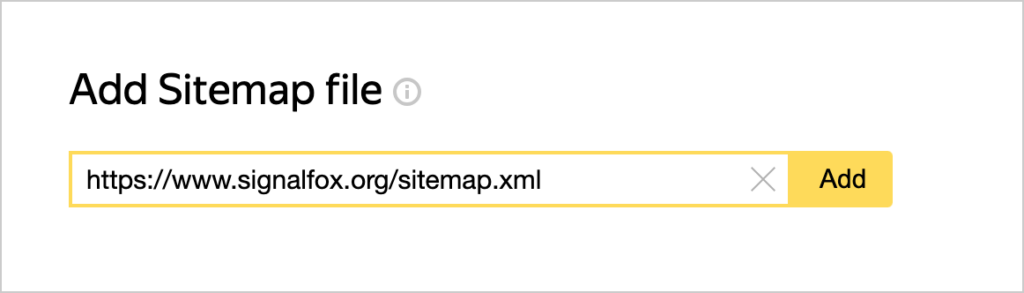
The URL for your sitemap will be your domain URL, followed by a slash. All in One SEO (AIOSEO) users will have 2 sitemaps to submit.
https://yourdomain.com/sitemap.xml
https://yourdomain.com/sitemap.rss
It can take up to 1-2 weeks for Yandex to process those files.
Specialty Sitemaps from All in One SEO
We’ve seen how you can submit your XML and RSS sitemaps to Yandex. But what about the video and Google News sitemaps that All in One SEO offers?
If you enable these sitemaps, they’ll automatically be added to your XML sitemap. So, no further verification is needed.
Follow the instructions below to activate these sitemaps in All in One SEO.
| Sitemap | How to turn it on | URL suffix |
| Video sitemap | Instructions | /video-sitemap.xml |
| Google News sitemap | Instructions | /news-sitemap.xml |
Q&A on SEO, Sitemaps and Yandex
How do I resolve this error message on Yandex Webmaster Tools: “Rights haven’t been verified. No record with a verification tool.”
It can take Yandex several days to access and check your site verification. If you see this error, ensure you’ve followed the site verification instructions correctly, and if you have, return later to re-check the status.
Are sitemaps still relevant?
Yes, sitemaps are still relevant. While search engines have other ways to discover your site URLs, Google recommends using sitemaps. Specifically, it recommends having 2 sitemaps: an XML sitemap and an RSS/Atom sitemap. XML sitemaps contain all URLs on a website, and an RSS/Atom sitemaps contain only recently published or modified content.
WordPress site owners can use an SEO plugin like All in One SEO (AIOSEO) to generate and update these sitemaps automatically.
How many sitemaps should a website have?
Google recommends having 2 sitemaps: an XML sitemap, which lists all pages on a website, and an RSS/atom-format sitemap, which only contains the most recently published or modified pages.
RSS sitemaps are smaller, and search engines can crawl them faster than complete XML sitemaps.
Many WordPress site owners use an SEO plugin, like All in One SEO, to generate sitemaps. In this case, you’ll likely see video and Google News sitemaps as add-ons. However, once enabled, these sitemaps simply become part of the existing XML sitemap.
Do I need an HTML sitemap?
SEO plugins like All in One SEO (AIOSEO) offer optional HTML sitemaps. These are designed to be displayed to your site users and provide an alternative way for them to browse content.
So while HTML sitemaps are not necessary, some site owners choose to use them.
Do sitemaps affect SEO?
Sitemaps are not ranking factors, but because they may speed up the indexing of your pages, they can impact traffic and conversions. For this reason, they’re commonly considered to be a best practice.
Resources on Sitemaps and Indexing
- How to Submit a Sitemap to Google
- How to Submit a Sitemap to Bing
- How to Submit Your Website to Search Engines
- How to Create an RSS Sitemap in WordPress
- How to Add an HTML Sitemap to WordPress
- How to Create a Video Sitemap in WordPress
- How to Create a Google News Sitemap
- What is Crawling and Indexing in Google?
- How to Add IndexNow in WordPress for Faster Indexing
- What is IndexNow for SEO?
- Using Sitemap Indexes and Pagination
- How to Fix a 404 Error Related to Your Sitemap
- Adding Non-WordPress Content to the XML Sitemap
- Importing URLs into the XML Sitemap
- Excluding the XML Sitemap from Caching
- Excluding Images from the XML Sitemap
- Including Date and Author Archives in Your XML Sitemap
- Introducing Crawl Cleanup and Importing URLs from a CSV File to Your Sitemap
- Sitemap Rewrite Rules for NGINX
Conclusion
Now that you know how to get sitemaps and how to submit them Yandex, what’s next?
Next, explore connecting your WordPress site to IndexNow for faster indexing. Have a look at this checklist for optimizing your site for indexing. And be sure to prepare to capture leads.
Subscribe to our YouTube Channel. You’ll enjoy the straightforward WordPress tutorials. You can also follow us on Twitter, LinkedIn, or Facebook to stay in the loop.
Disclosure: Our content is reader-supported. This means if you click on some of our links, then we may earn a commission. We only recommend products that we believe will add value to our readers.