At All in One SEO, our mission is to make search engine optimization (SEO) easy for everyone, so more small businesses can grow and compete with the big guys.
Today, I’m extremely excited to share our 3 newest features that will help you improve your website’s ranking:
- New FAQ Block + Schema Markup
- Table of Contents Block
- URL Slug Monitor
These are all designed to give you an edge as you implement SEO best practices on your WordPress site.
Let’s quickly look at how you can utilize these new features.
Improve SEO Click Through Rate with FAQ Block
One of the new features we’re so excited to roll out with AIOSEO 4.2.3 is our FAQ block. This is a powerful tool that allows you to quickly and easily add Frequently Asked Questions to your posts or pages.
One of the biggest benefits of the FAQ block is that it automatically outputs your FAQs as JSON schema. This helps search engines understand what that particular page is about. As a result, you get a rich snippet on search engine results pages (SERPs) like the example below:
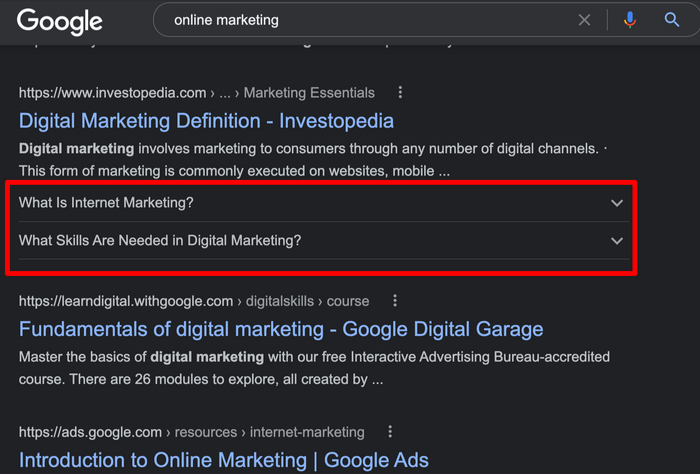
As you can see, the search result with FAQ block is twice as large as the other ones. This helps you get a higher clickthrough rate (CTR), stand out amongst your competitors, and it also increases the chances of getting the featured snippet.
To add an FAQ block with proper schema markup, you simply need to click the Add Block button in the WordPress block editor, and then select the AIOSEO – FAQ block.
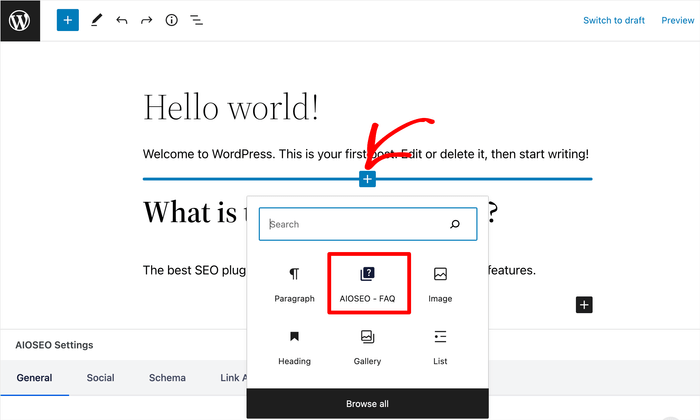
After that, you can simply add Frequently Asked Questions related to your content or web page, so you can maximize your search traffic.
AIOSEO FAQ block also comes with design options that let you customize the block’s background, text color, font size, and heading styles.
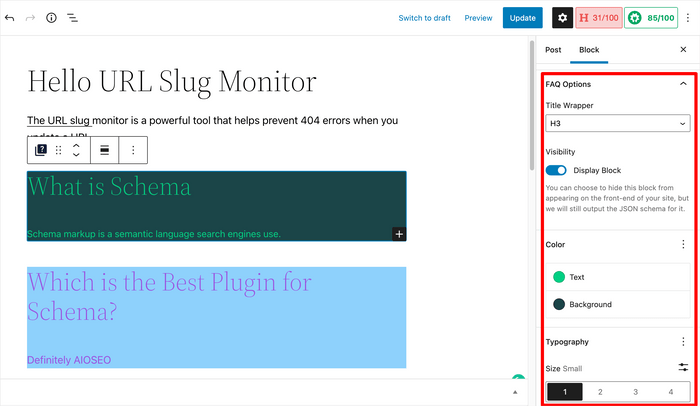
What makes our FAQ block better than others in the industry is that we separate the FAQ Schema markup (JSON+LD) from the actual FAQ content output. This means that you can actually hide the FAQ blocks from the front-end while still getting the rich snippets. You won’t find this feature in any other WordPress SEO plugin.
This use-case is particularly helpful if you want to have more control over the design & layout of how FAQs are displayed. Often time site owners already have FAQs listed in their webpage, and they simply want proper Schema markup output, and we have made that easy for you.
With all these customizations options, now you can offer the best user experience while maximize your SEO rankings with a rich snippet and higher click through rate.
WordPress Table of Contents Block that You Will Love
There are dozens of table of content block plugins available for WordPress, but they all have one problem. While they automatically generate the table of content, none of them let you customize the headings or give you the option to selectively hide specific items.
Wouldn’t it be nice if there was a solution that not only saved you time, but also gave you the flexibility you need to improve your editorial workflow?
This was the exact problem our team was having, so we built the solution into AIOSEO.
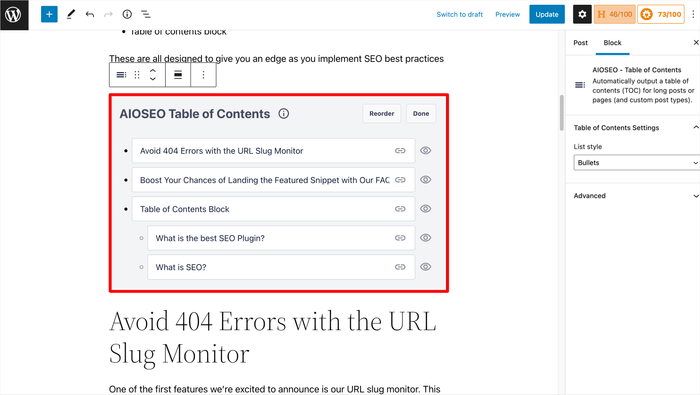
We’re proud to introduce the most powerful Table of Content (ToC) block for WordPress.
Our AIOSEO Table of Contents (ToC) block automatically generates the table of content from the headings in your post to help you save time. But you can also:
- Customize the Heading text
- Choose to hide and re-order headings inside the block
- and even customize the anchors
The Table of Contents block also has many SEO benefits because it not only helps offer the best user experience, but it can also enhance your Google search results with helpful jump links.
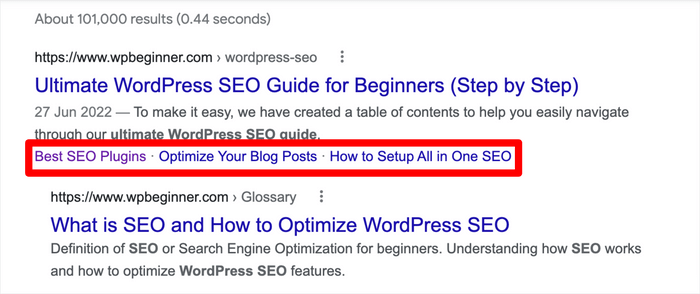
Jump links are an excellent way to encourage visitors to click on your website, and go straight to the section they’re most interested in.
Like everything else AIOSEO, adding the Table of Contents block is super easy. Simply click on the Add block button and choose the Table of Contents block.

Avoid 404 Errors with the URL Slug Monitor
Last but not least, we’re very excited to announce our URL Slug Monitor. This automatically checks to see if any of your page URLs have changed.
If the slug monitor detects a URL change, then it will prompt you to add a redirect, so you can avoid 404 errors and continue to rank high.
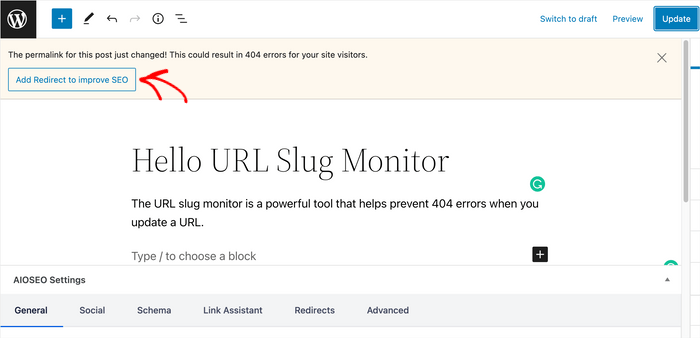
Clicking on the Add Redirect to Improve SEO button will take you to the Redirection Manager where you can properly implement a 301 redirect.
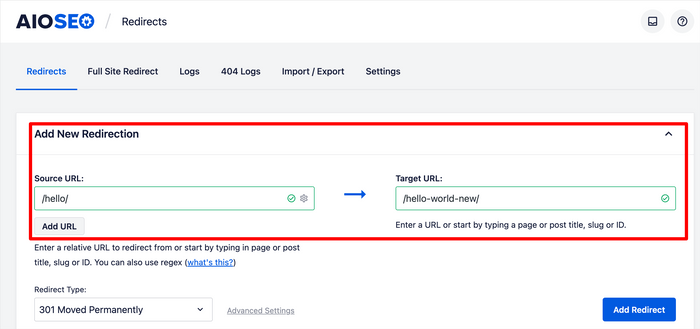
To make your life easy, our URL slug Monitor automatically fills out the source URL and target URL, so you can properly add the redirect without any errors.
This is an important feature that helps you easily maintain your permalinks when any URLs are changed as it eliminates the risk of creating 404 errors on your site. This ensures your visitors have a good experience on your site. It also helps you keep all the SEO gains intact.
Besides these 3 new features, we’ve made several notable improvements to many of the features you already love. You can see those in our full product changelog.
What are you waiting for? Update your site to AIOSEO 4.2.3 to unlock these new powerful features.
And if you’re not yet using AIOSEO, make sure to install and activate the plugin today, so you can outrank your competitors.
If you have any questions about any of these features, please leave a comment below or reach out to our customer support team. We’re always ready to help.
Our commitment to making AIOSEO, the easiest and best WordPress SEO plugin is only getting stronger as we continue to win together with our customers.
We’re so grateful for your continued support, feedback, and suggestions. Please keep those suggestions and feature requests coming.
We hope you enjoy using these new SEO features as much as we enjoyed creating it.
– Benjamin Rojas
Disclosure: Our content is reader-supported. This means if you click on some of our links, then we may earn a commission. We only recommend products that we believe will add value to our readers.
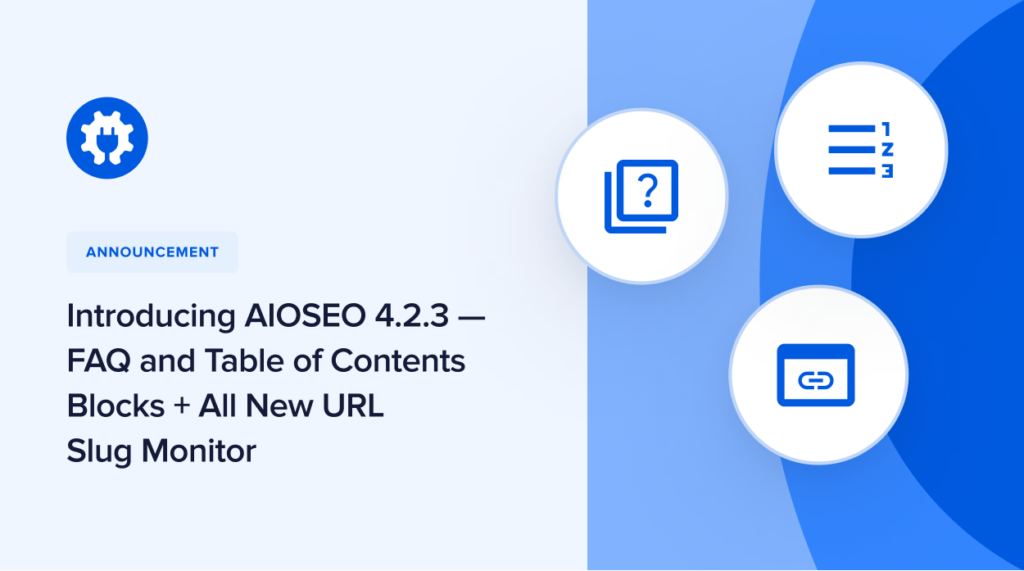
Hello. This is great. However I see that in the case of the FAQ’s it only works with the WordPress block editor. Have you planned on having it work on Elementor?
Hi Juan. Yes, you’re right. Our FAQ block only works in the WordPress Block editor and not other page builders as they have their own FAQ block feature.
Perhaps unlike others, I am not satisfied with your TOC block. Now I use the Kadence TOC block and there you have a lot of settings. Your TOC might be better, but a big zero in terms of design… (no color-settings, font-settings, border-settings, and so on…)
Or, did I miss something? Then I gladly take back my words and have to apologize 1000 times.
Hi Peter, thank you so much for your comment. This is our first iteration, and you can expect tons more features in the next coming updates!
Thanks again for stopping by and commenting.
Sir;
It is good moment to share our SEO problems with you that we are working in public sector organization and handle multiple websites,what is best for us to use AIO SEO or other wordpress Ranking tools.Please,iminate the guidance to use website ranking tools.
Thanks
Hi Raja,
AIOSEO is built to be results focused. We are practitioners, and our portfolio of websites gets over a hundred million pageviews each year. We’re building the SEO plugin that we wish we had. Unlike other SEO plugins that are outdated and lack innovation, we stay on top of the game and build features that help you outrank your competitors and discover new growth opportunities.
This is one of the biggest differentiators between AIOSEO and other WordPress SEO plugins.
Thank you for dropping a comment and considering AIOSEO as your tool of choice!
How can I add the FAQ block if my page is built with Elementor?
Thanks
Hi Steve. Our FAQ block only works in the WordPress Block editor and not other page builders as they have their own FAQ block feature.
Is the ‘Avoid 404 Errors with the URL Slug Monitor’ also available to BASIC plan sir?
Is this feature similar to ‘Redirection Manager’ on the PRO plan?
Thanks =D
Hi Syahruddin! Yes, even Lite users have the URL slug monitor functionality. You should get a notification to add a redirect when your URL changes. Also, while the URL slug monitor serves a purpose for the Redirection Manager, it is a standalone tool.
Thanks for passing by and leaving a comment.
Are these changes automatically added, or do I have to down/up load something new? When you answer please know that I am NOT a tech expert, or anywhere close! 🙂
Hi Robin, all you have to do is update your plugin. If you go to your WordPress dashboard and click on plugins, you can see all the plugins that have updates. Scroll down to AIOSEO and click on the update plugin button 🙂
This is going to be very helpful.
I tried checking this out to implement on my website but i could not find the table of content block and the FAQ block.
Hi Loya, thank you for your kind words. Have you updated to AIOSEO 4.2.3 or the latest version? If you have and you still can’t find the ToC and FAQ blocks, then kindly reach out to our support team. They’ll be more than happy to assist
Hi,
My question is, does the AIO SEO FAQ Block add the markup schema if I am using the free version of AIO SEO?
If it does, what’s the difference between the FAQ schema markup in the free and the pro version of AIO SEO?
Thanks
Frank
Hi Frank. Yes, it does output schema markup. The Pro version offers more SEO features (like the Schema Generator) and can be used on multiple websites depending on the plan you get. Check out our pricing structure here.
Hi, Kato
How is the AIO SEO FAQ Block different from the FAQ Schema Generator in the Pro version?
Thanks,
Frank
Hey Frank. Great question!
The FAQ Block enables you to add FAQ content to pages and posts that your visitors and search engines will see. The FAQ block is visible to users. On the other hand, the FAQ Schema Generator enables you to add the necessary Schema markup (unseen to users on the front end) to FAQ content so that search engines can understand that content better. For example, if you’re using an FAQ plugin or an FAQ feature in your theme and want to add Schema markup then you’d use our FAQ Schema Generator.
Hope this has helped 🙂